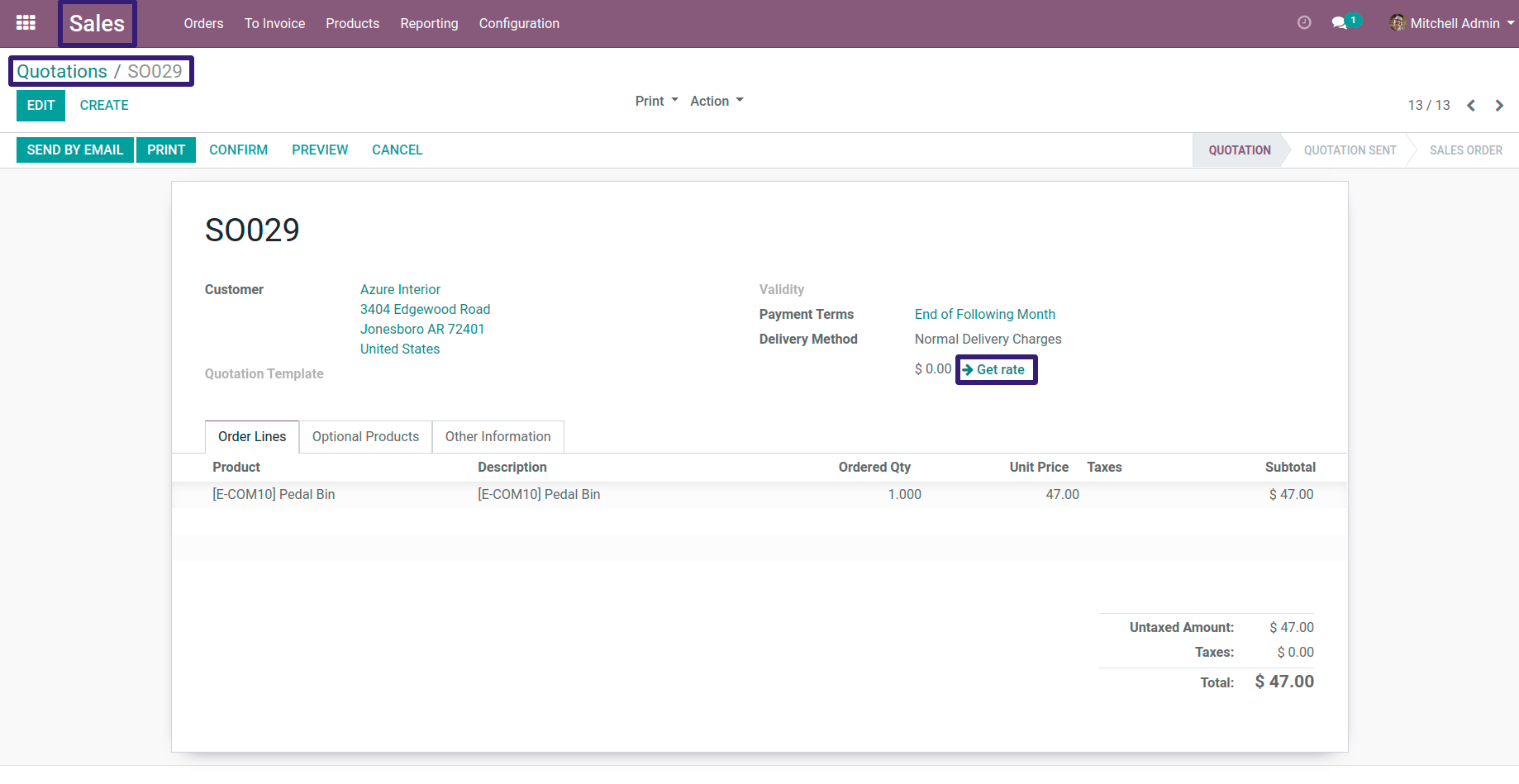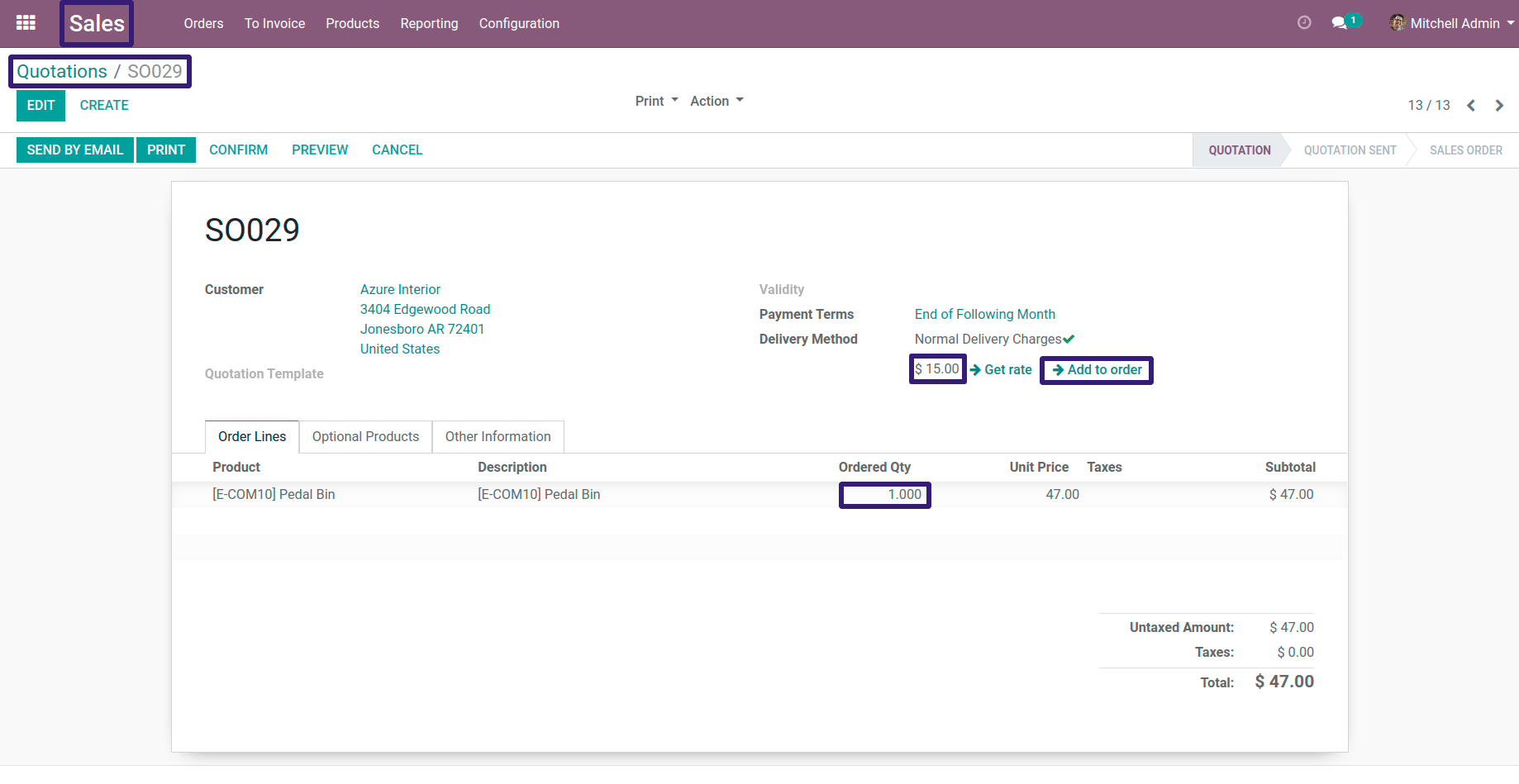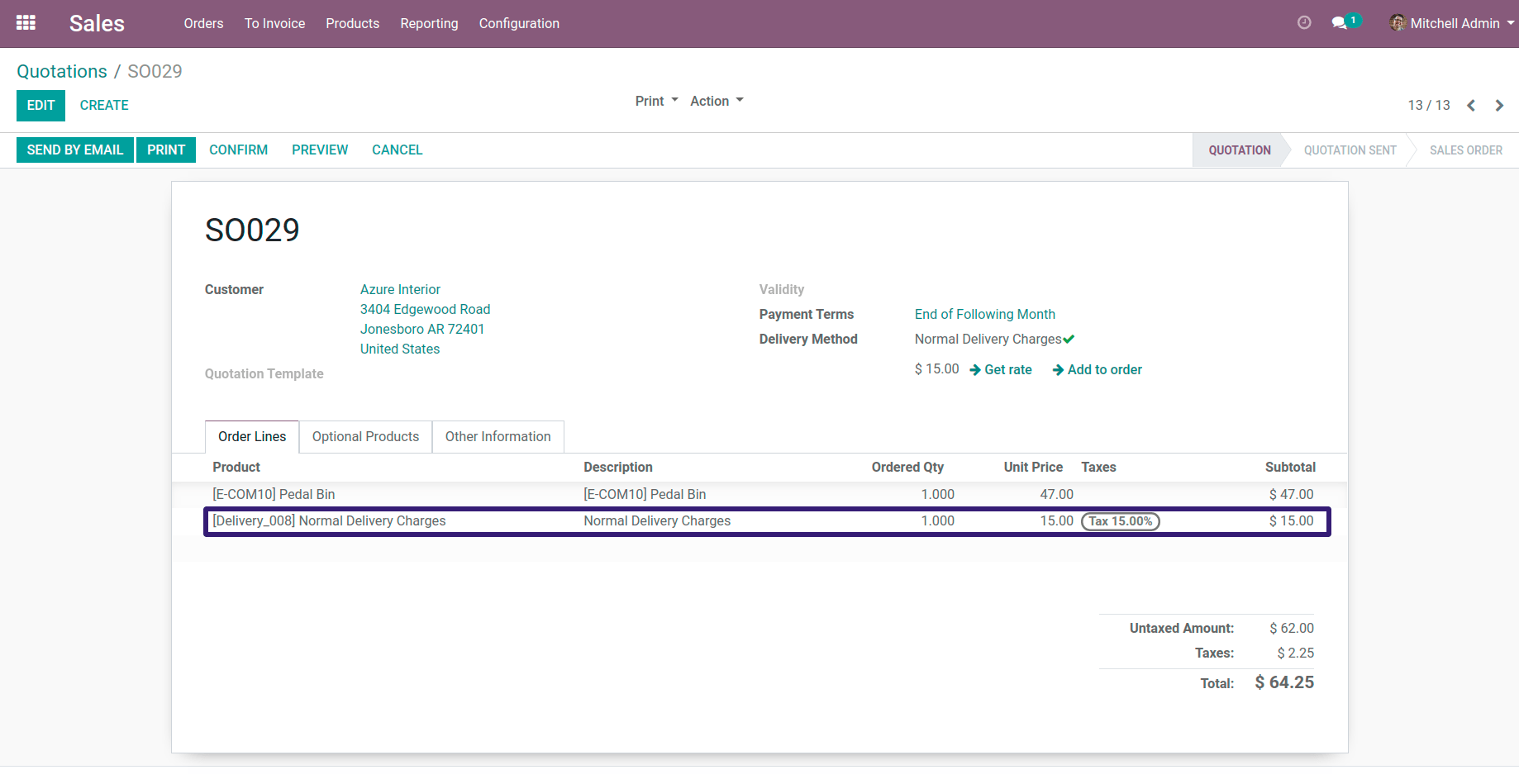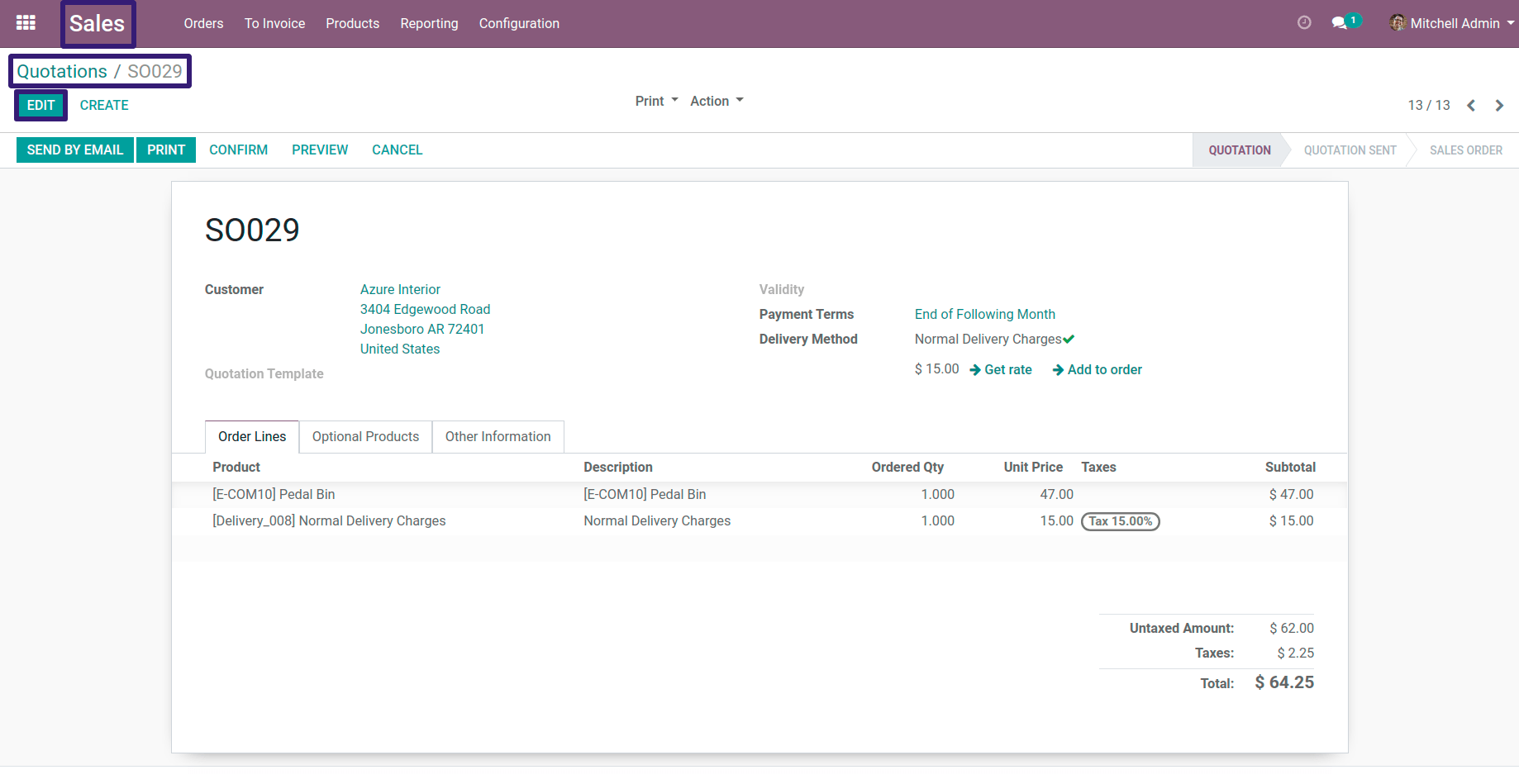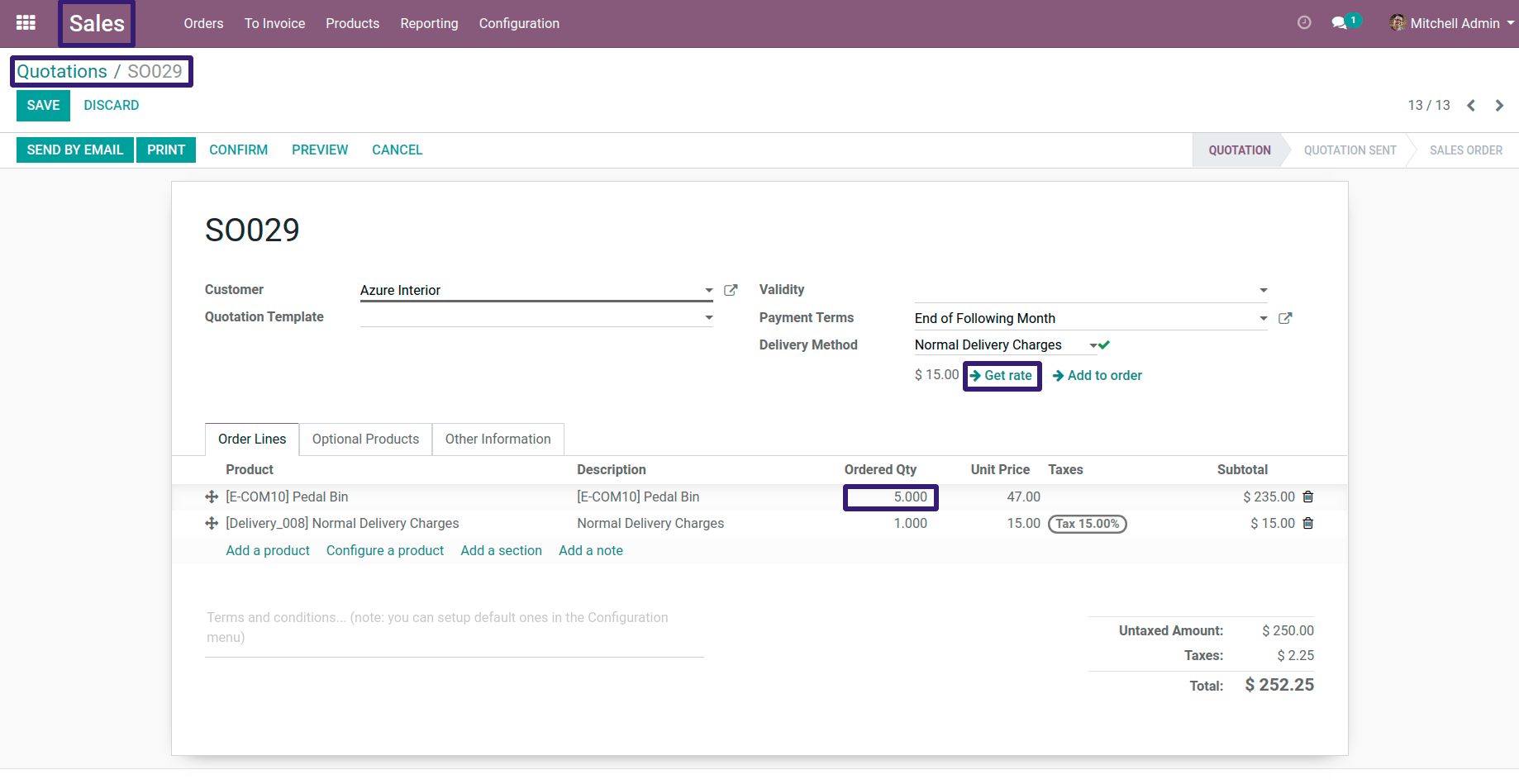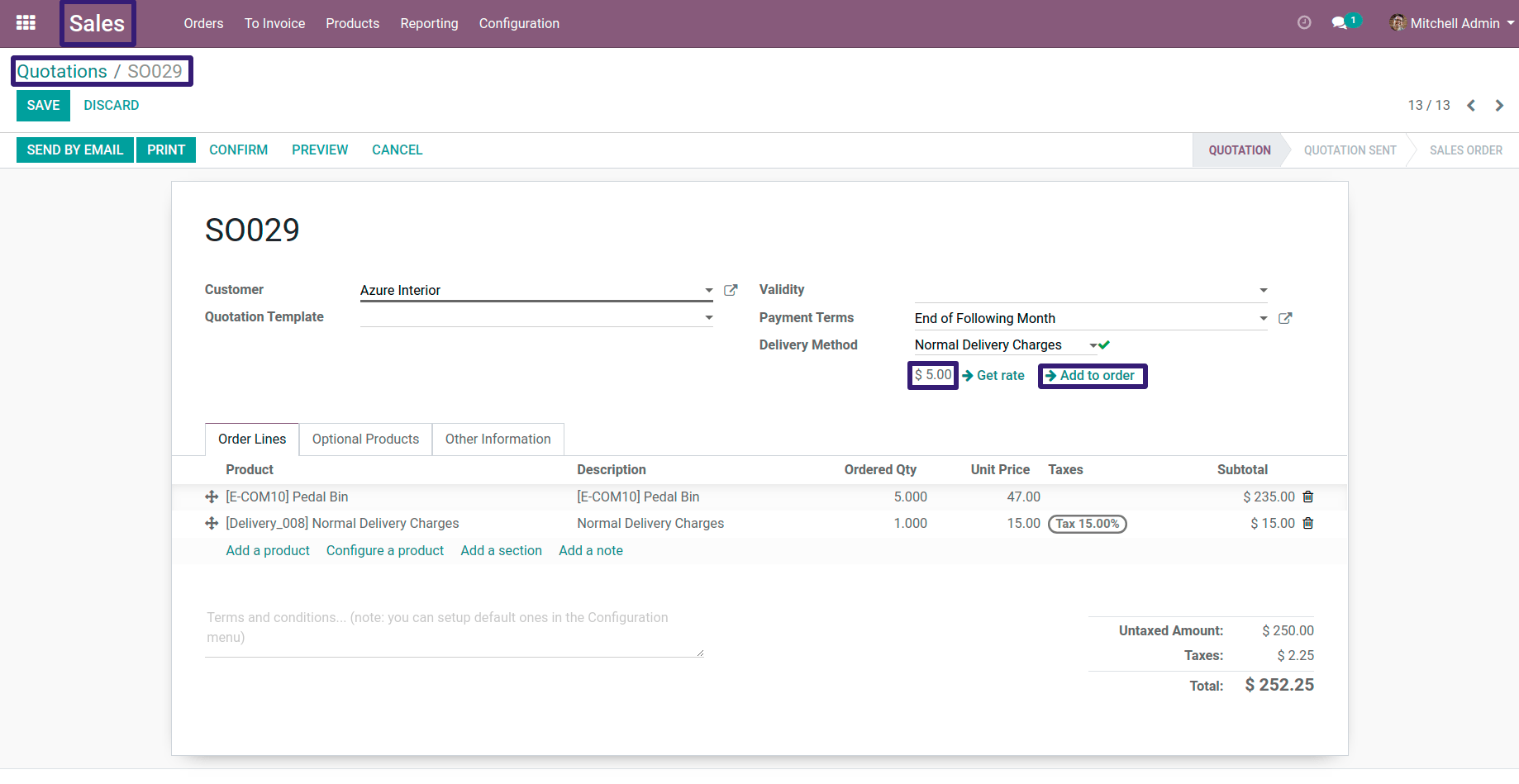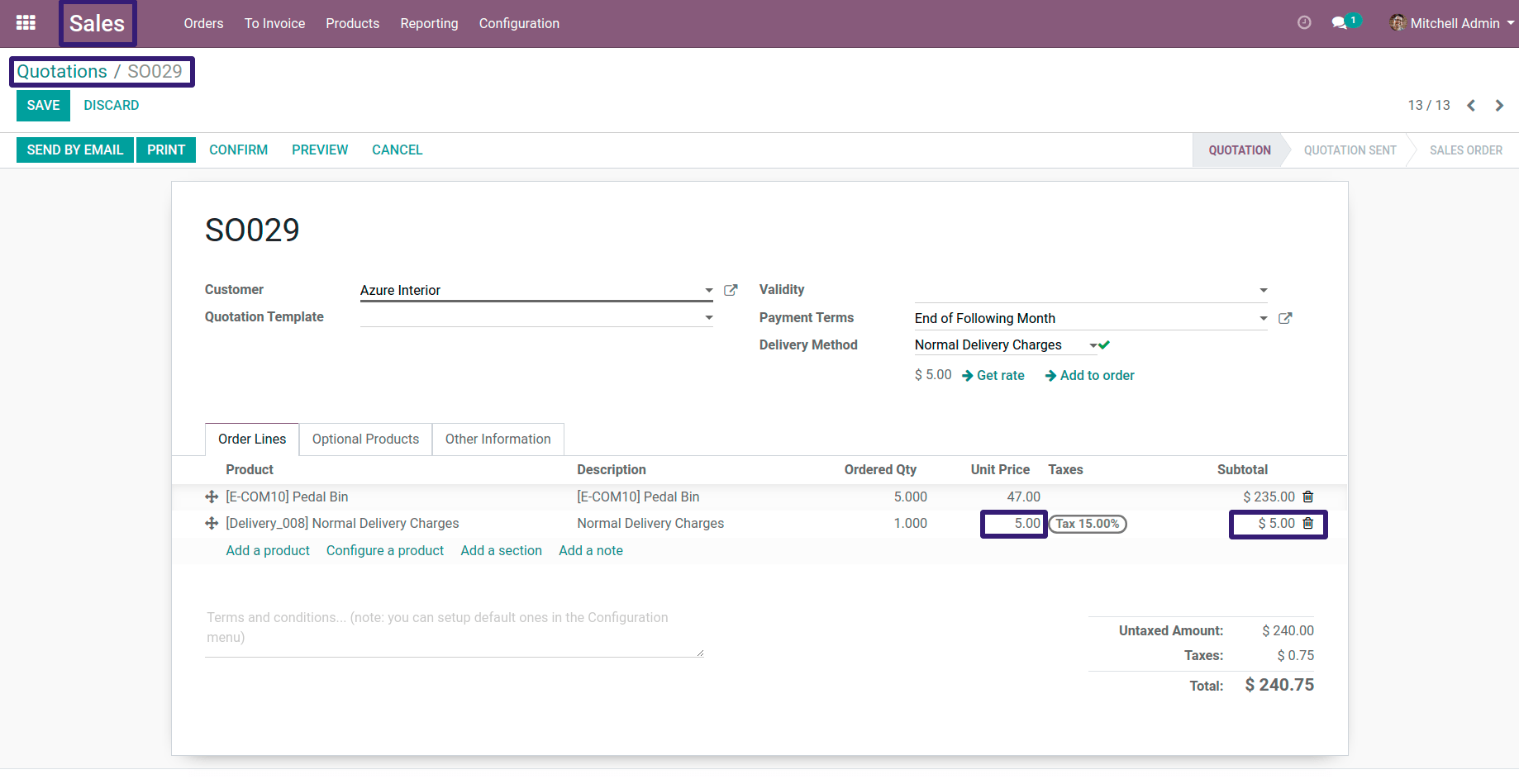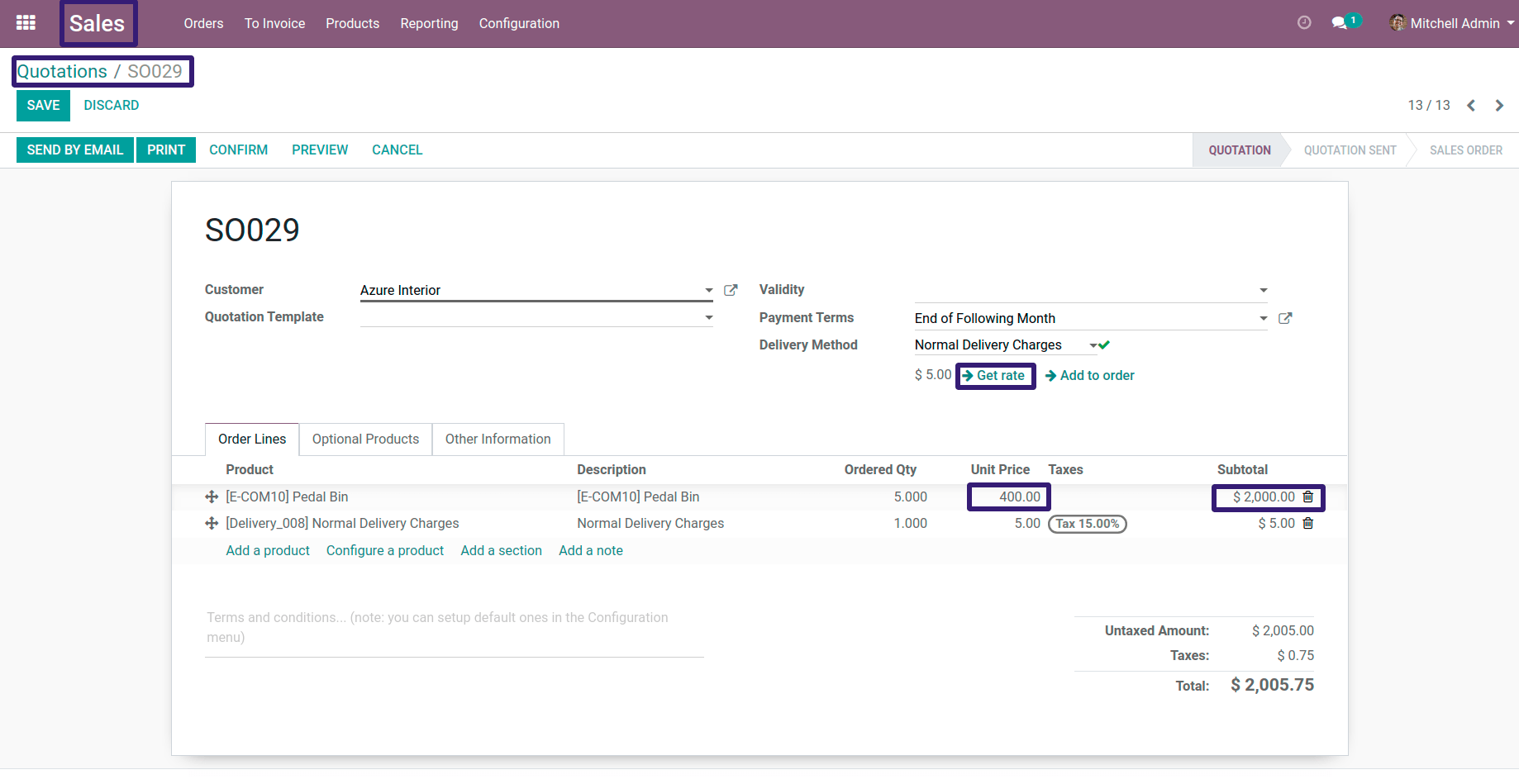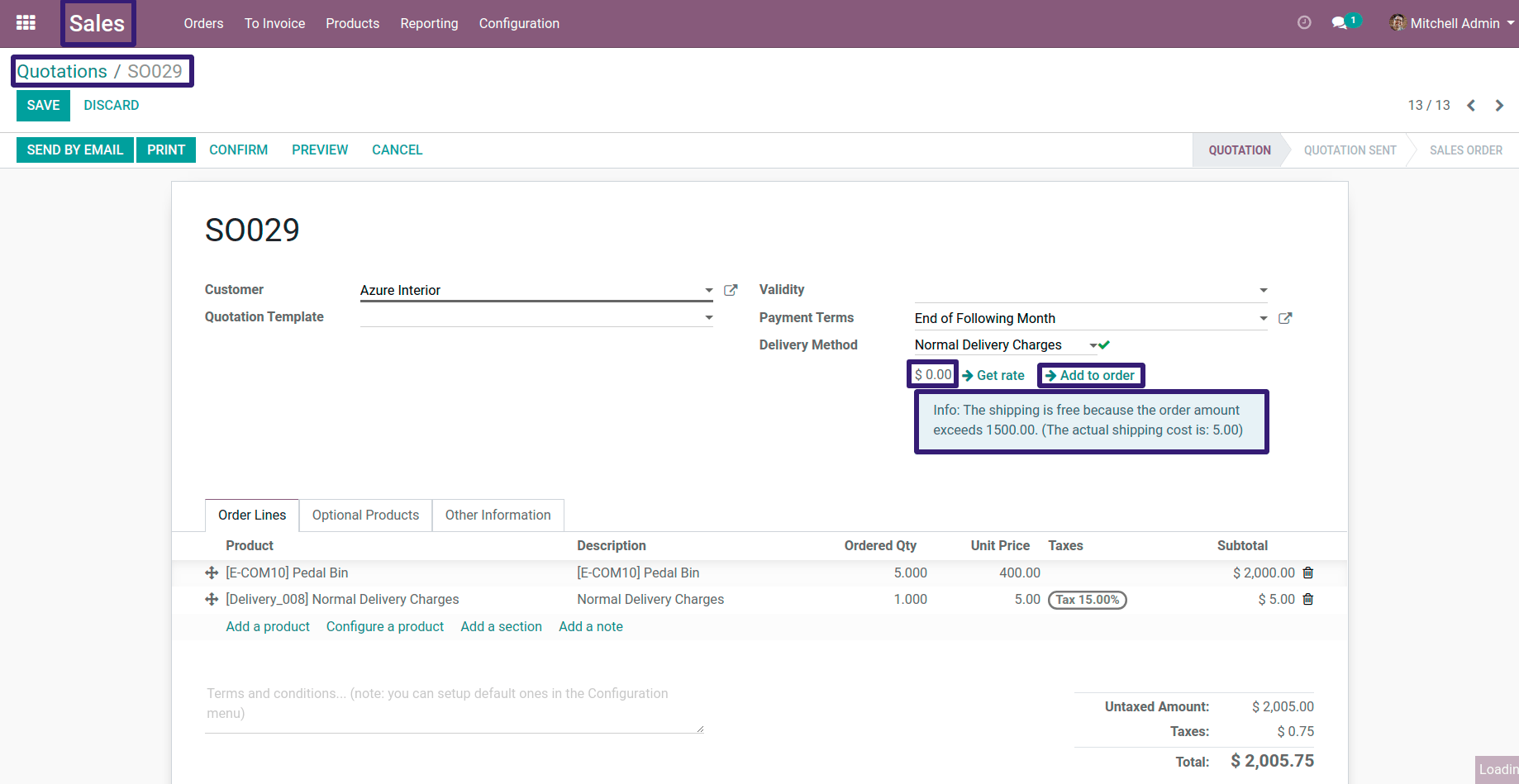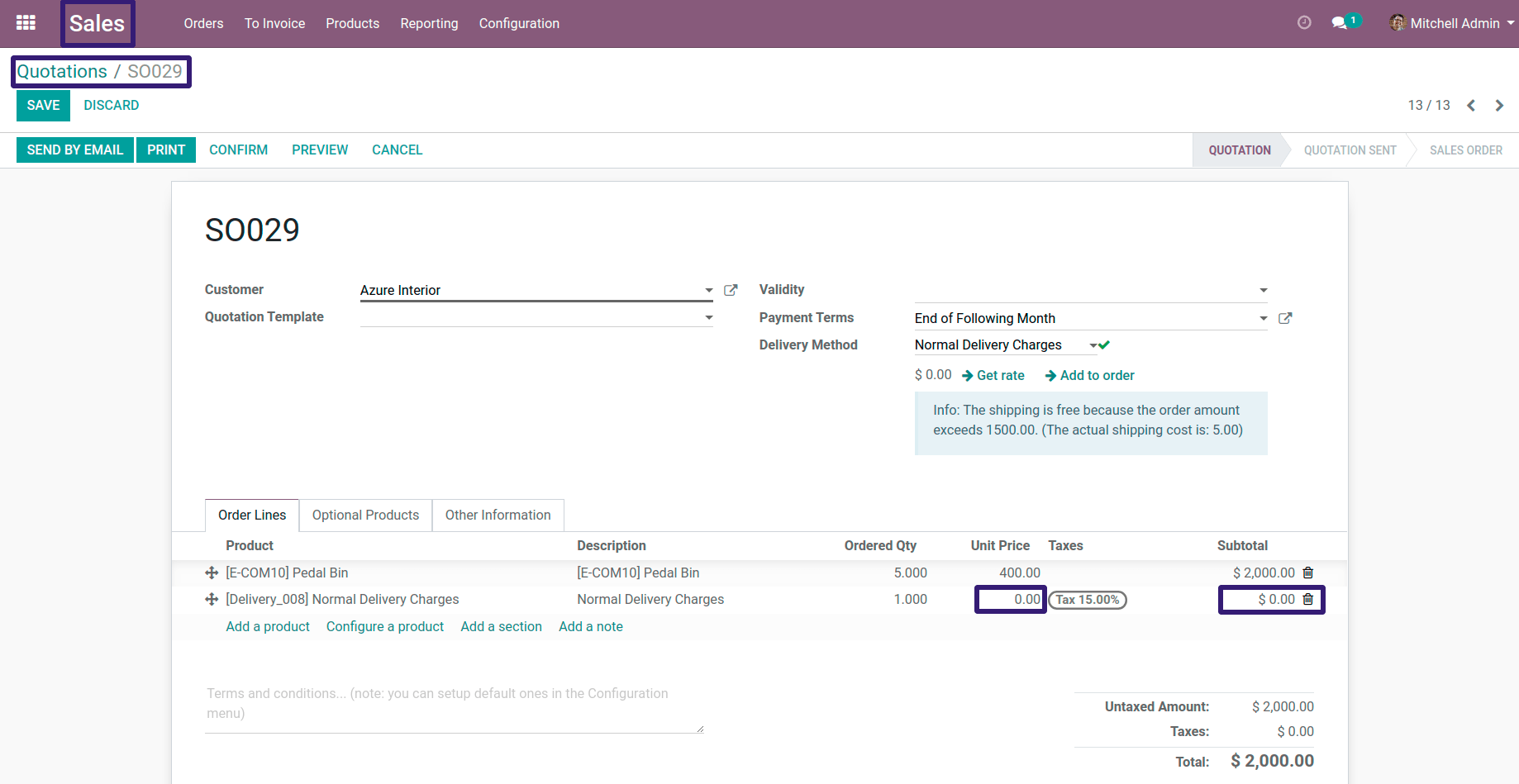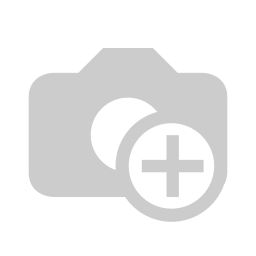How To Configure Delivery Prices Which Is Based on Rules Condition In Odoo ?
This blog is related to how to configure delivery prices which is based on rules condition in odoo.Please check the procedure and their description along with their respective screen-shots.
First Go To Sale Configuration --> Settings
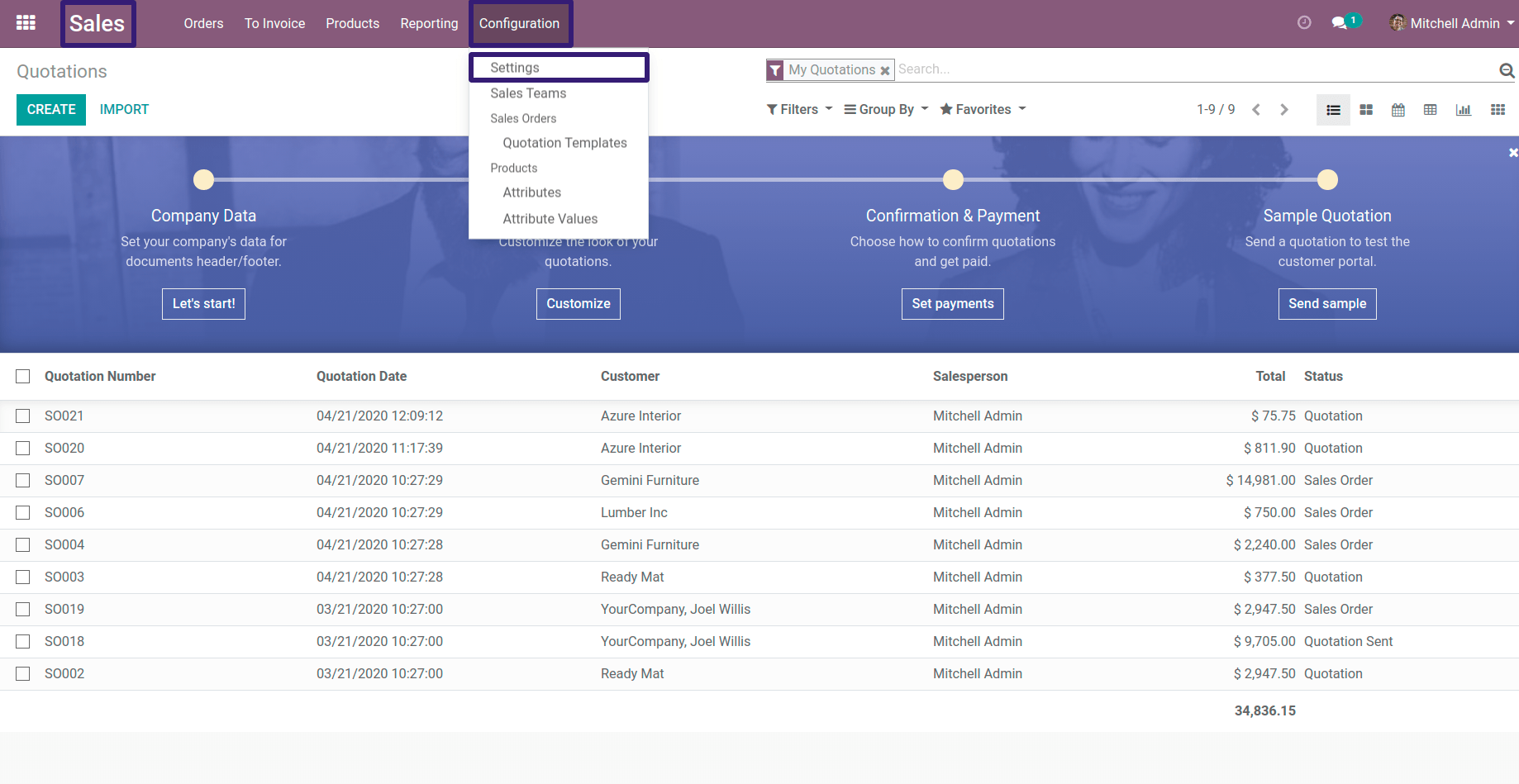
Now, Go Under Shipping section → Click on Shipping Costs Checkbox and Click On Save button
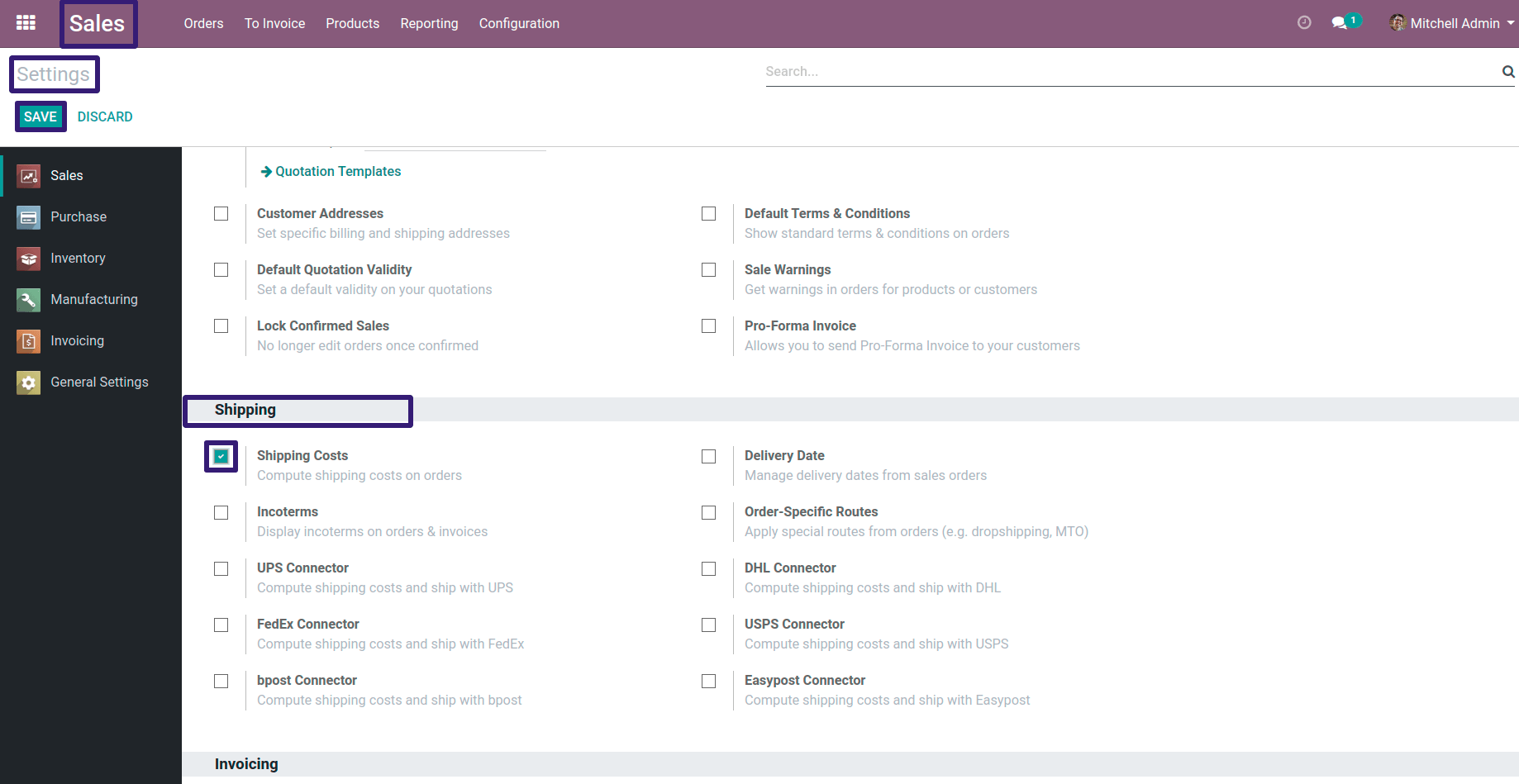
Now you can go to Delivery Methods By directly clicking on Delivery Button
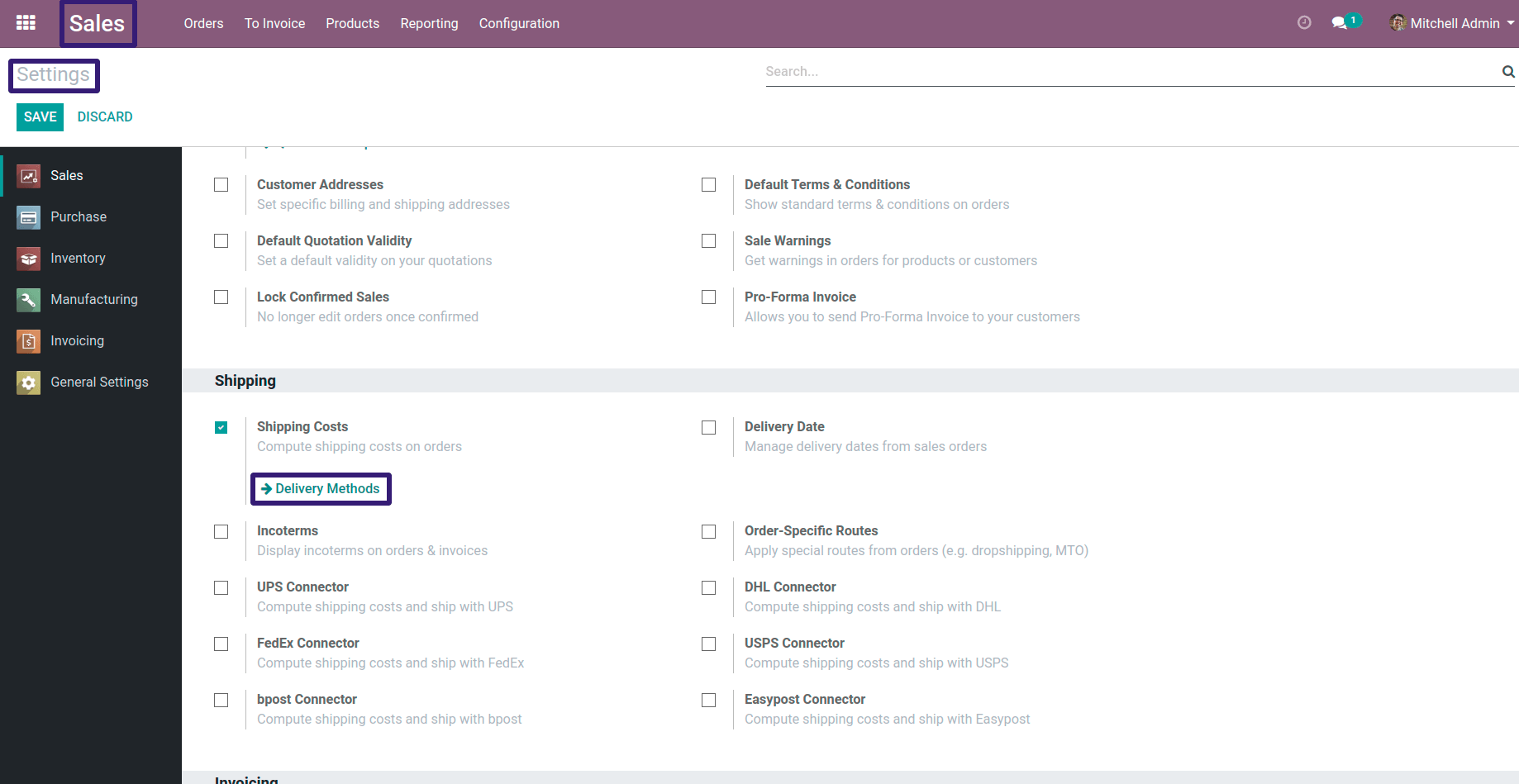
OR You can go under Sales Configuration → Click on Delivery Methods Menu
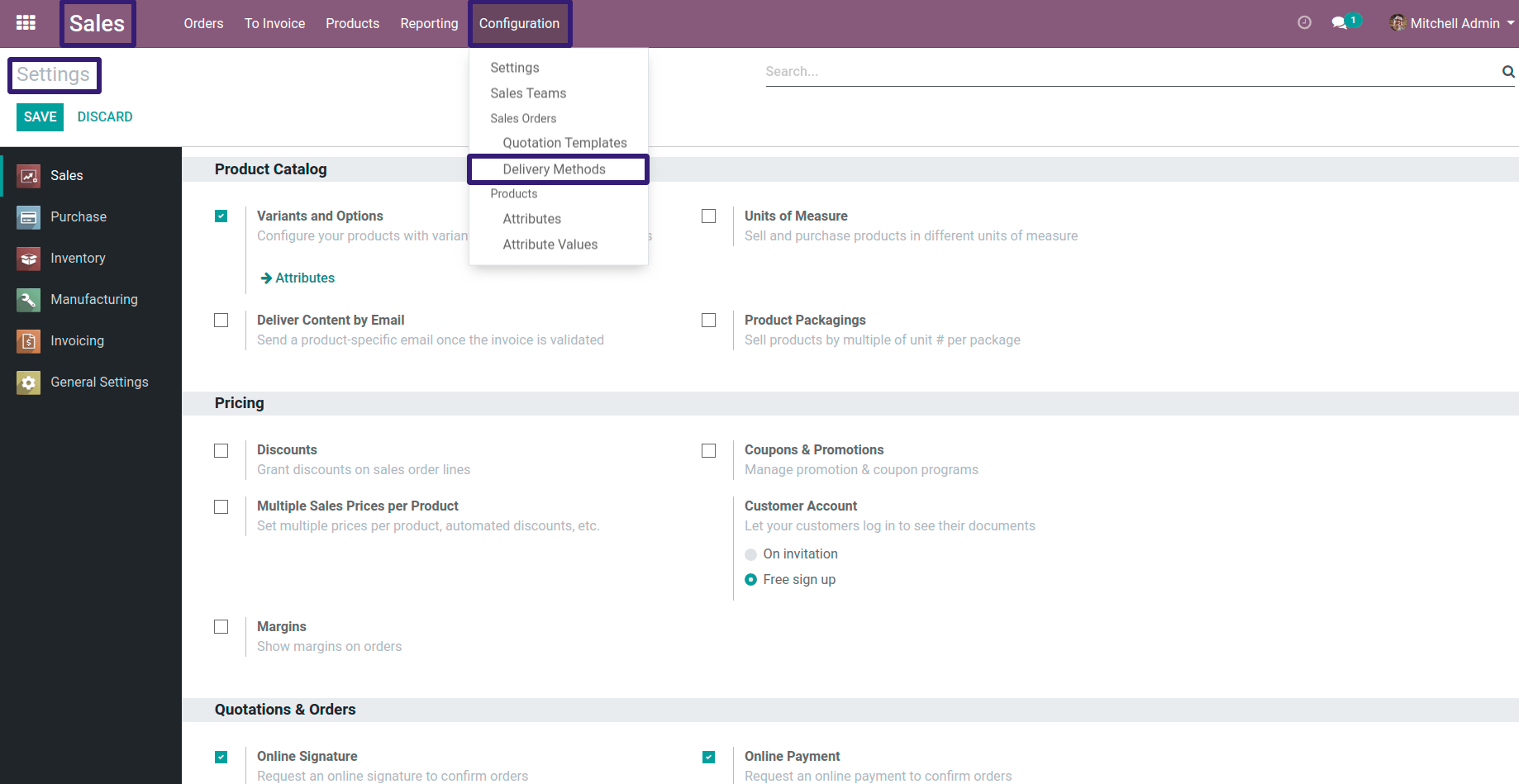
Now Here you can see that there are three delivery methods already given,I have chosen a Normal Delivery Charges record.
If you want to create a new Delivery Method, procedure is as follows.
Procedure To Create A New Delivery Method :-
First Go To Sale → Products → Product Variants
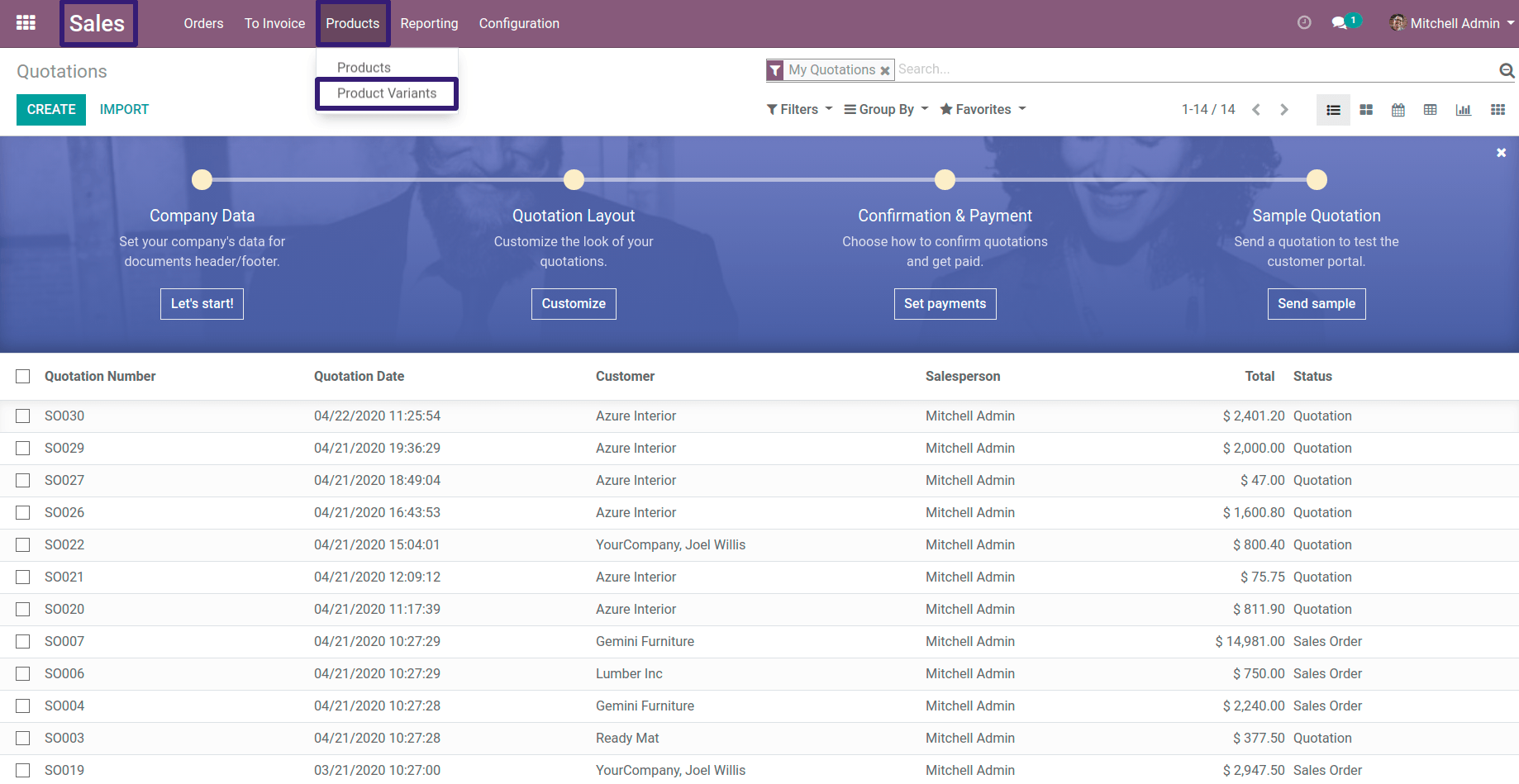
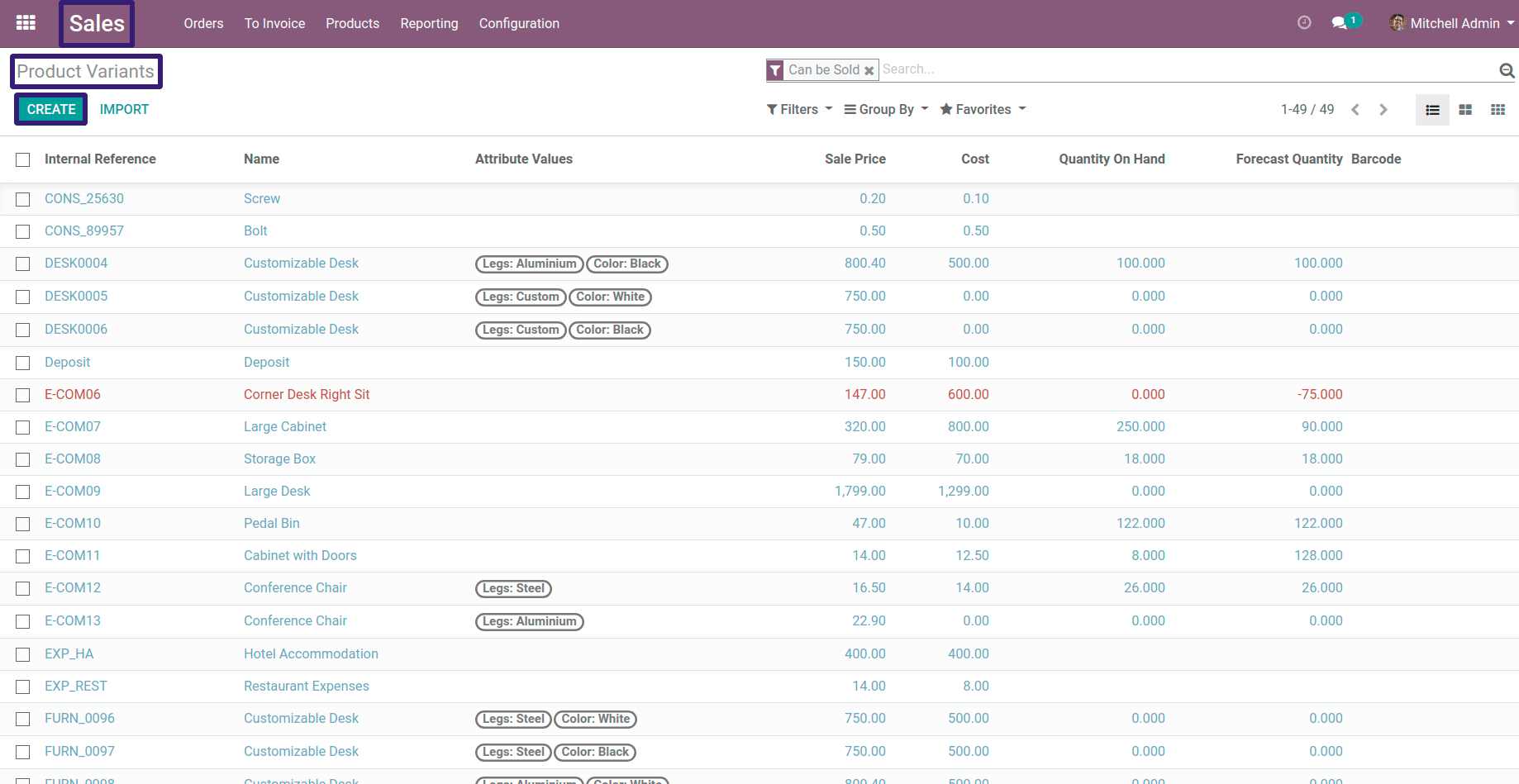
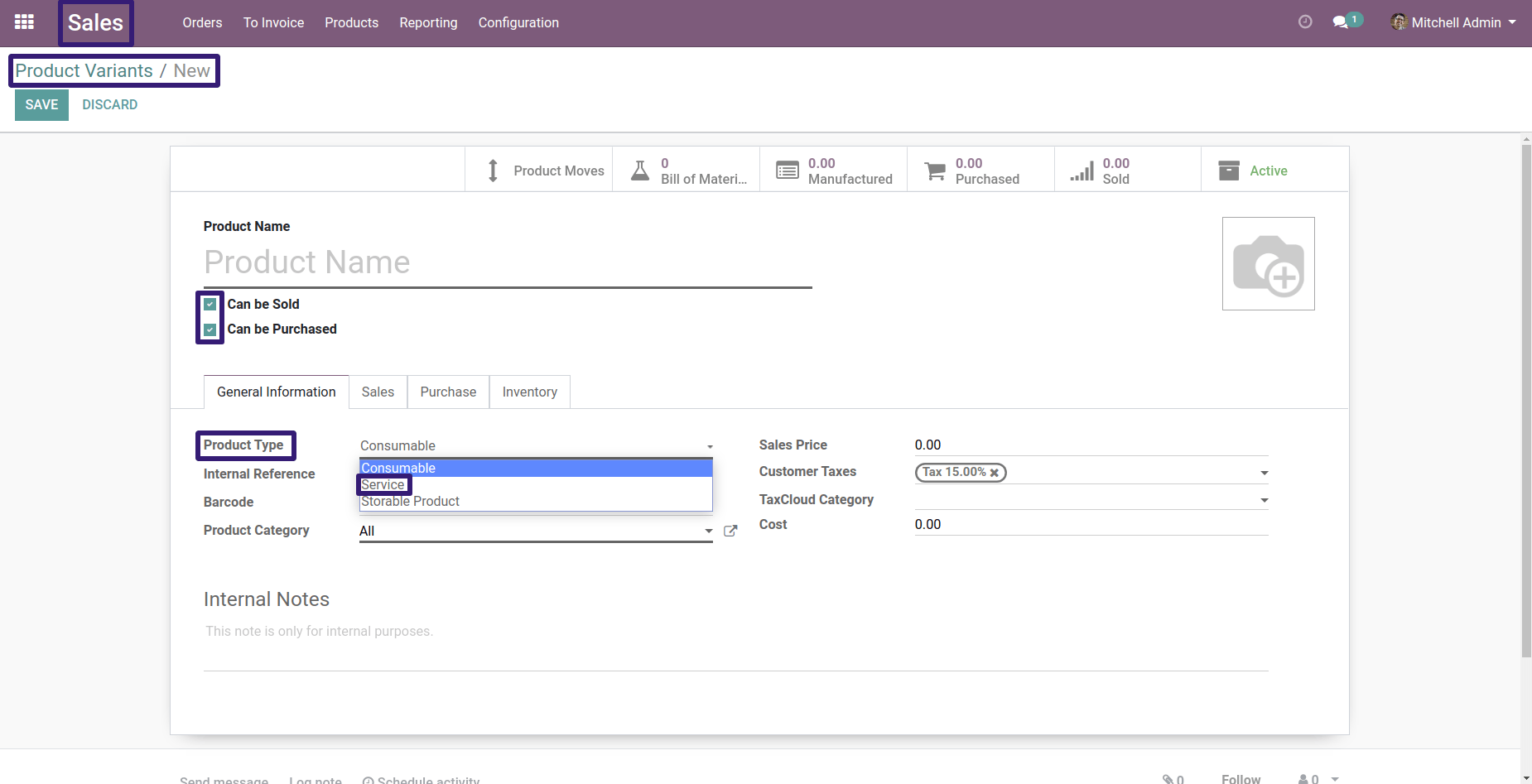
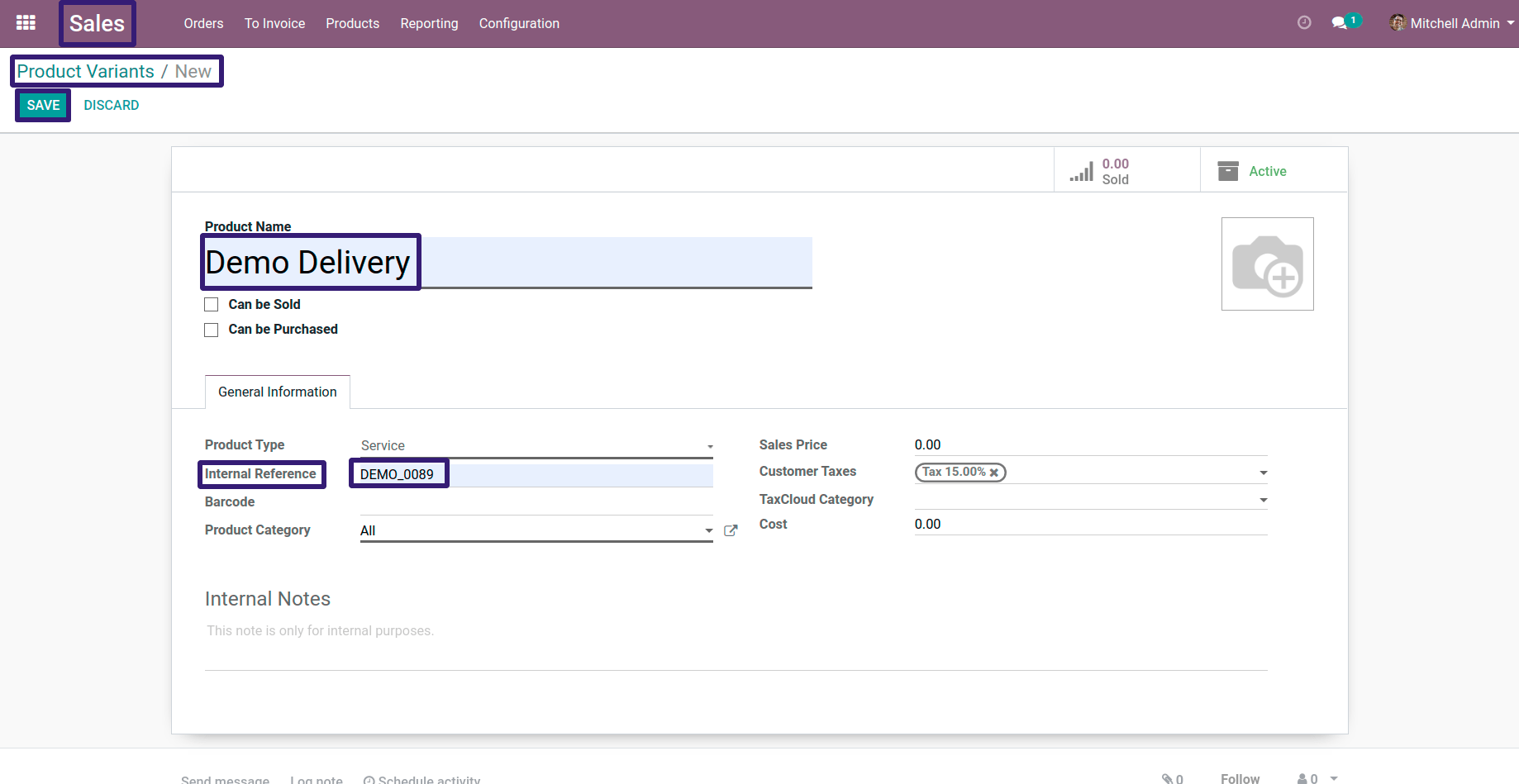
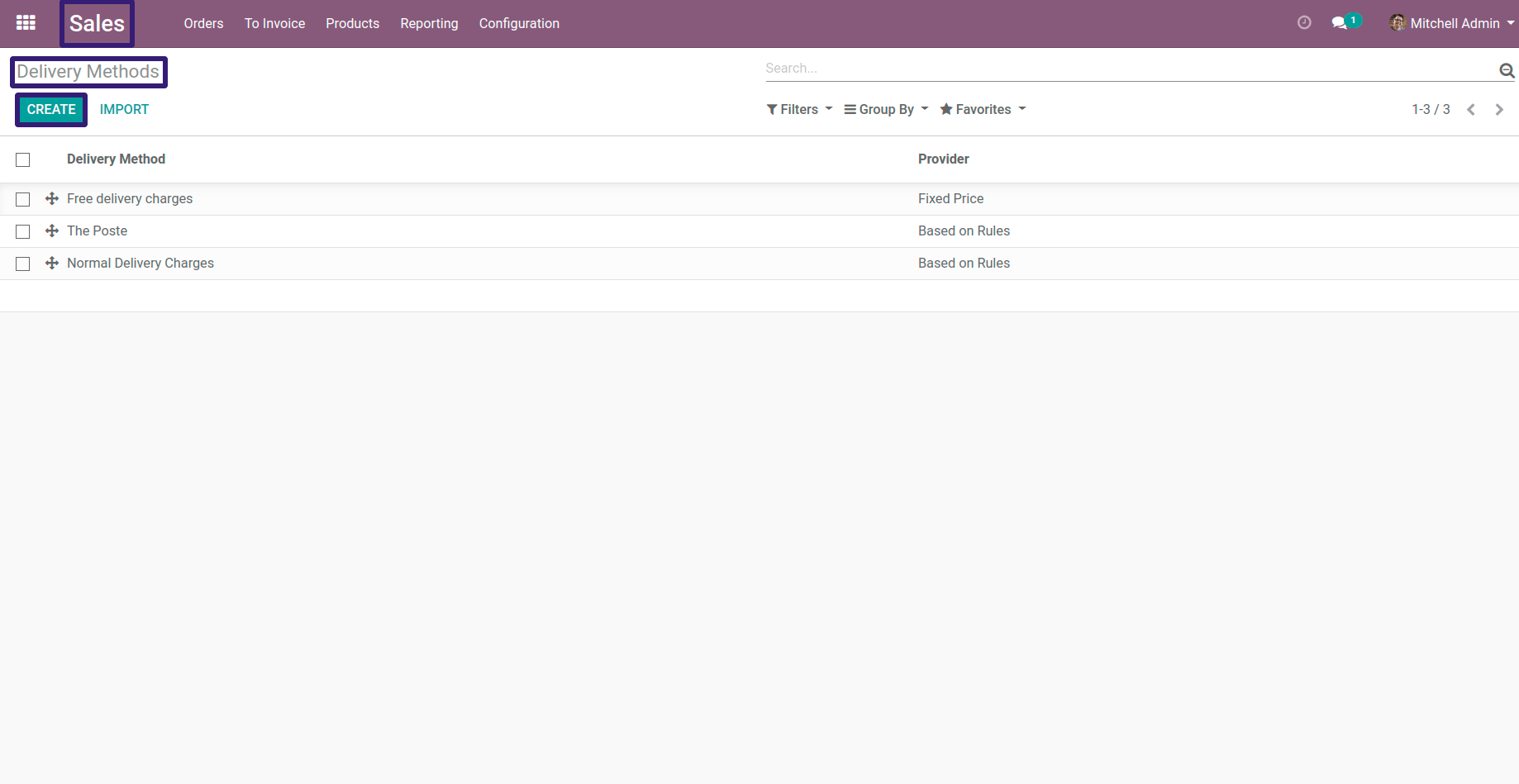
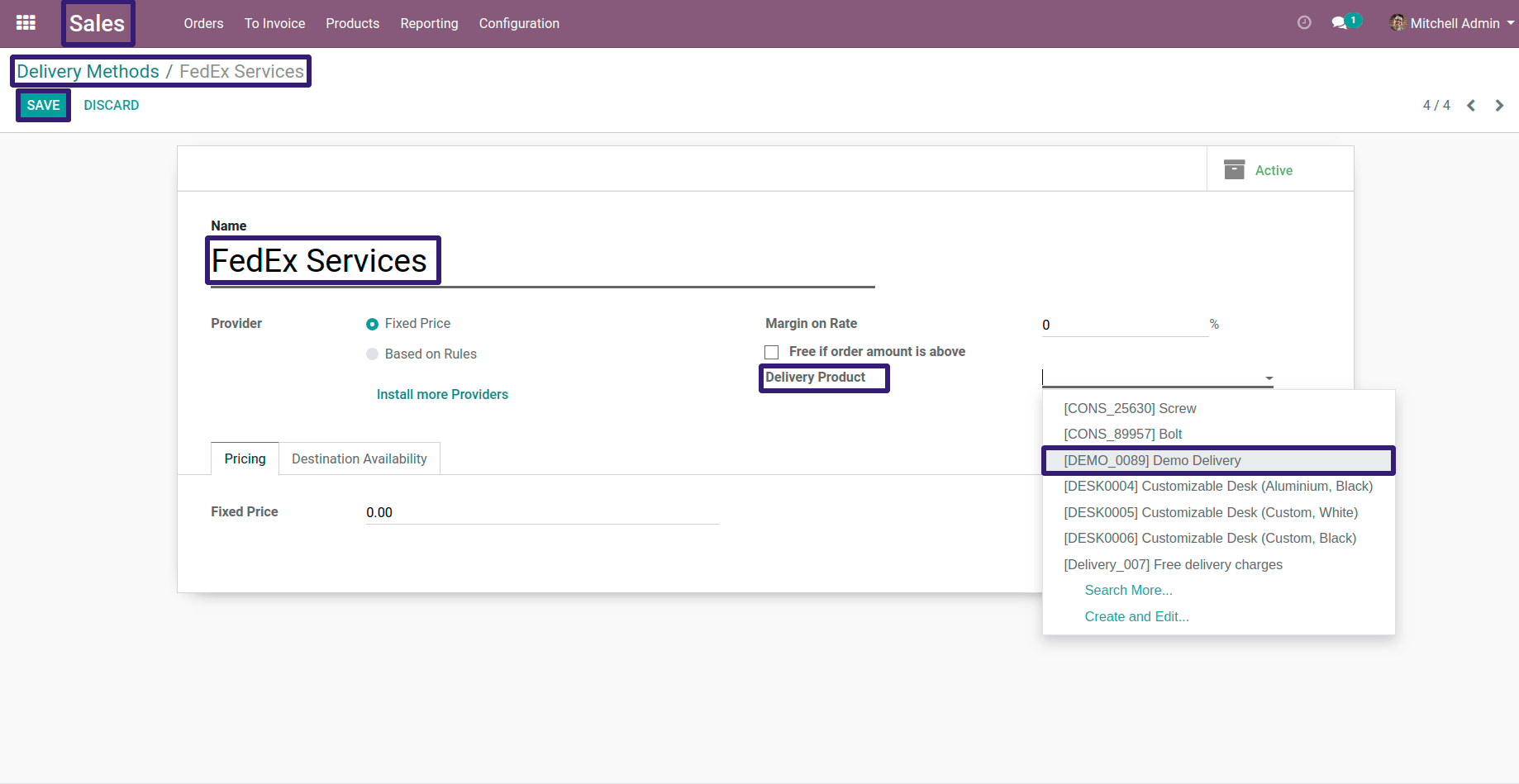
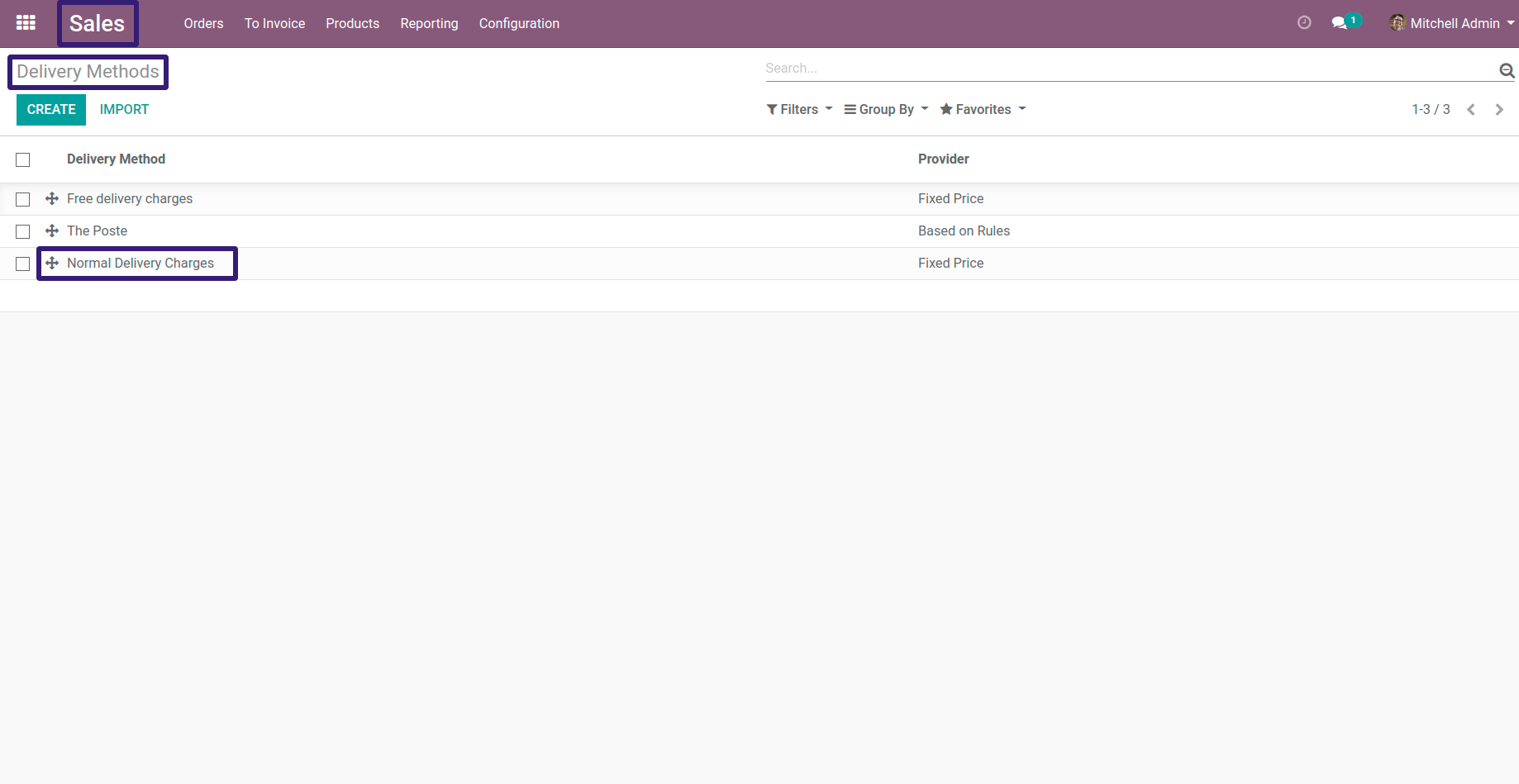
Here there are several option to select condition ,but here I have selected Weight and a comparison operator with its value,you can select according to your requirement
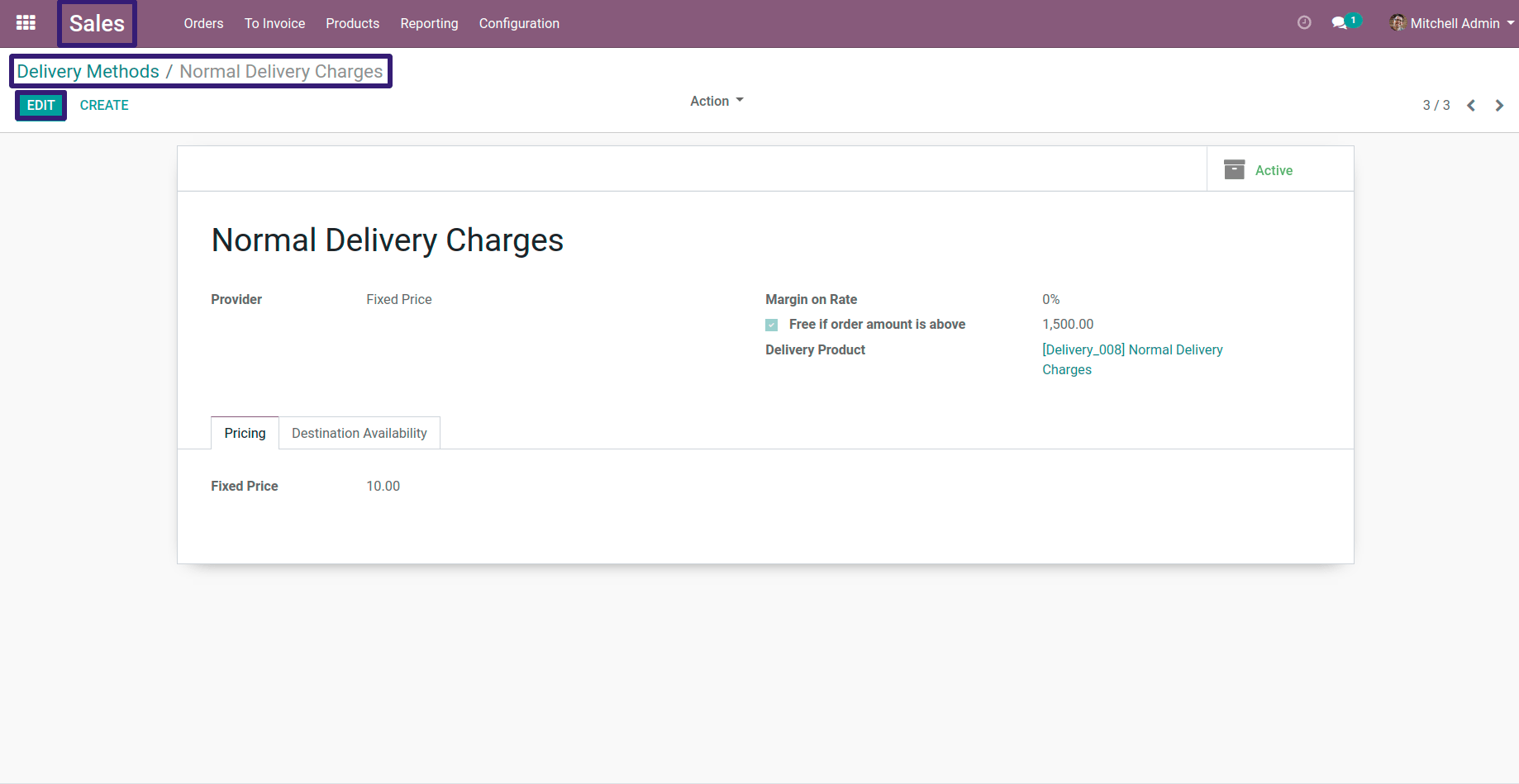

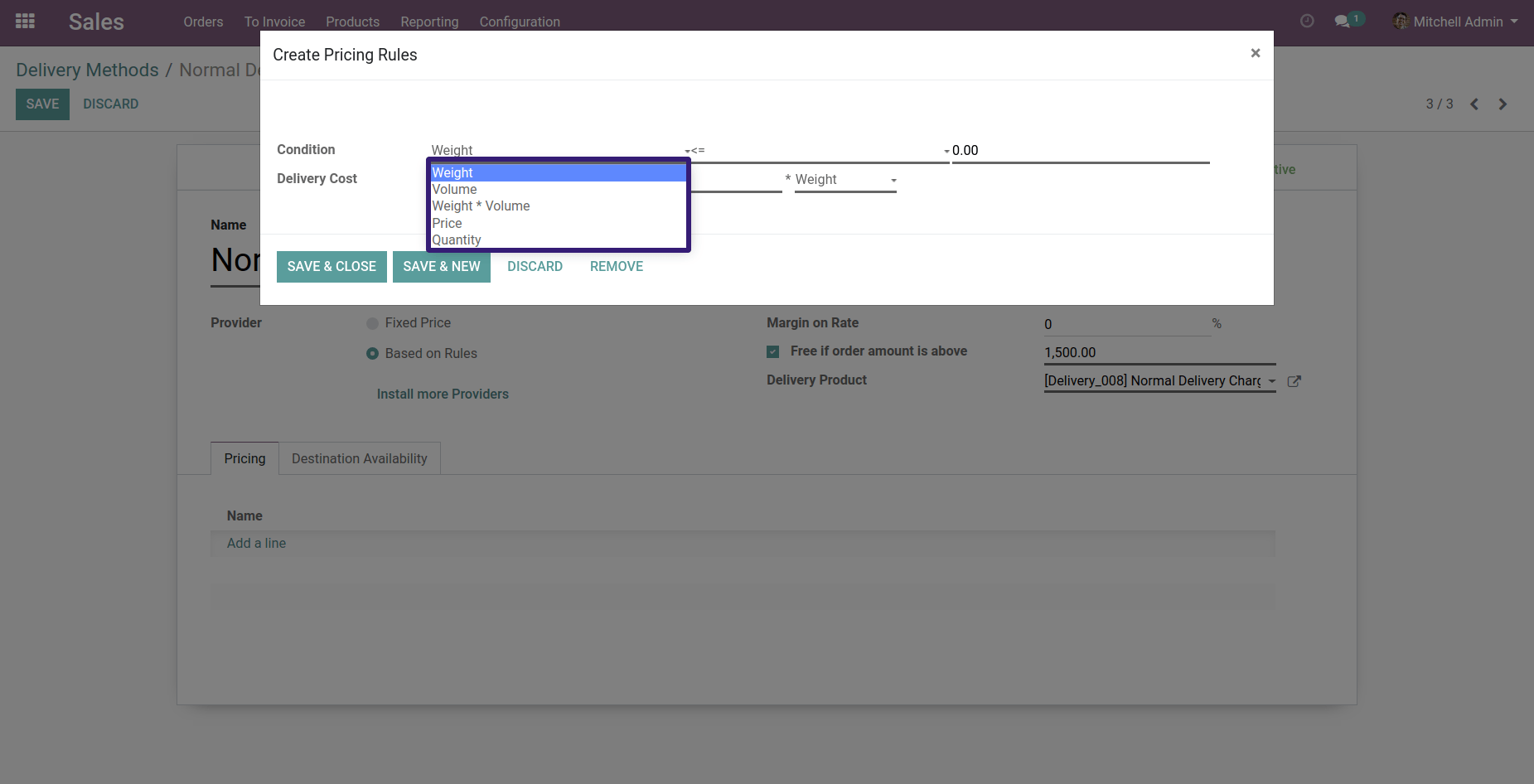
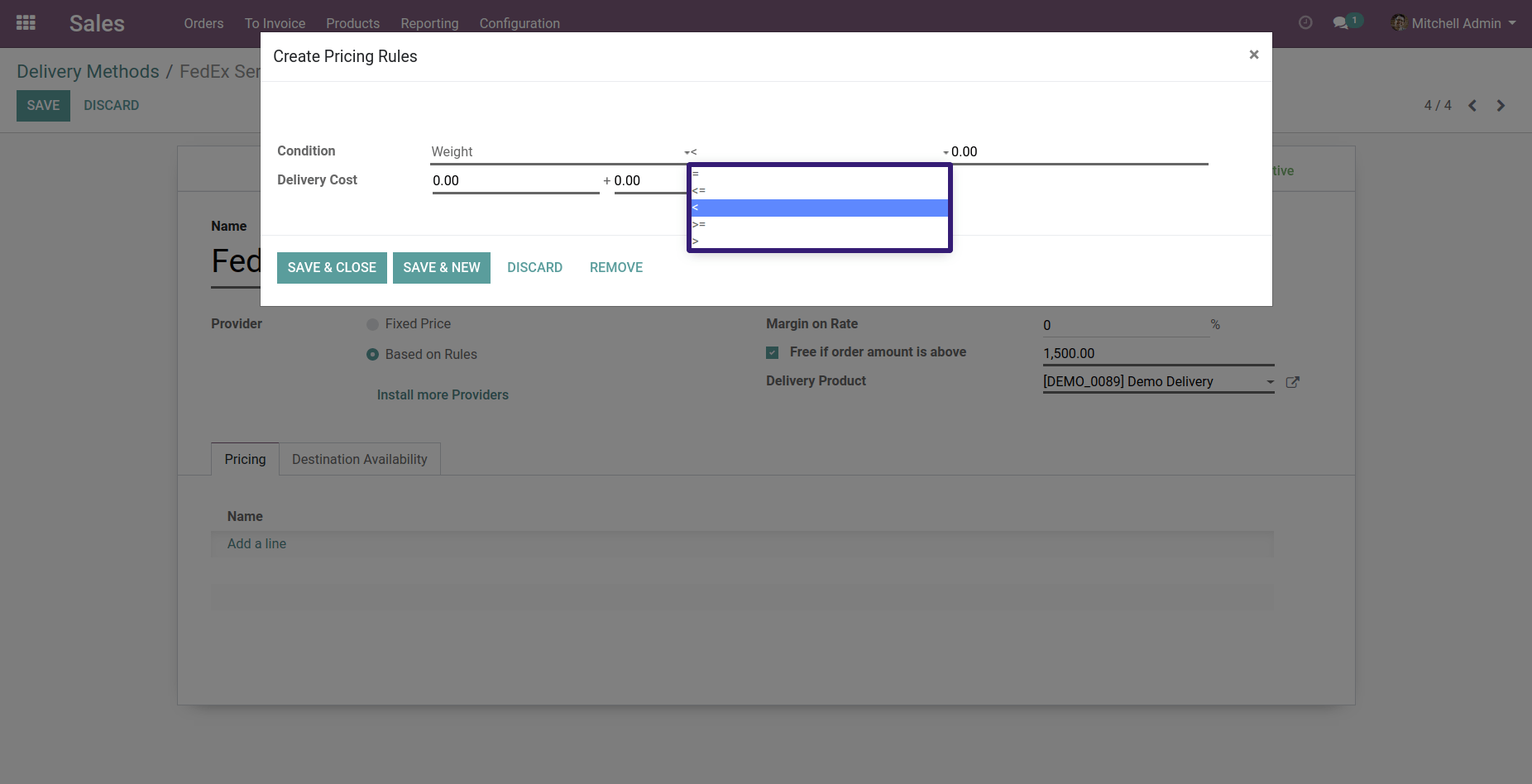
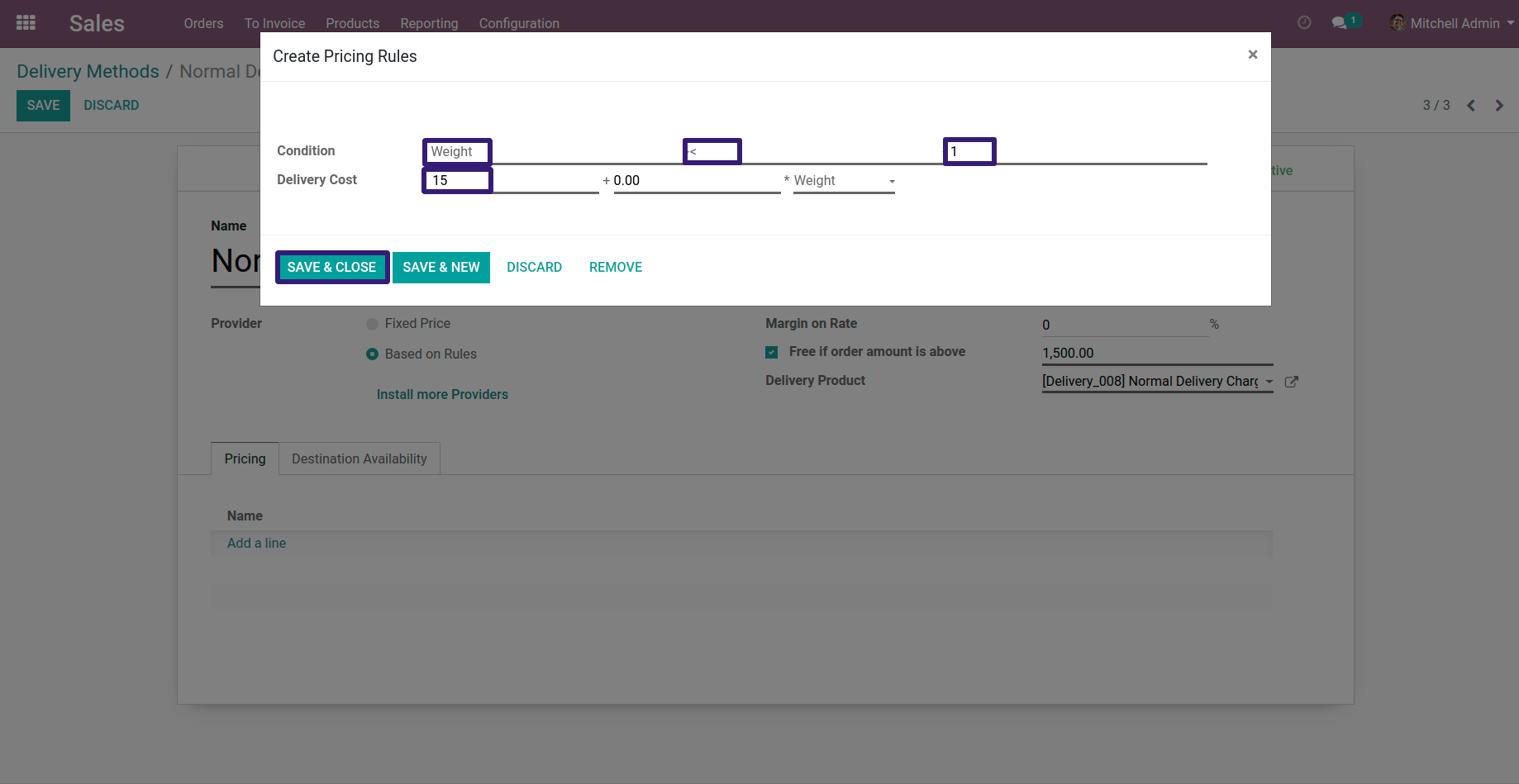
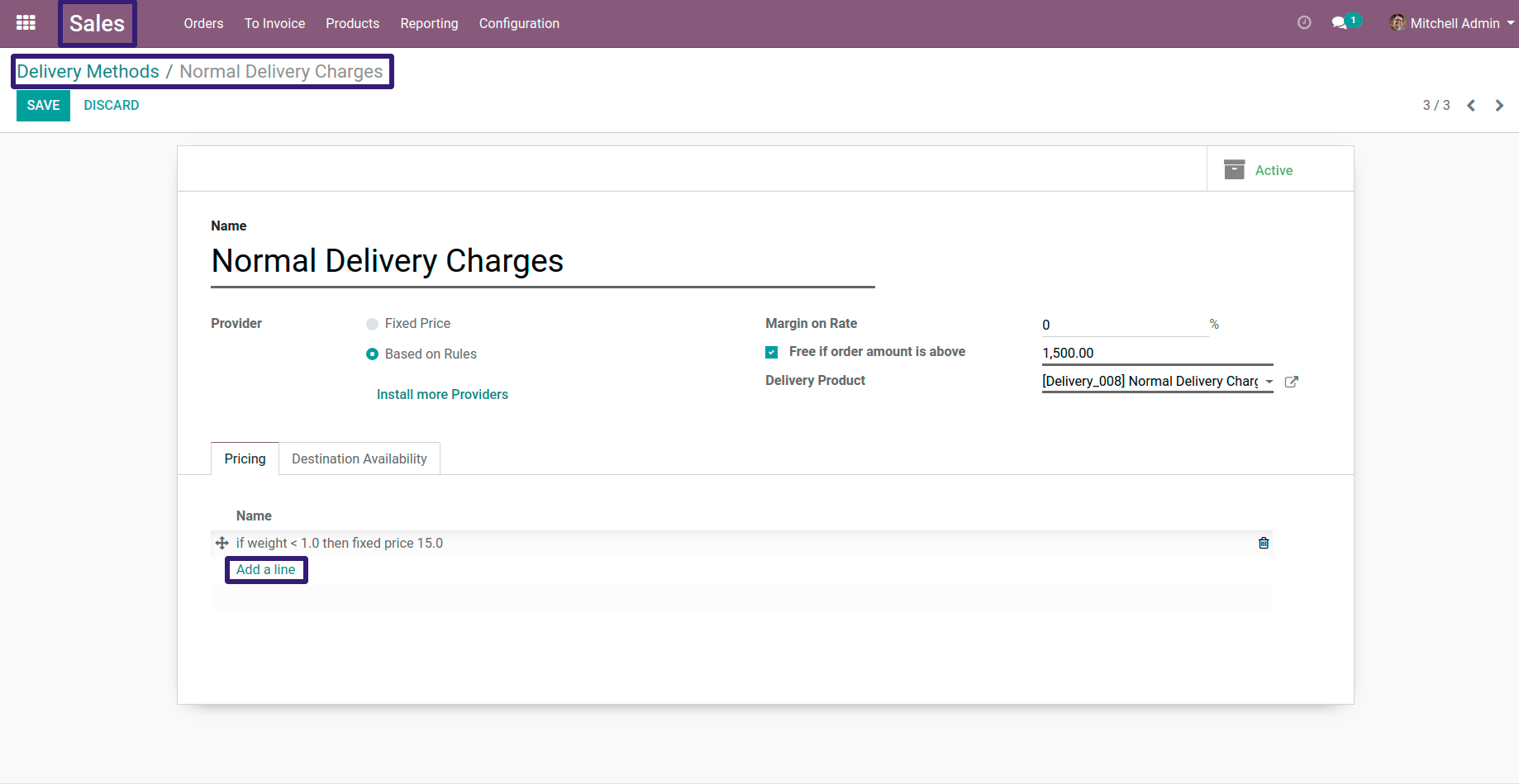
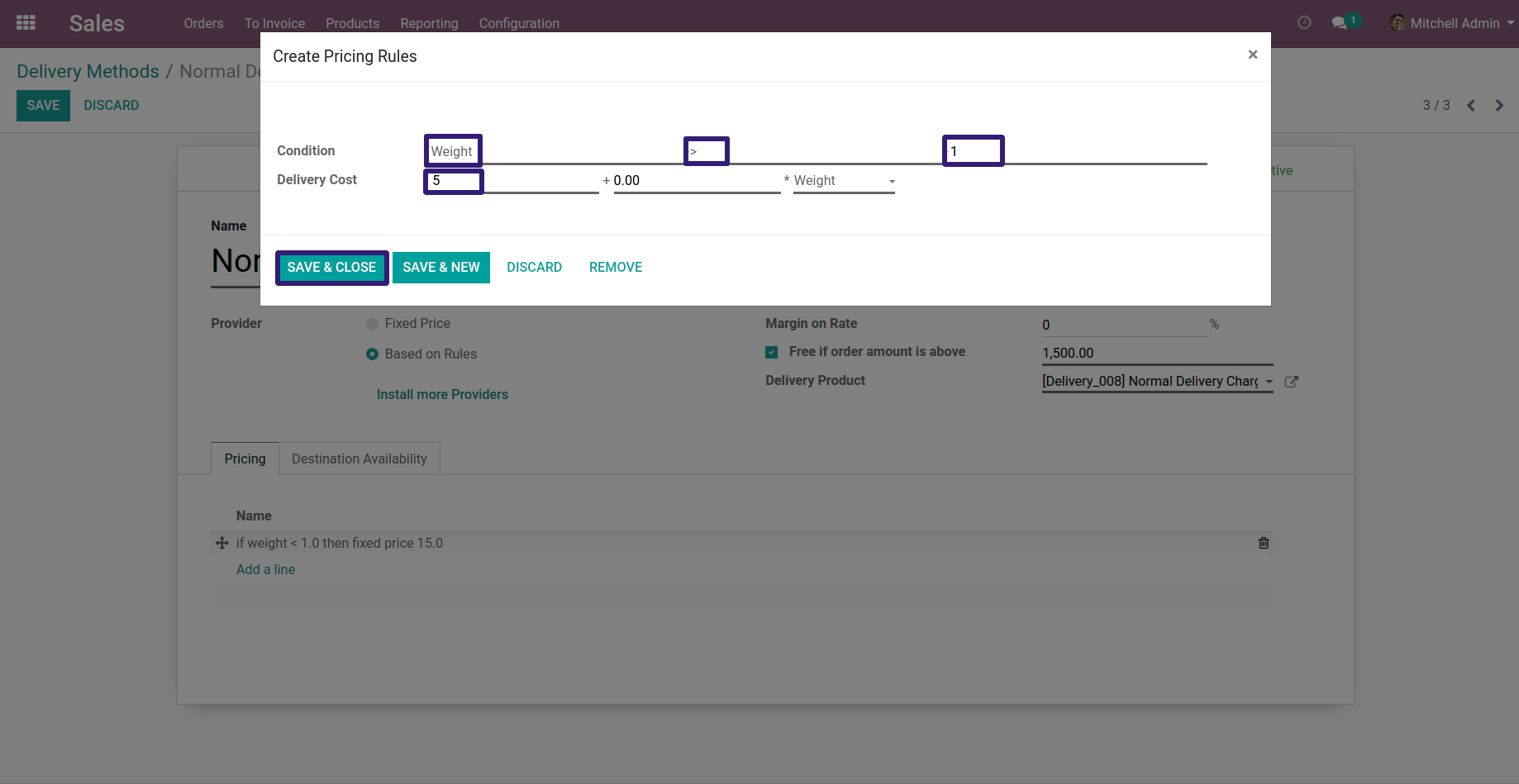
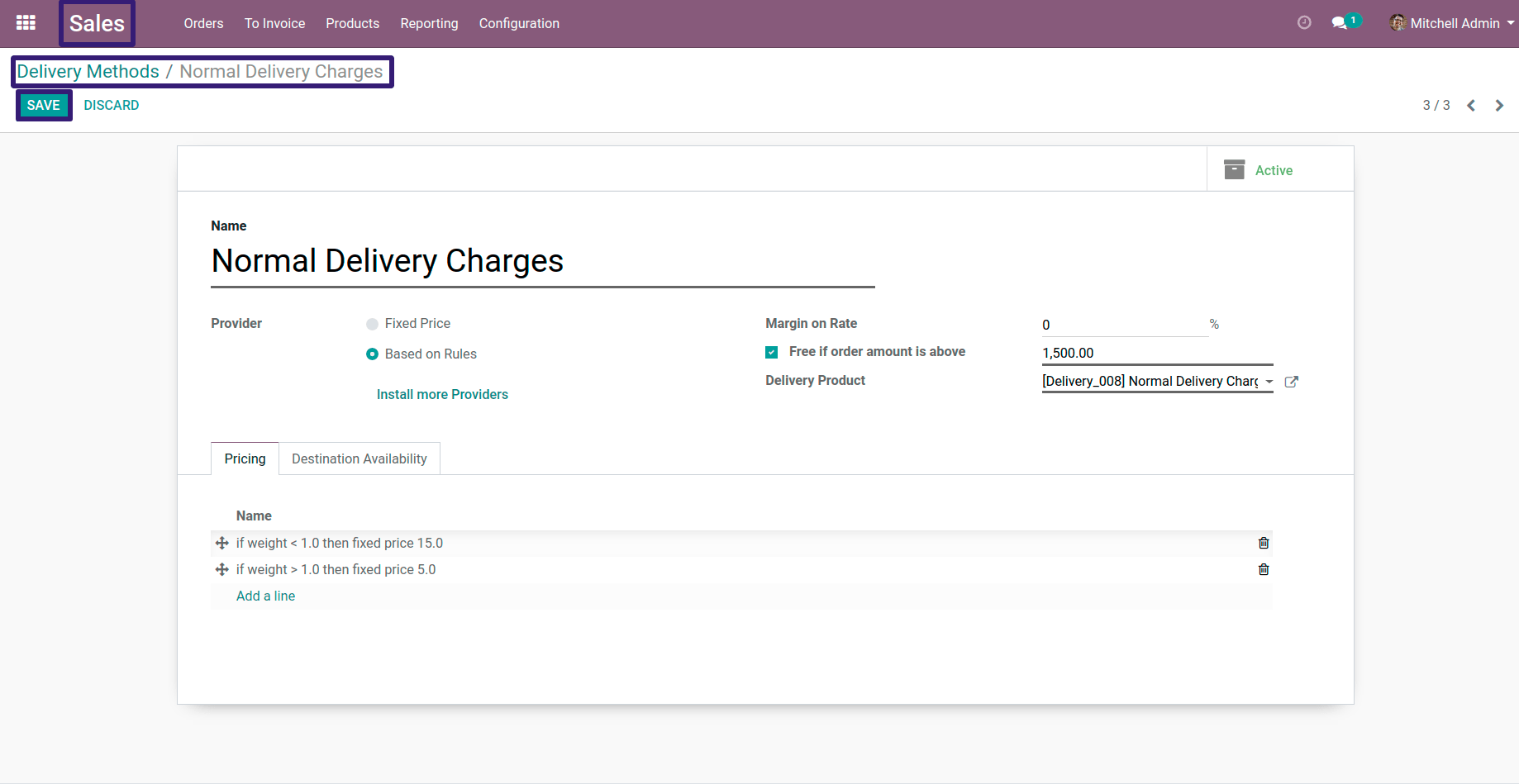
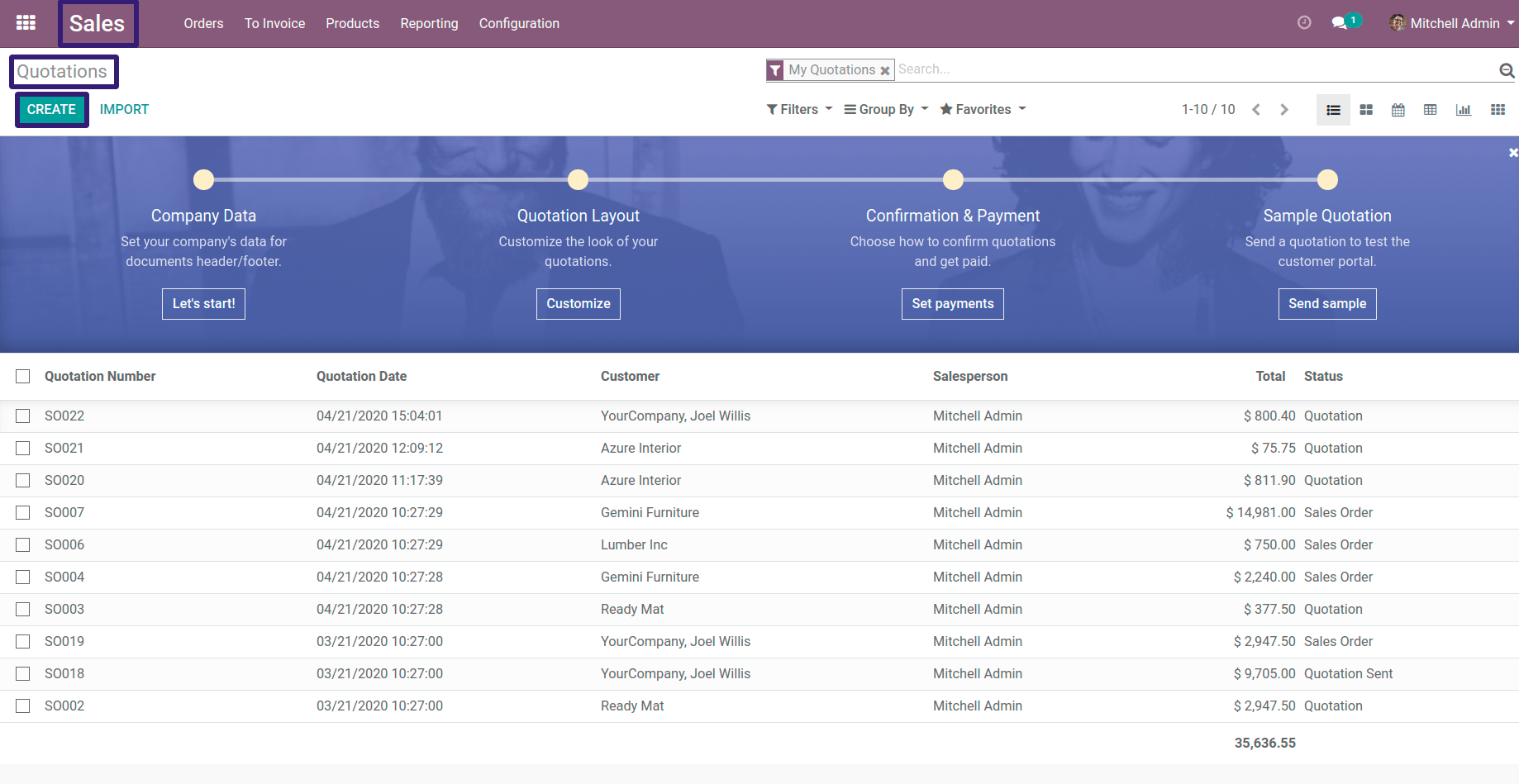
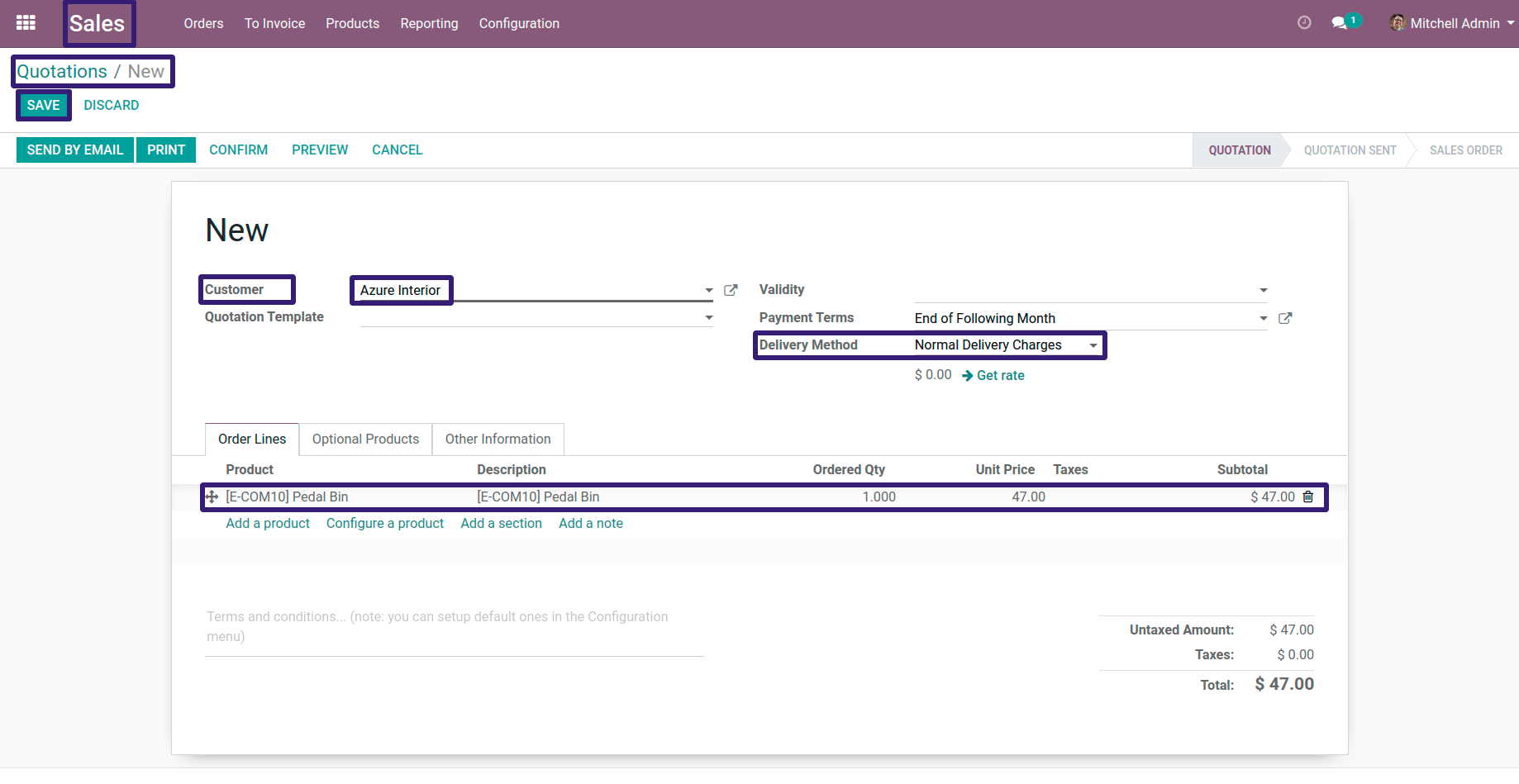
Go To Inventory tab > Under Logistics section you can see your product Weight
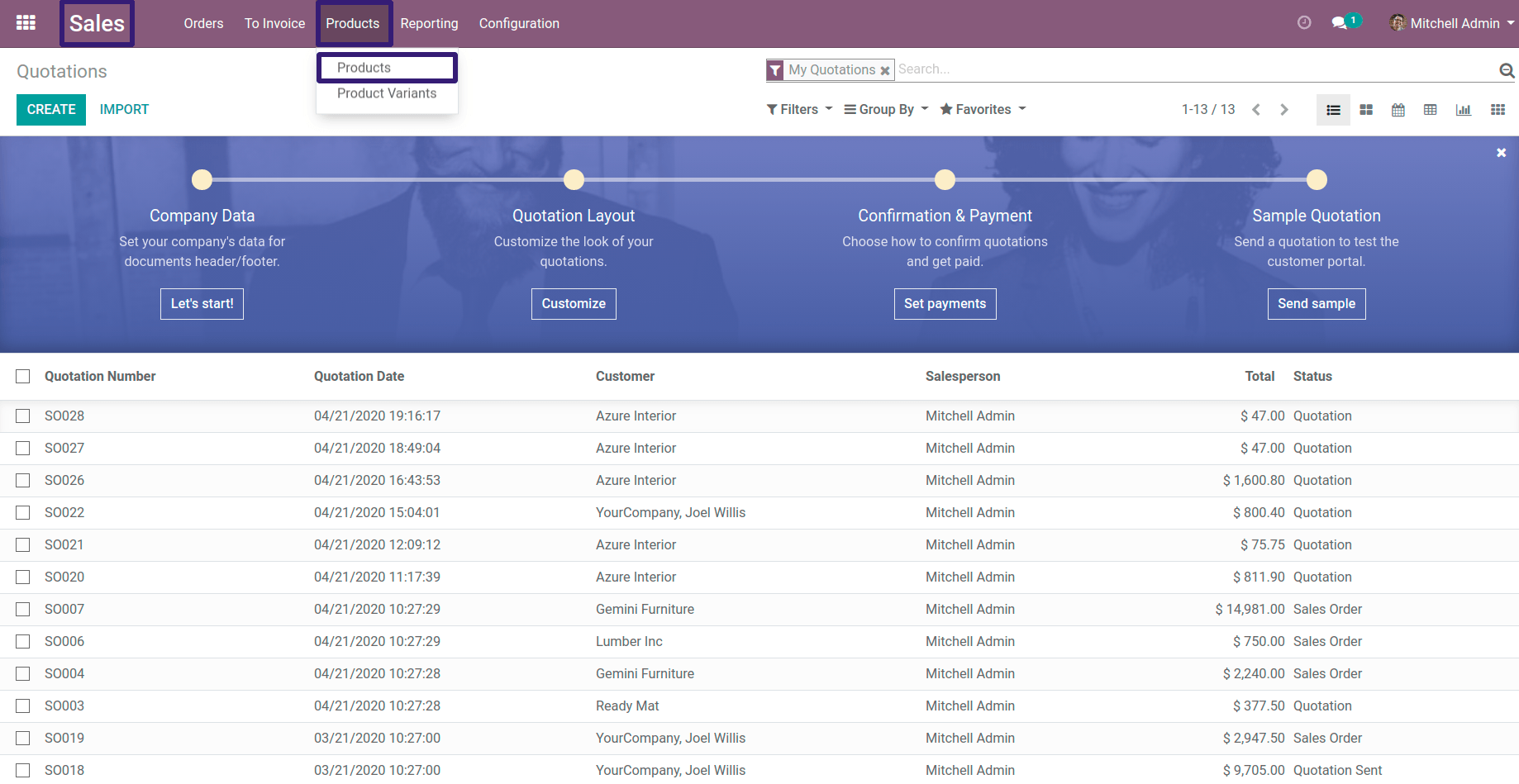
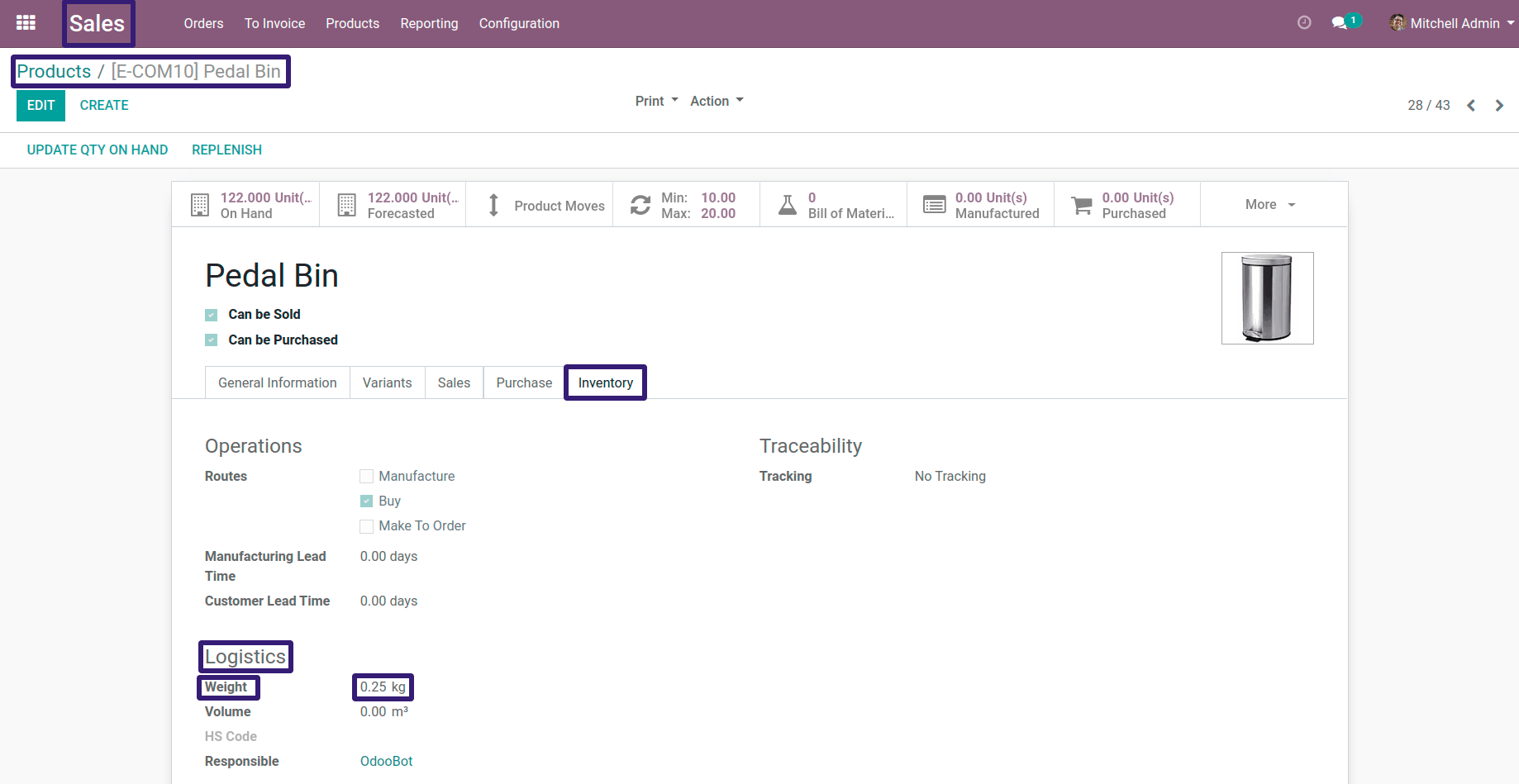
Here you can see that our First condition is satisfied ,which if product weight is less than 1 kg ,delivery cost will $ 15 ,now click on Add to Order your Delivery charges will get added into Order Lines