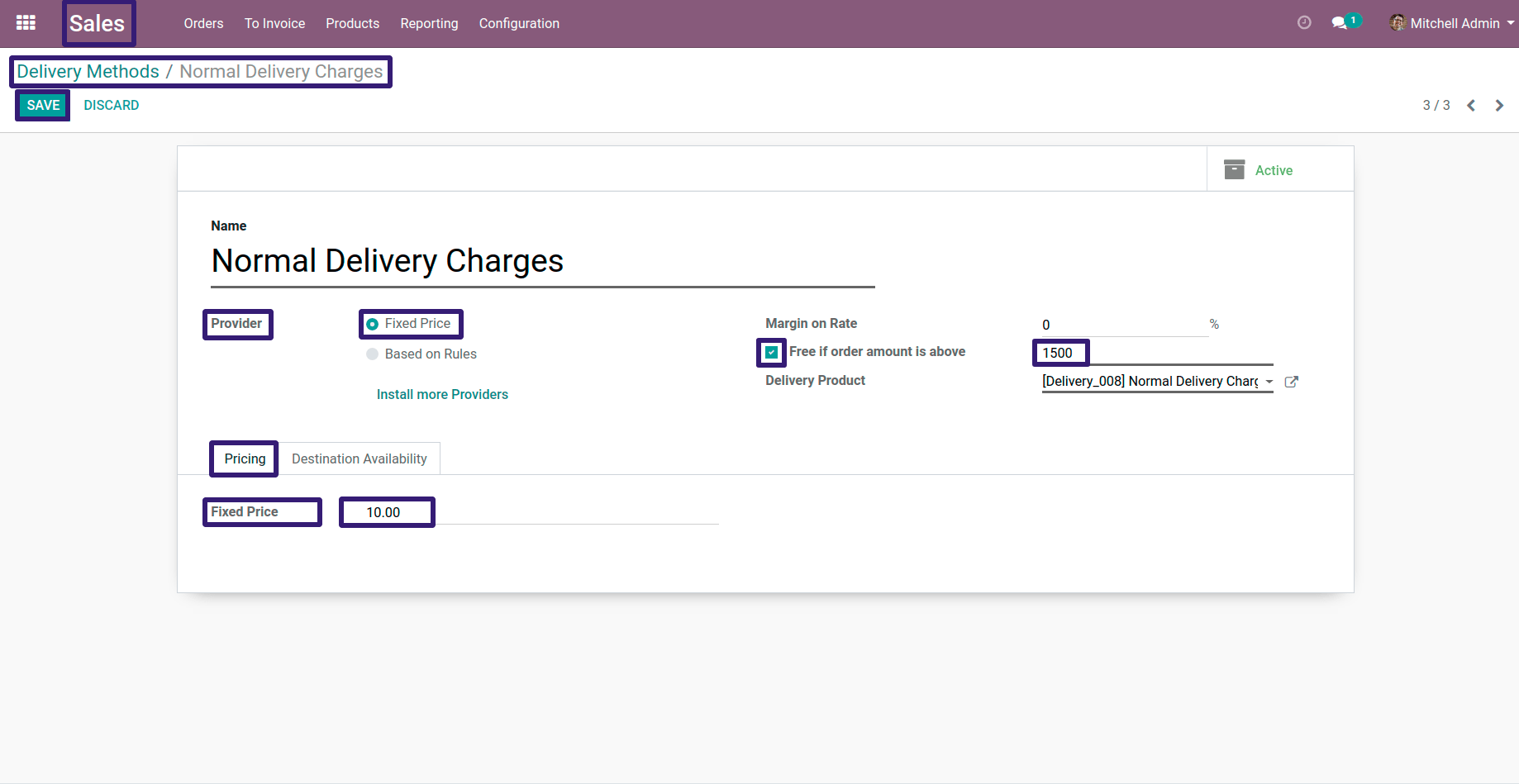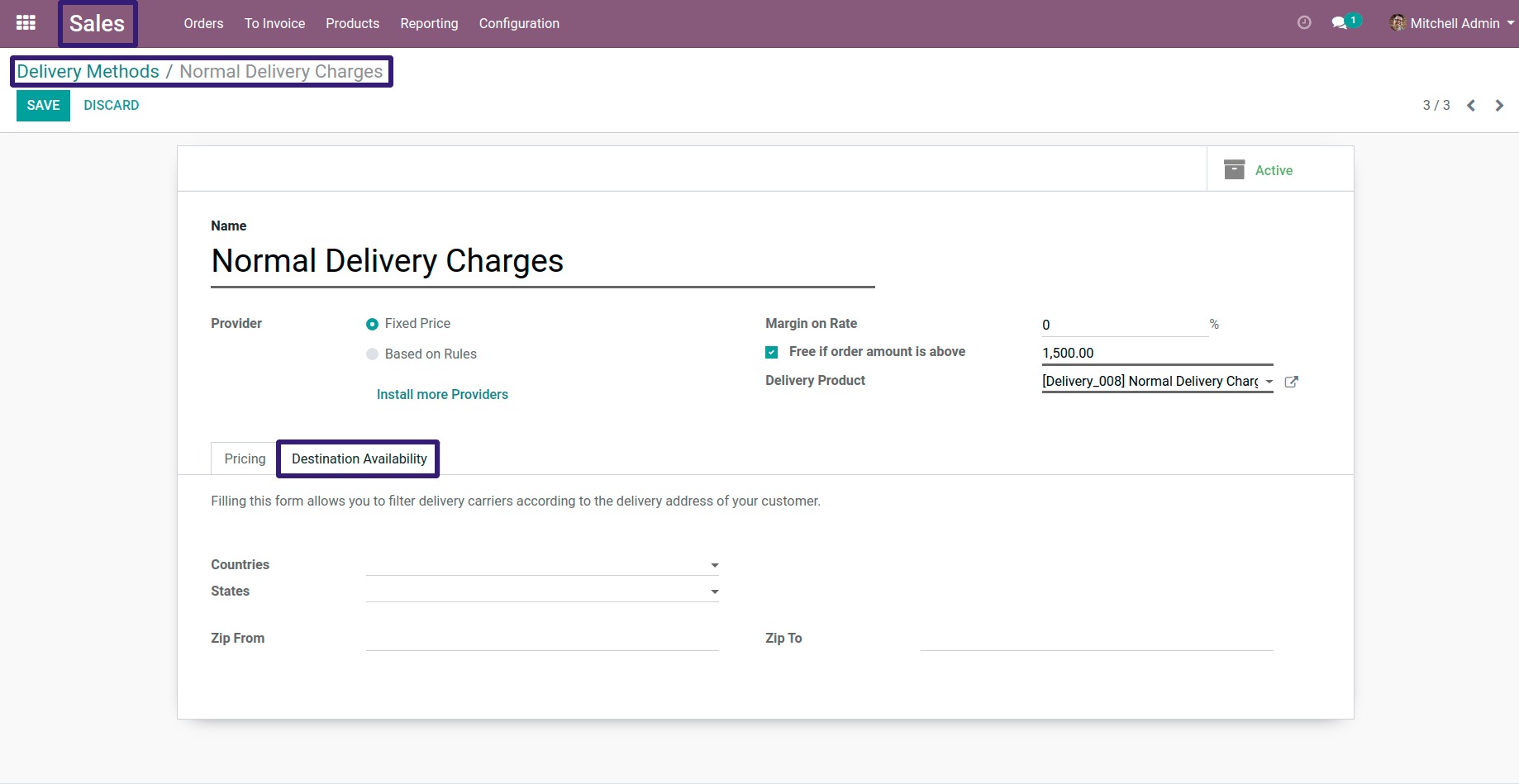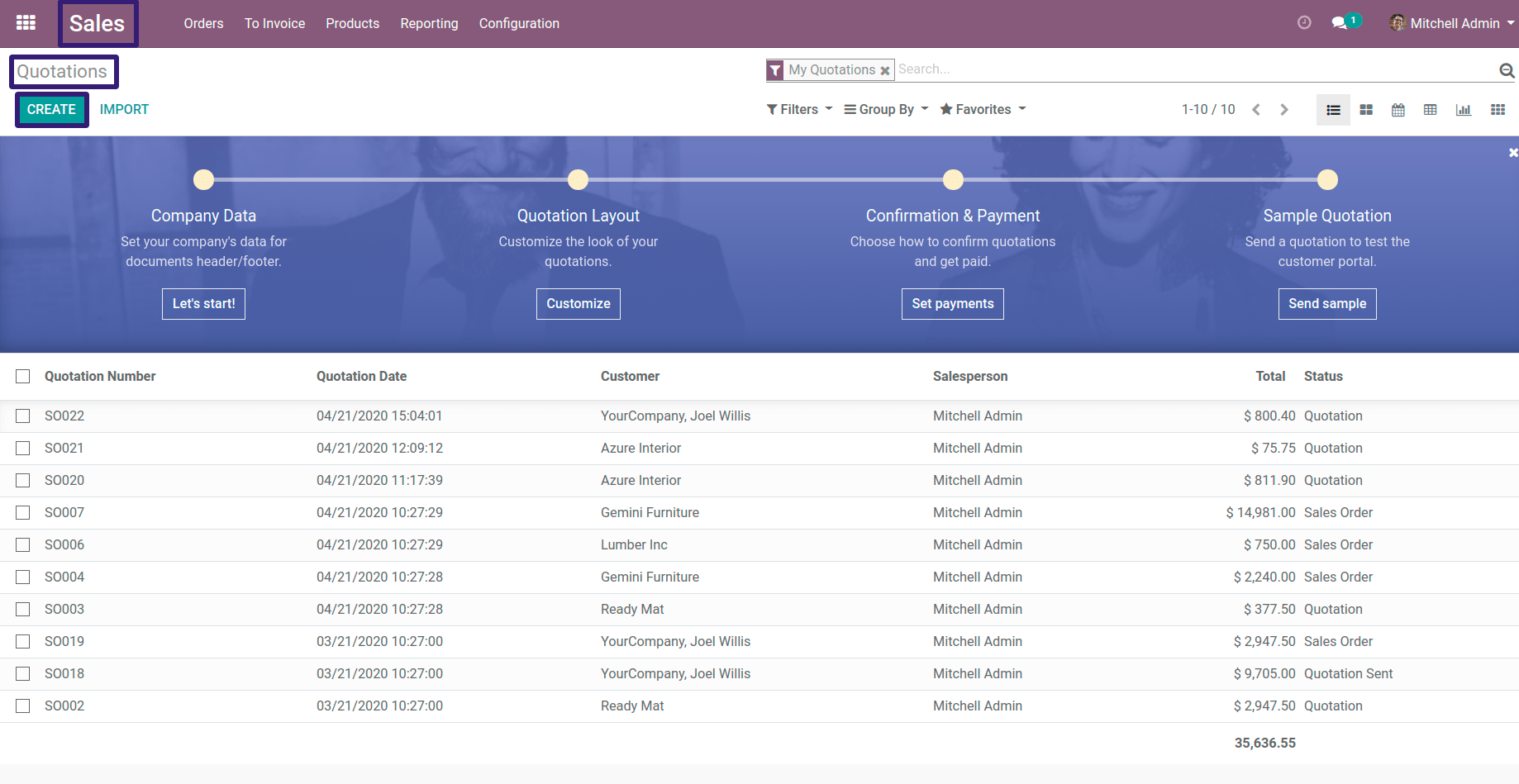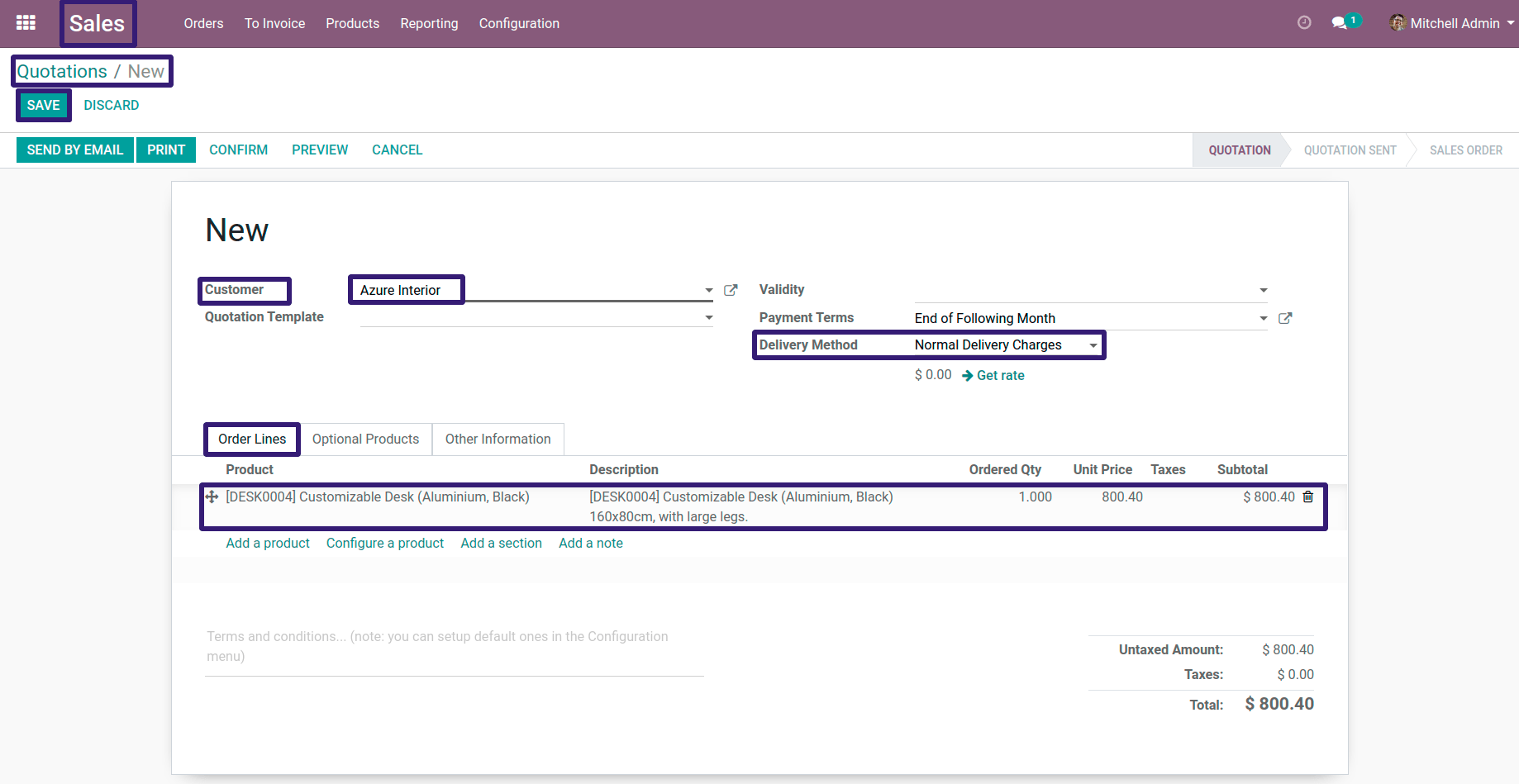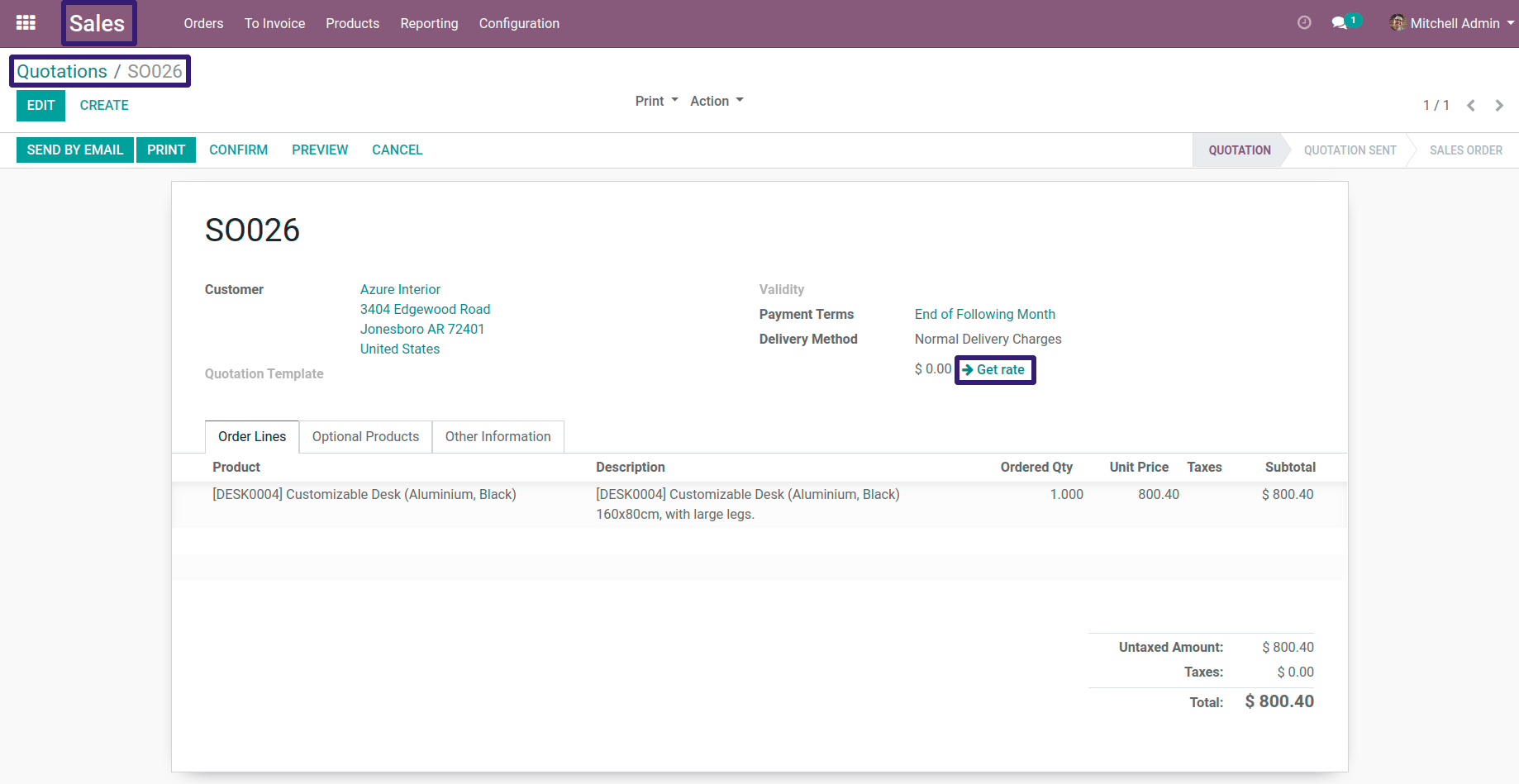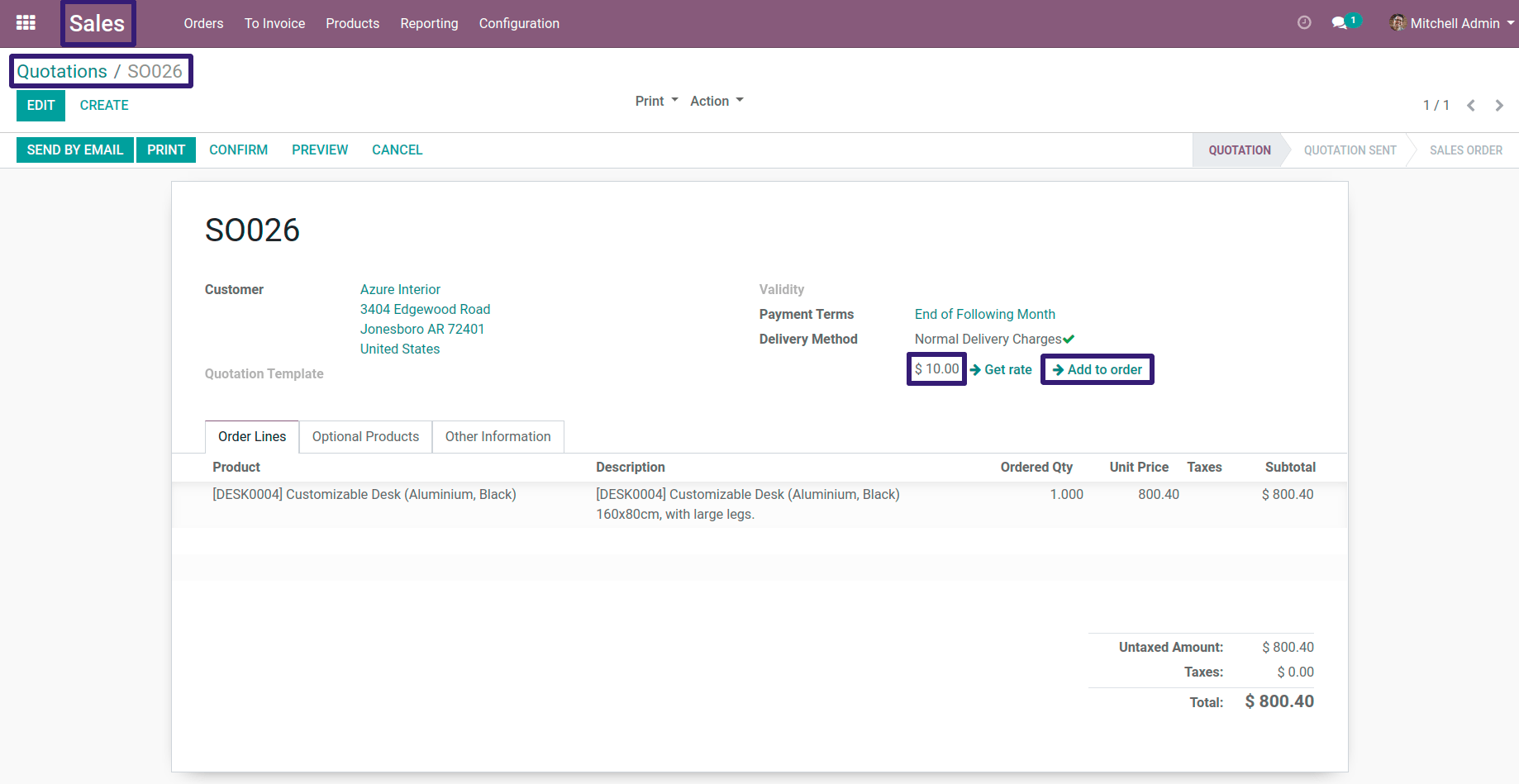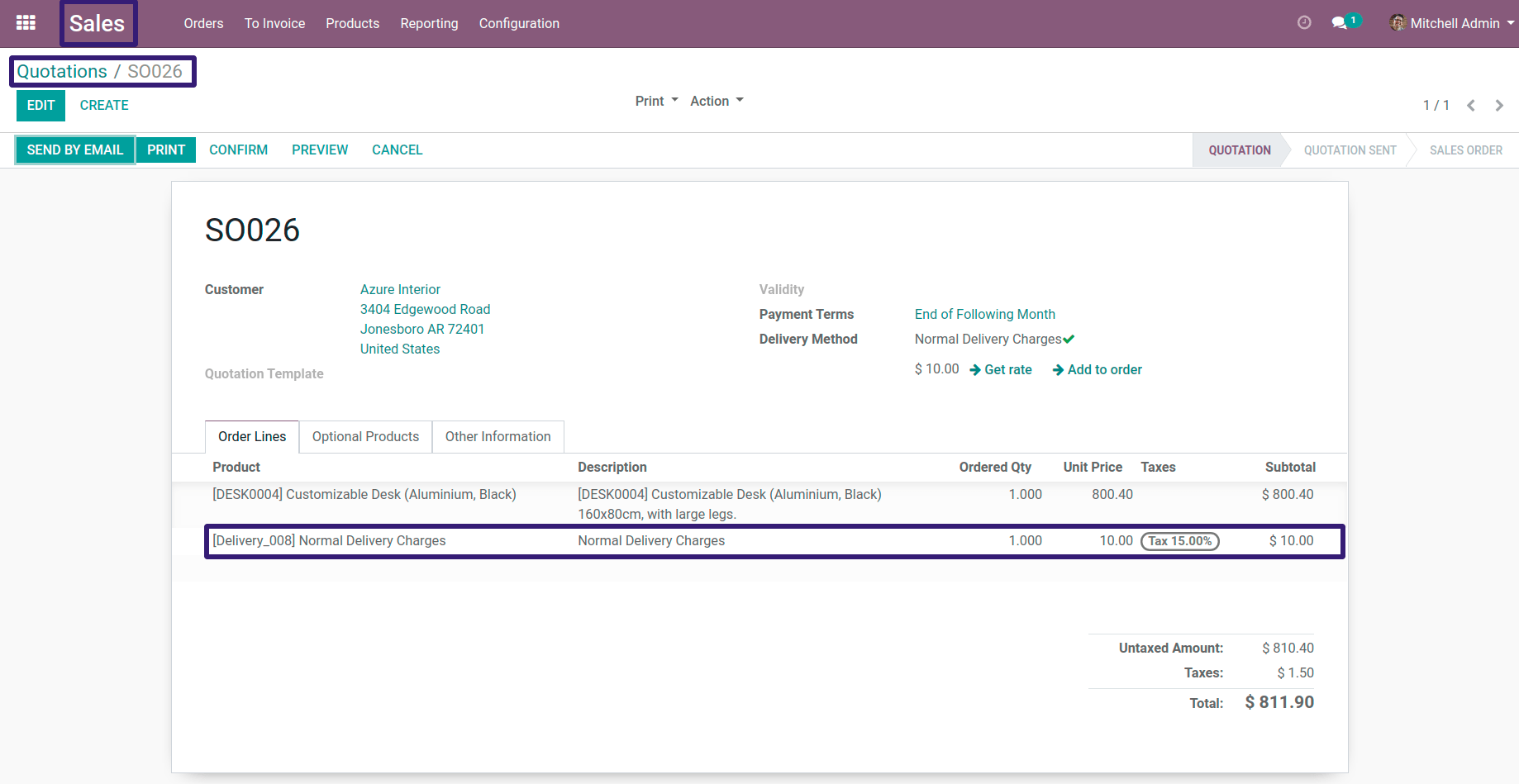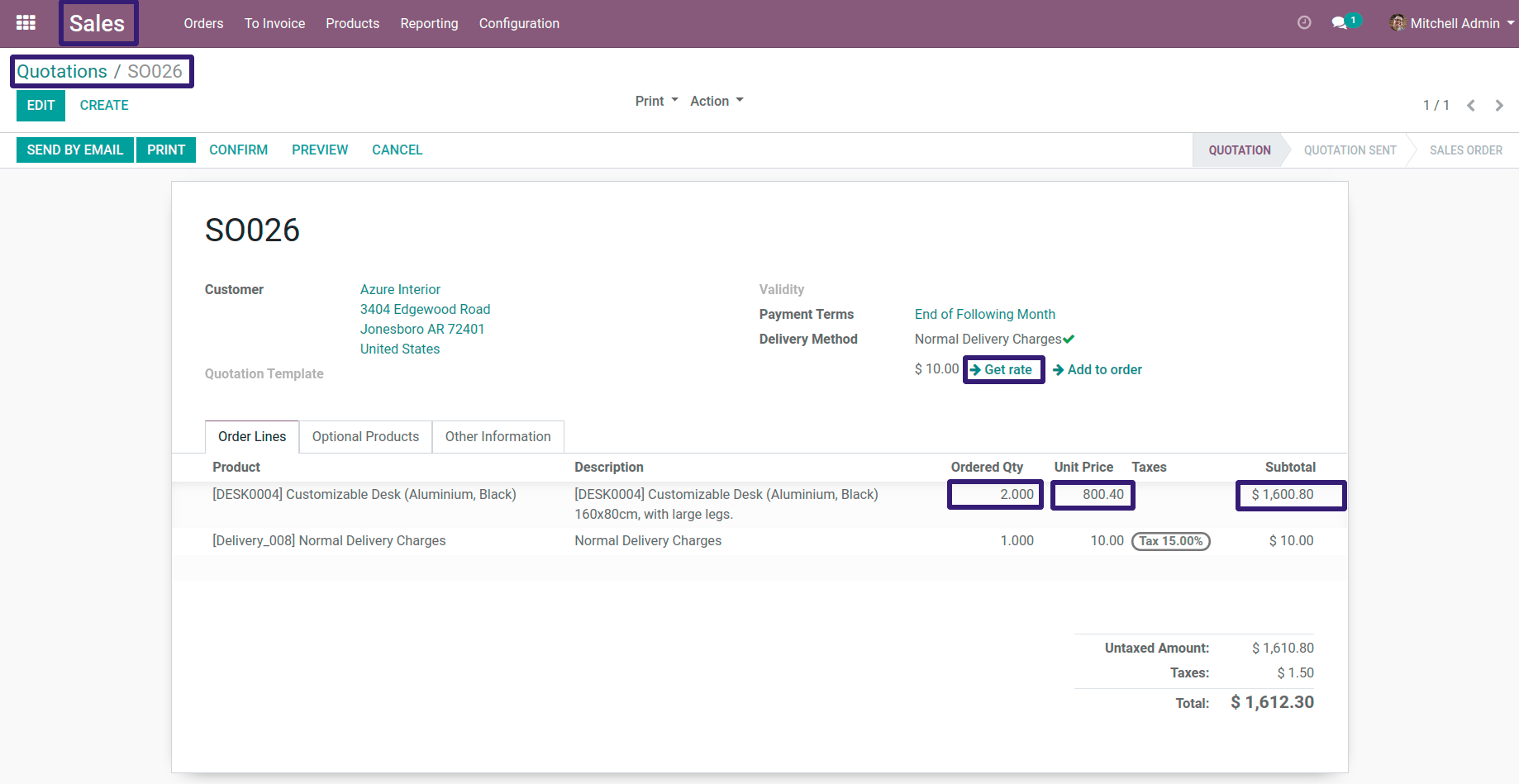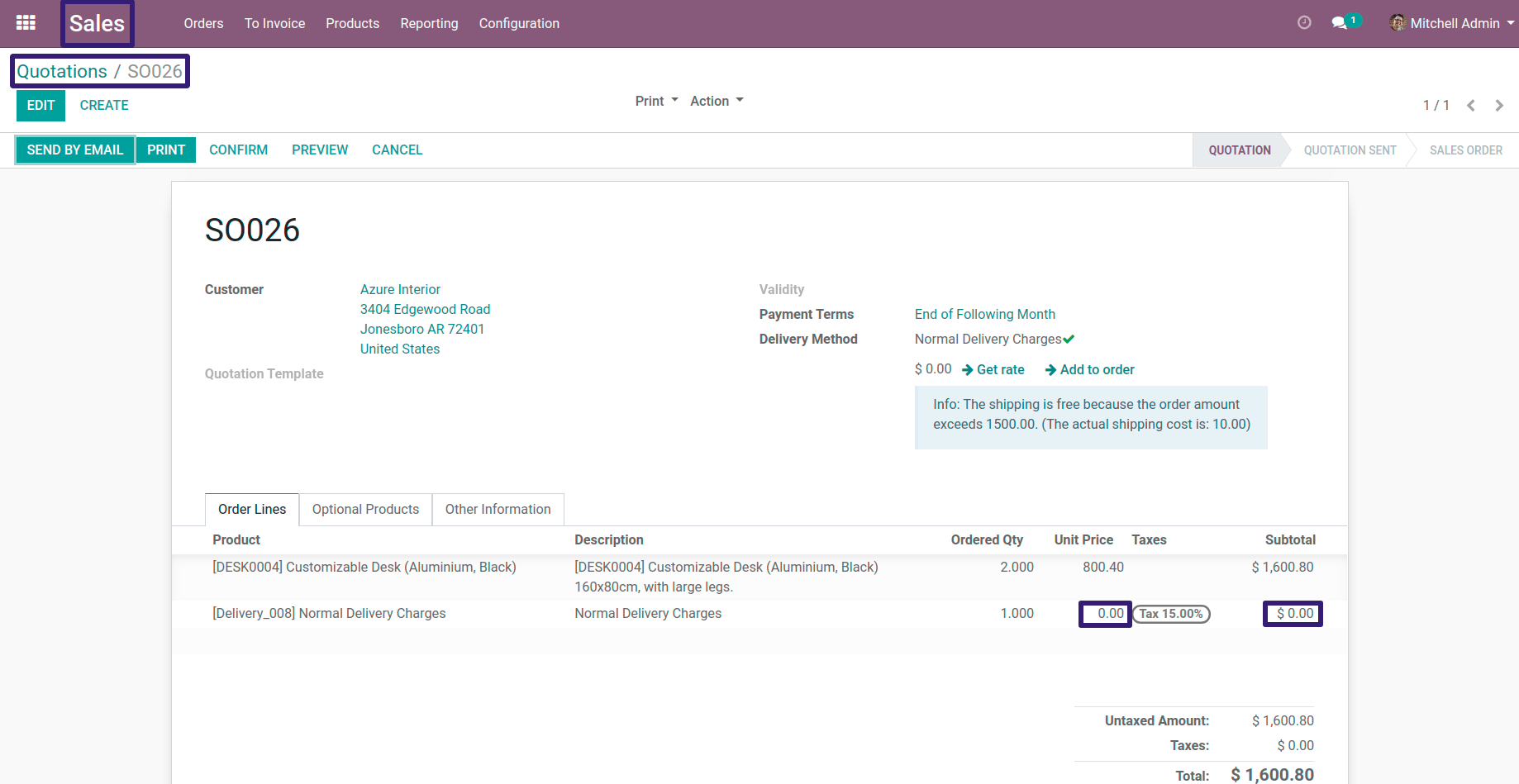How To Configure Delivery Price For Fixed Price Condition In Odoo ?
This blog is related to how to configure delivery prices for fixed price conditions in odoo.Please check the procedure and their description along with their respective screen-shots.
First Go To Sale Configuration --> Settings
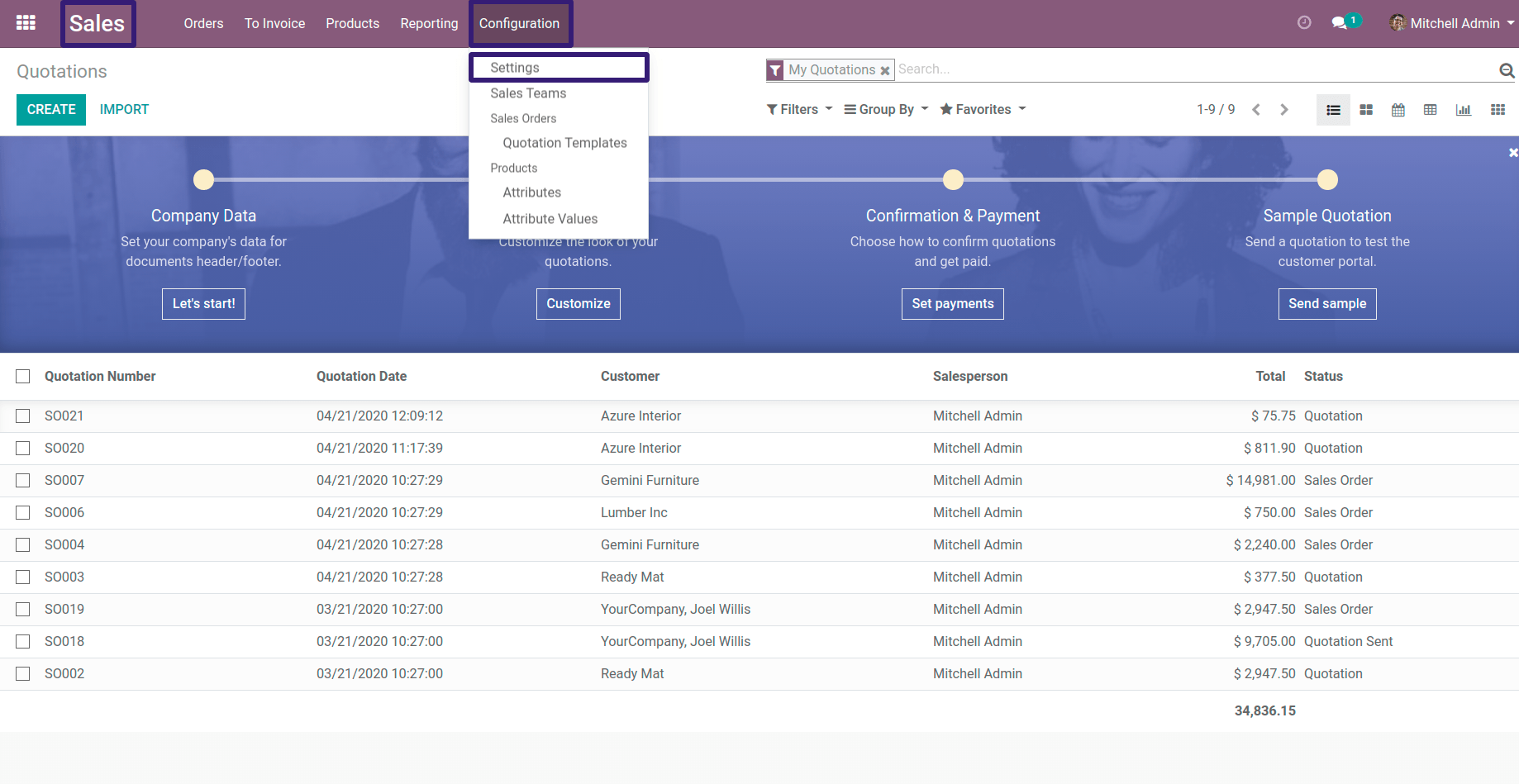
Now, Go Under Shipping Section --> Click on Shipping Costs Checkbox and Click On Save button
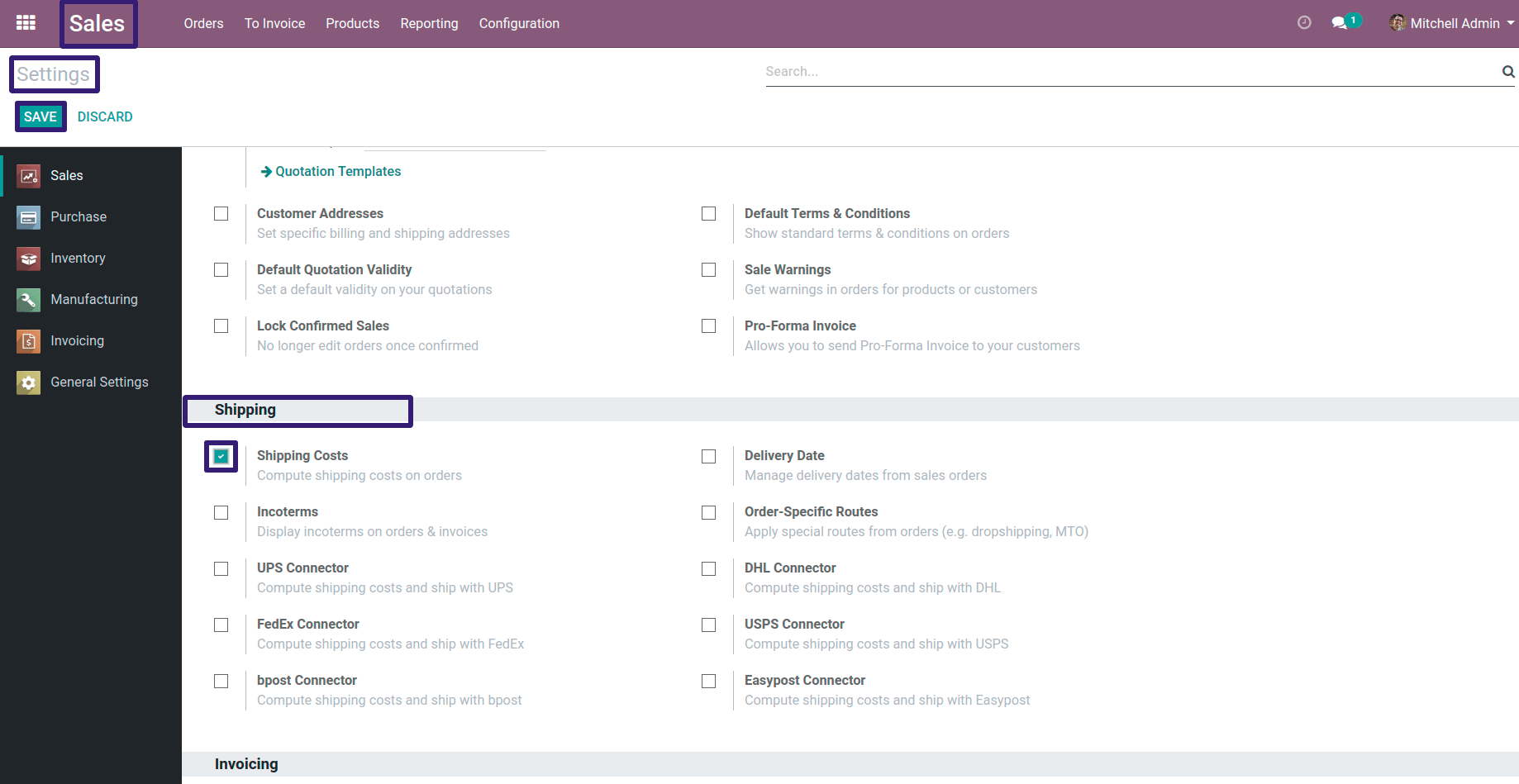
Now you can go to Delivery Methods By directly clicking on Delivery Button
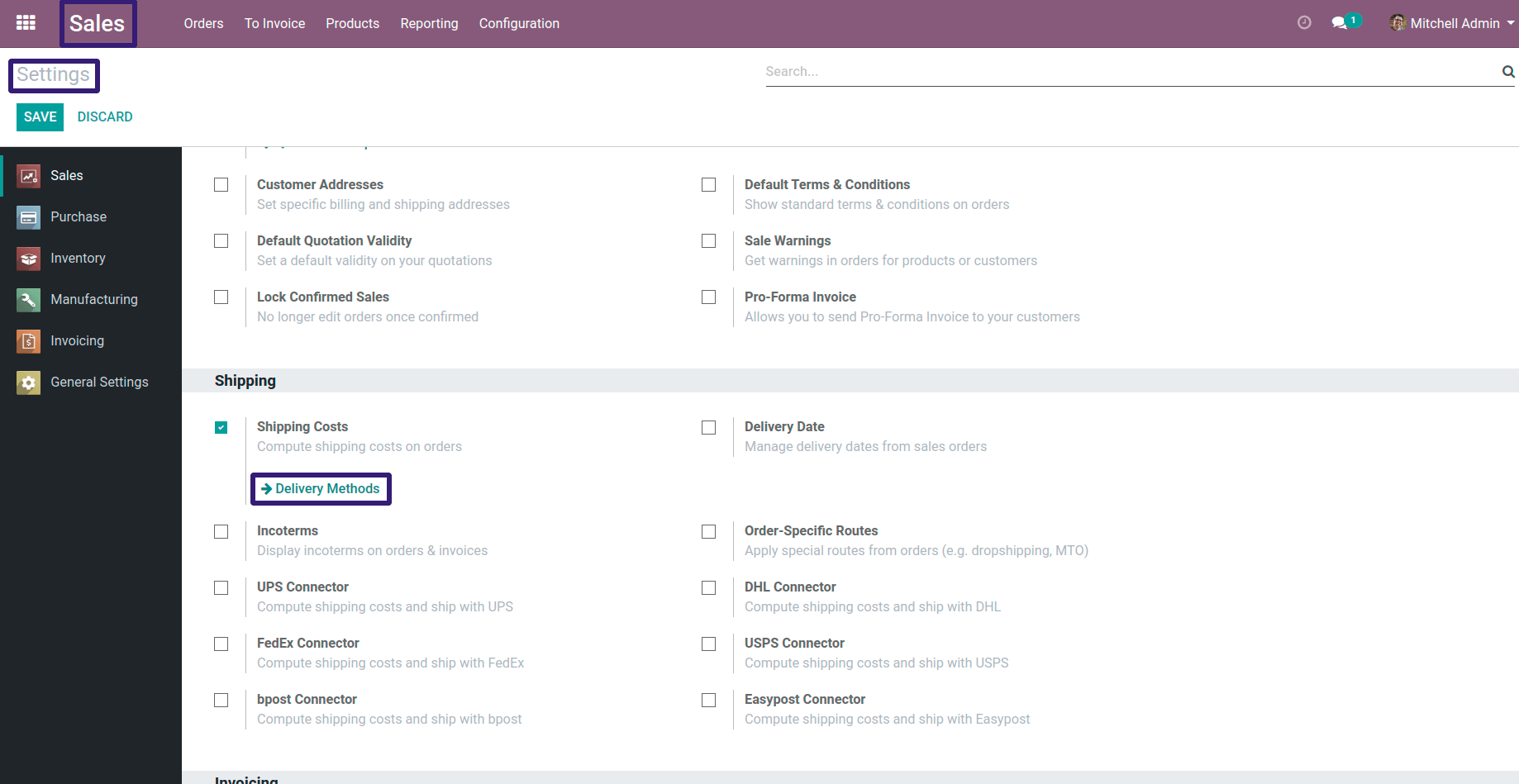
OR You can go under Sales Configuration --> Click on Delivery Methods Menu
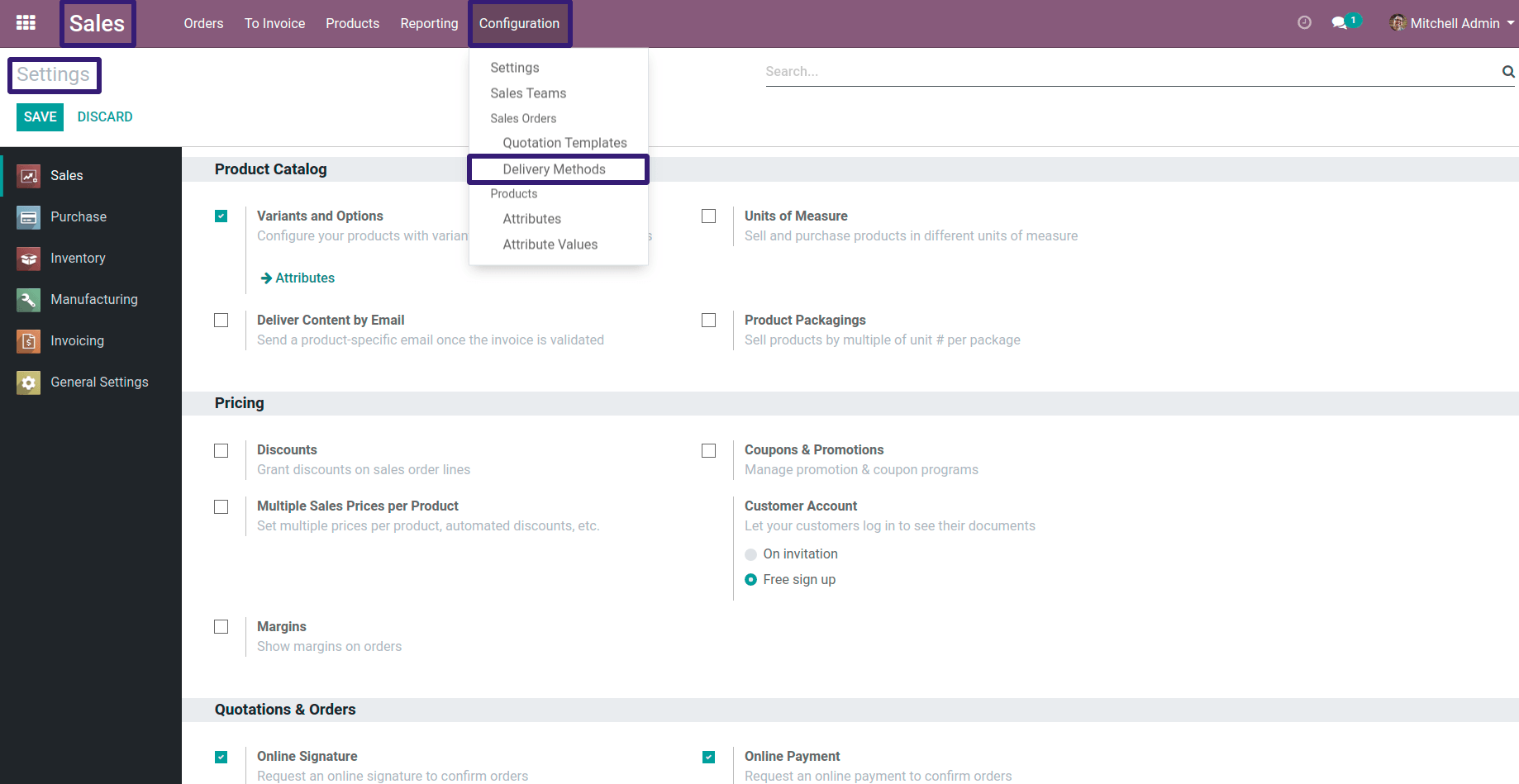
Now Here you can see that there are three delivery methods already given, I have chosen a Normal Delivery Charges record ;
If you want to create a new Delivery Method, procedure is as follows.
Procedure To Create A New Delivery Method :-
First Go To Sale --> Products --> Product Variants

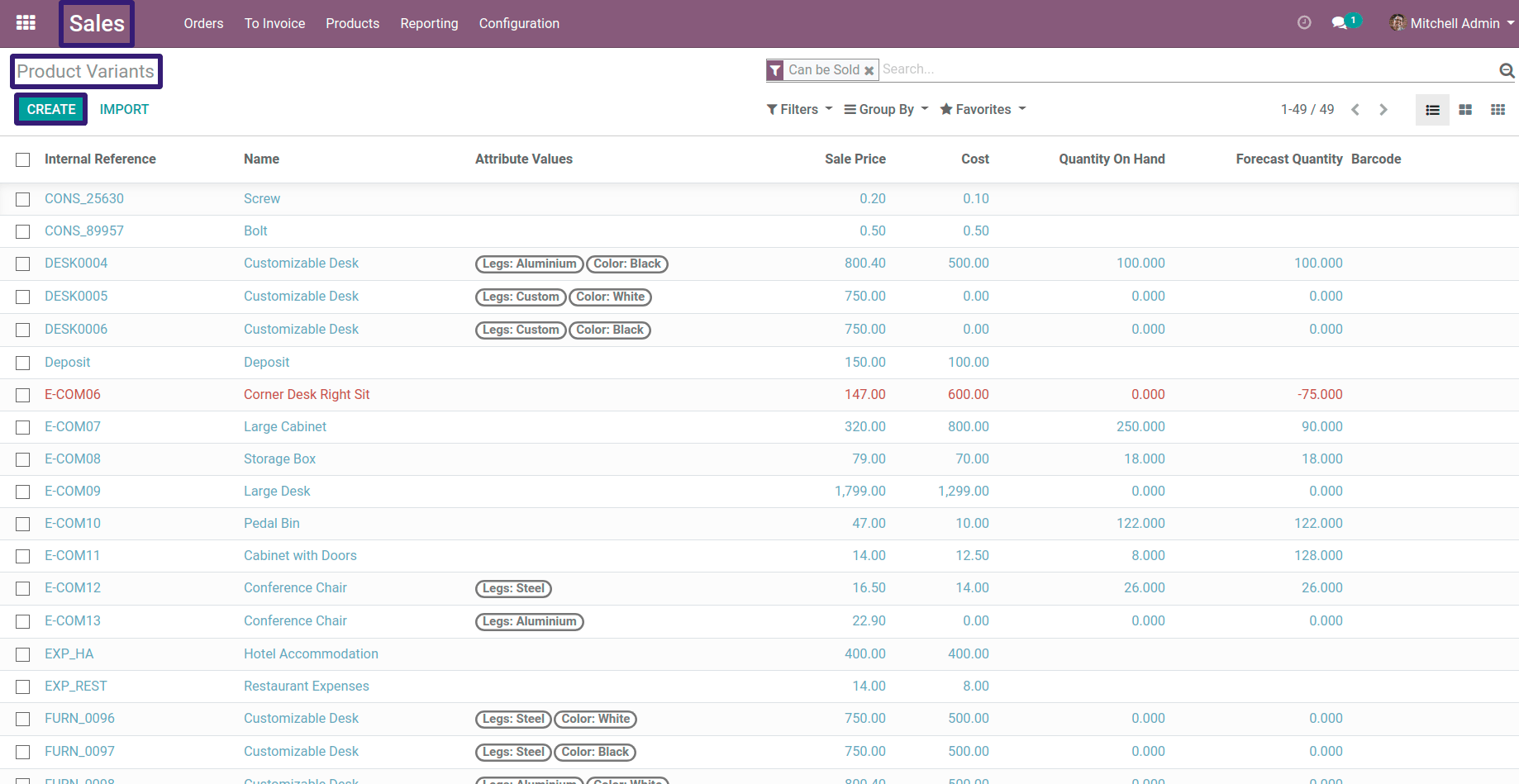
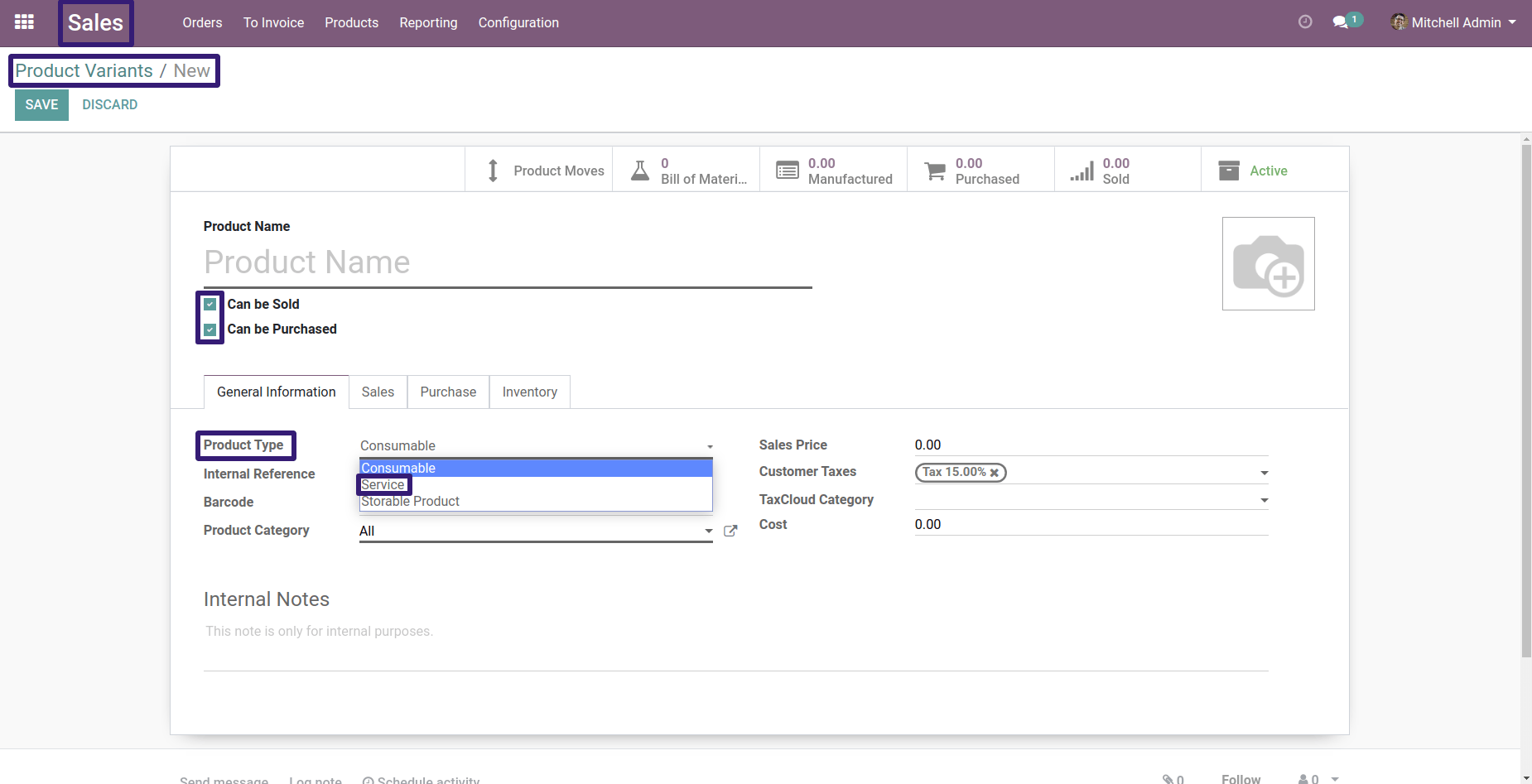
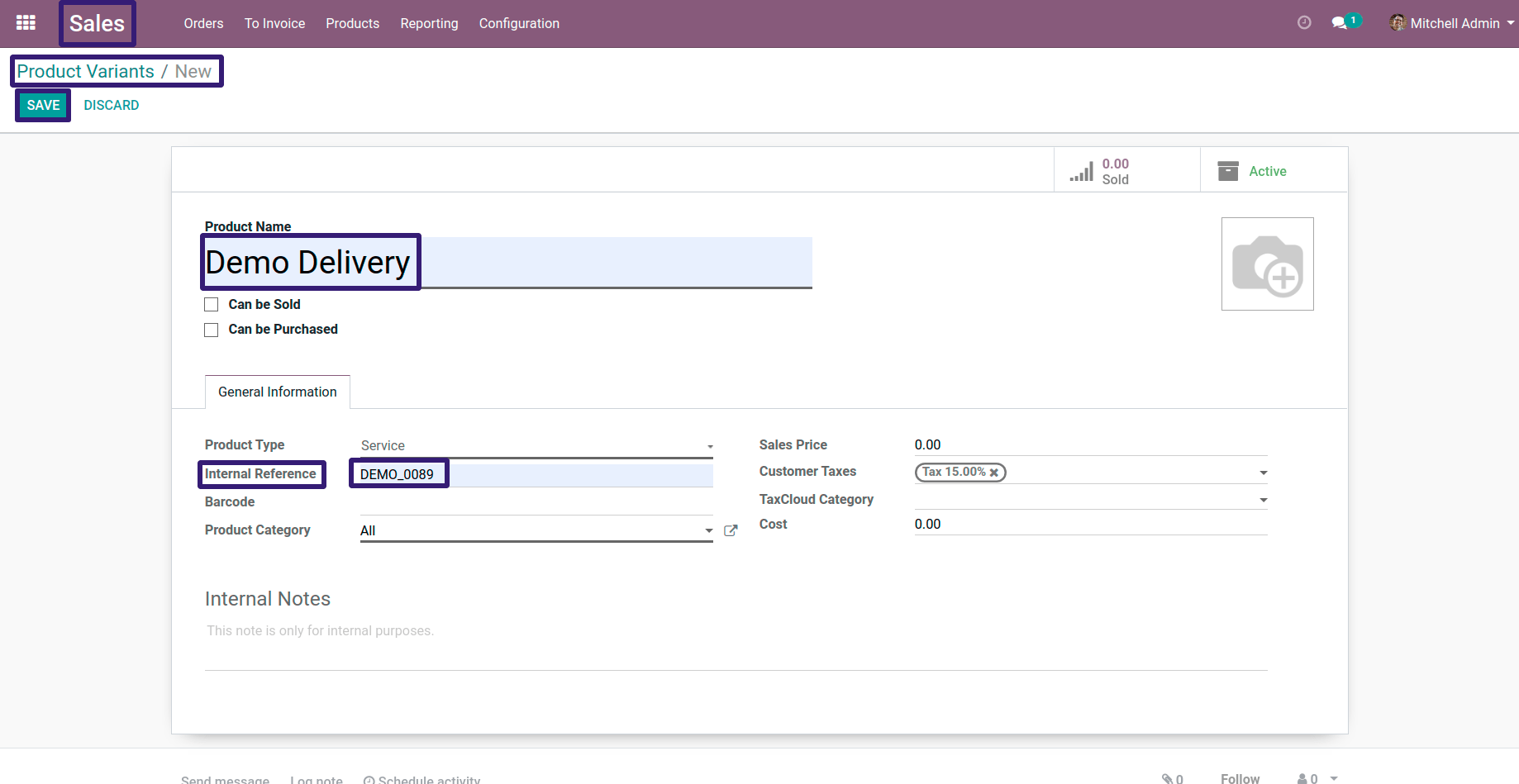
Now Go to Delivery Methods as mentioned earlier, click on Create Button, write down your Delivery Method name and select Delivery Product, which we have created earlier and click on Save Button.
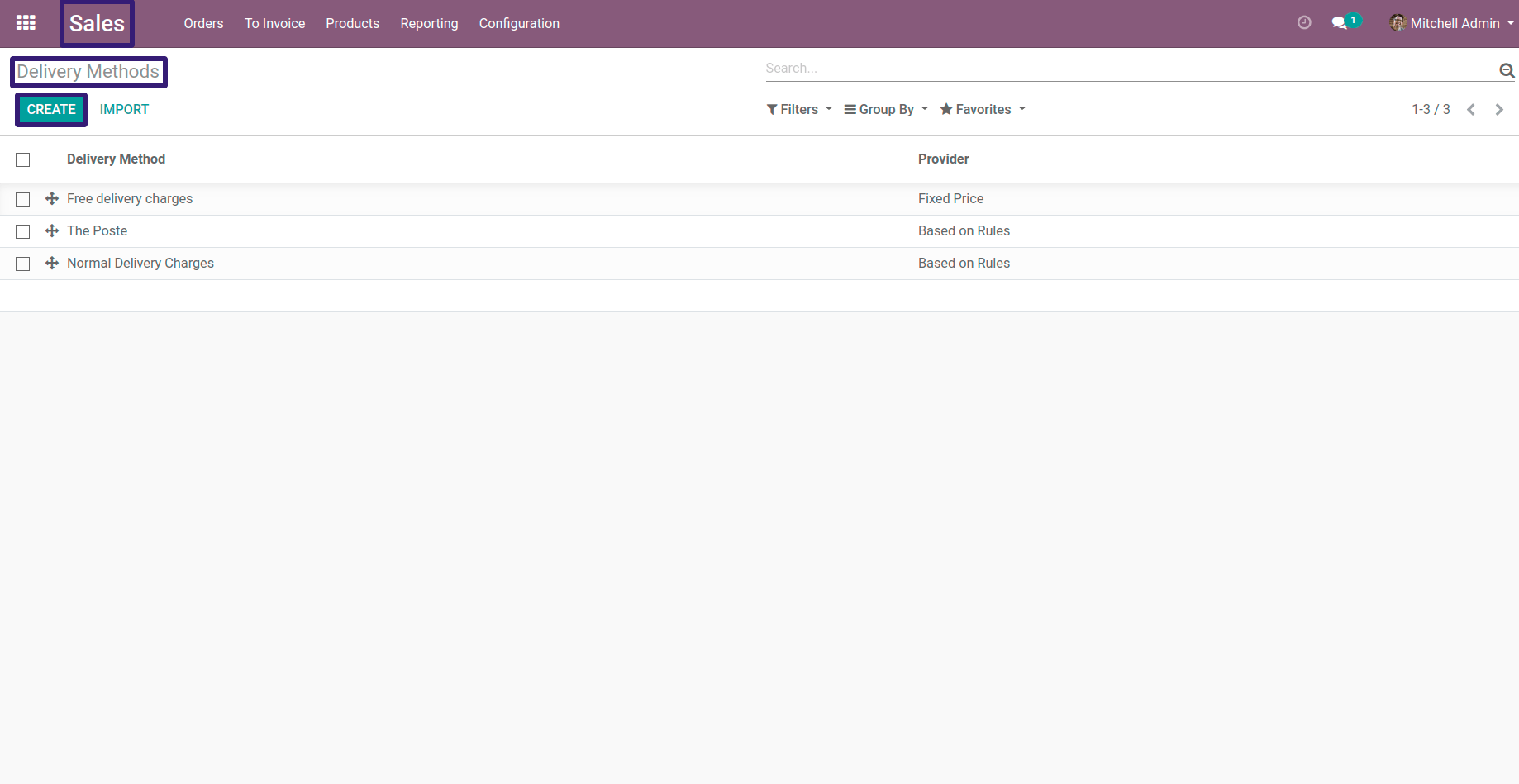
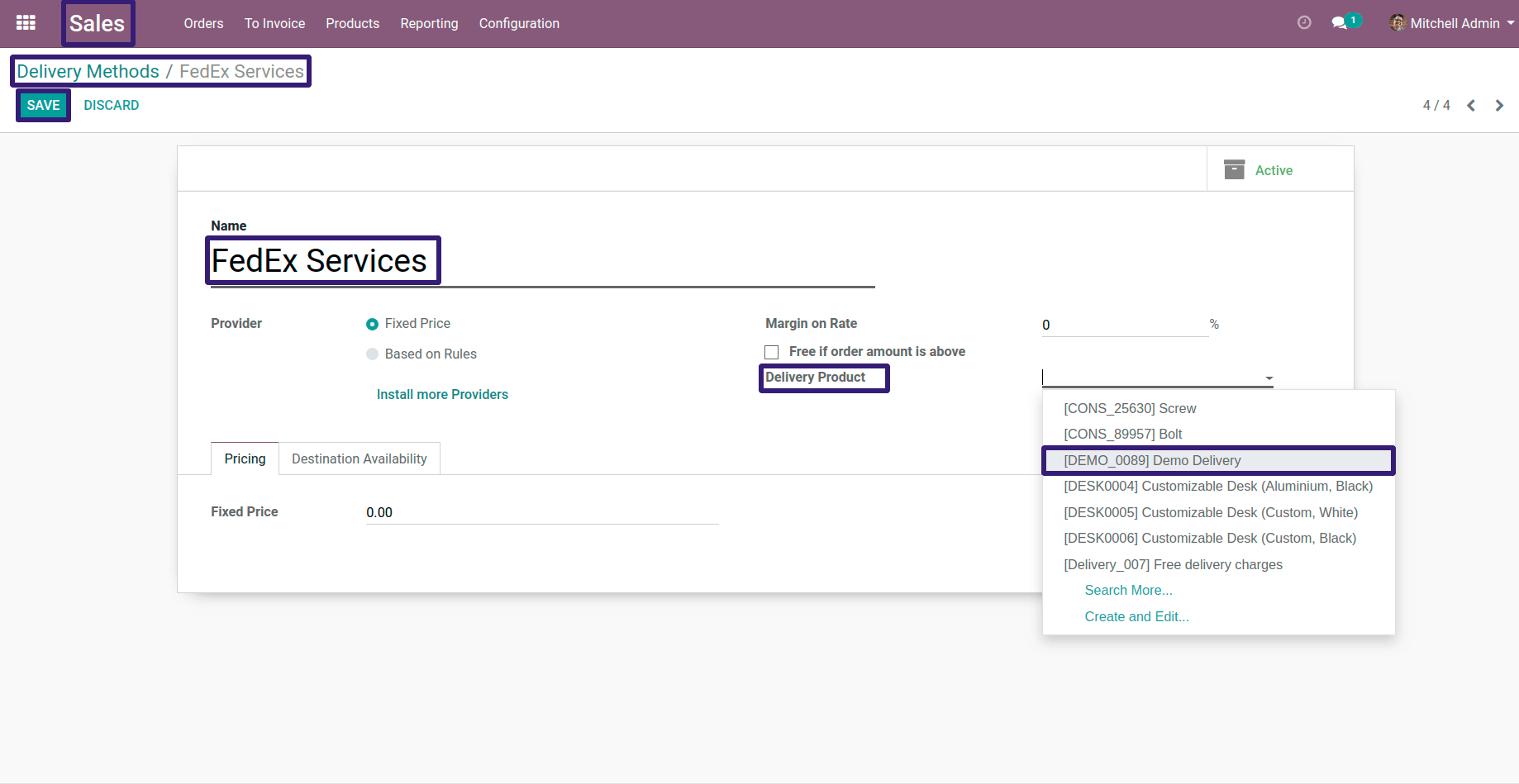
Now Open Normal Delivery Charges record
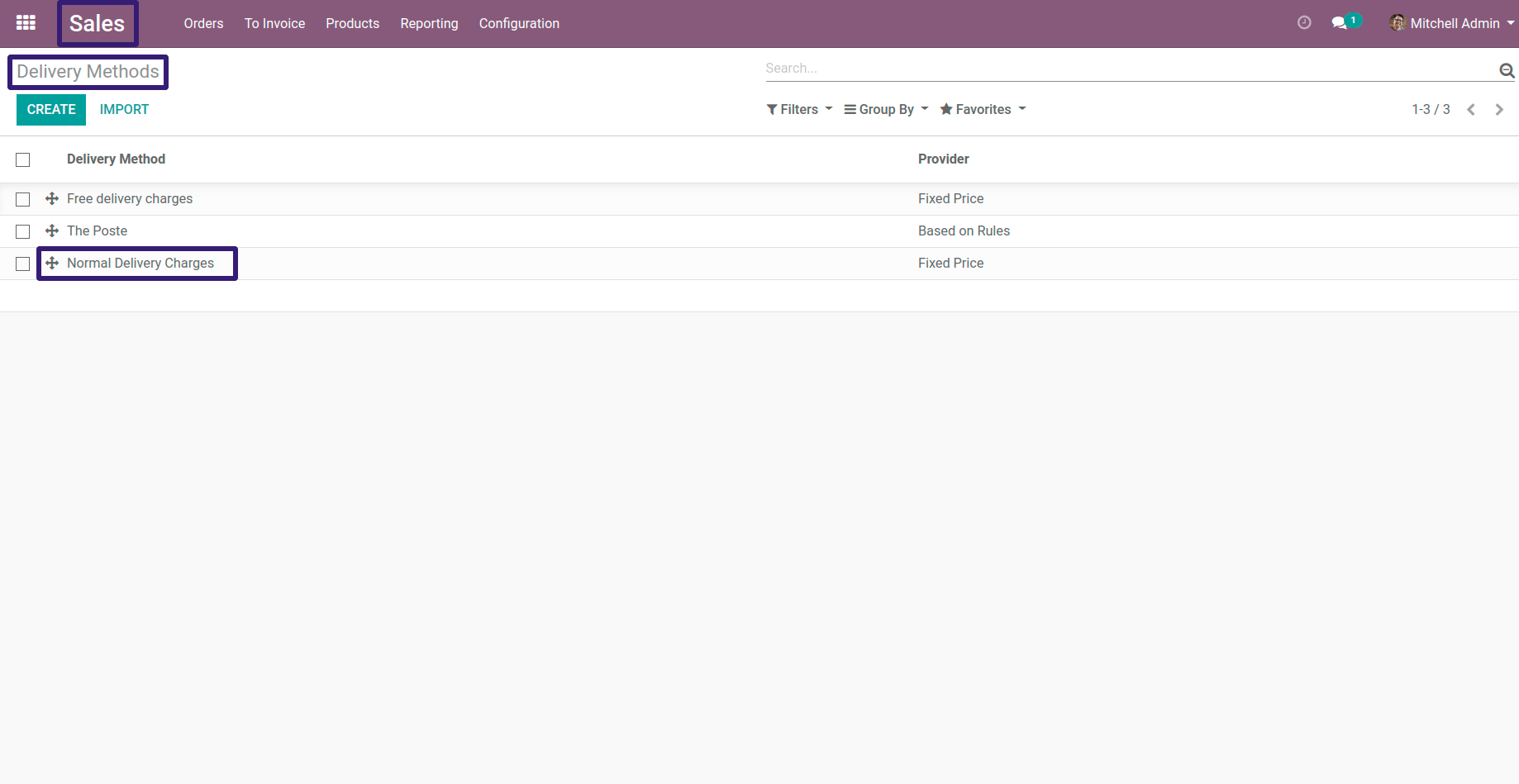
Here you can see that Provider is Fixed Price, Under the Pricing section there is a Fixed Price is set as 10, that means if you are selling an item with 10 $ ,which is your delivery charge.
There is Margin on rate with Percentage(%),that means it will be added to your Fixed Price; For Instance, Here fixed price is $ 10, and assume that Margin on Rate is 15% ,then you Fixed Price Becomes
$ 10 ( Fixed Price ) * 15 / 100 ( Margin on rate ) = $ 1.5
This $ 1.5 will get added Into our Fixed Price ,So our new Fixed Price becomes $ 10 + $ 1.5 = $ 11.50 ,this will become our new Fixed Price.
Here If your customer sale order is above $ 1500,then there will be no delivery charges applied, that feature is shown in the picture below Margin on Rate.