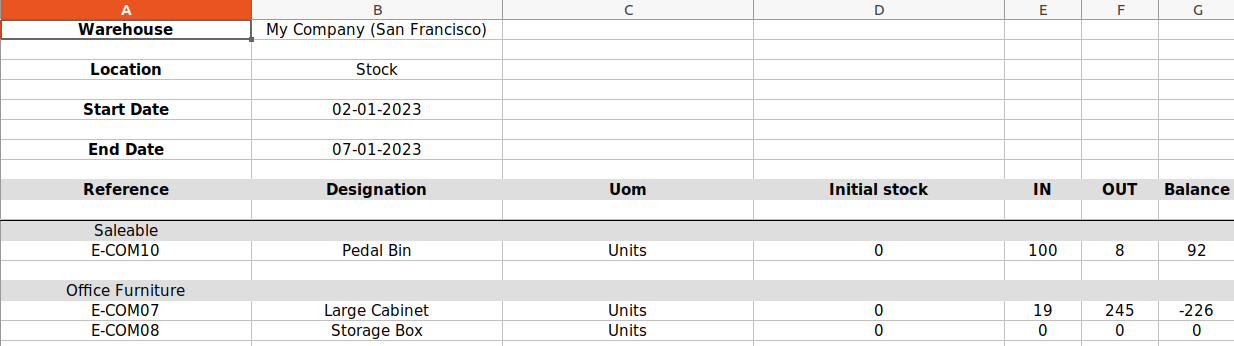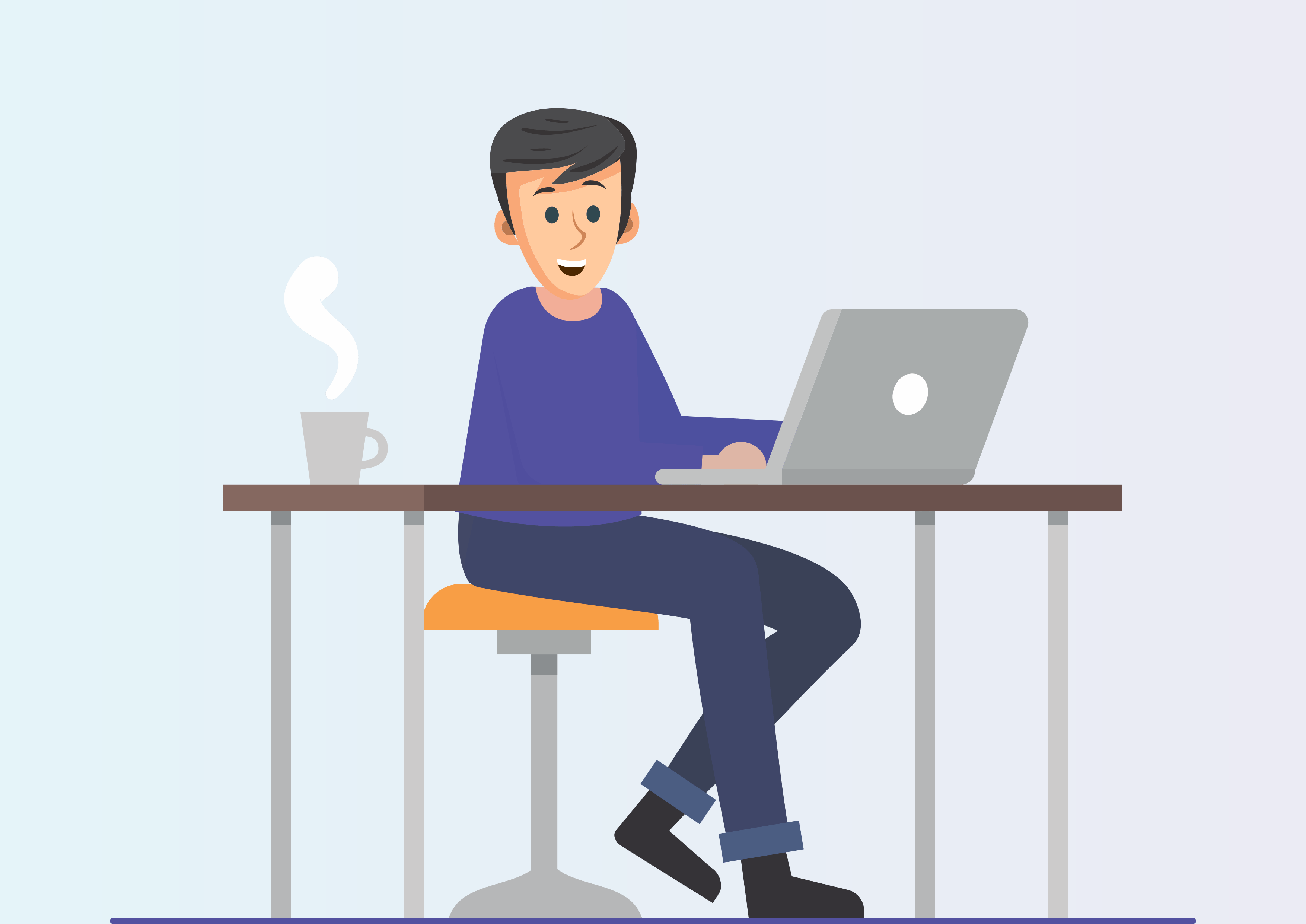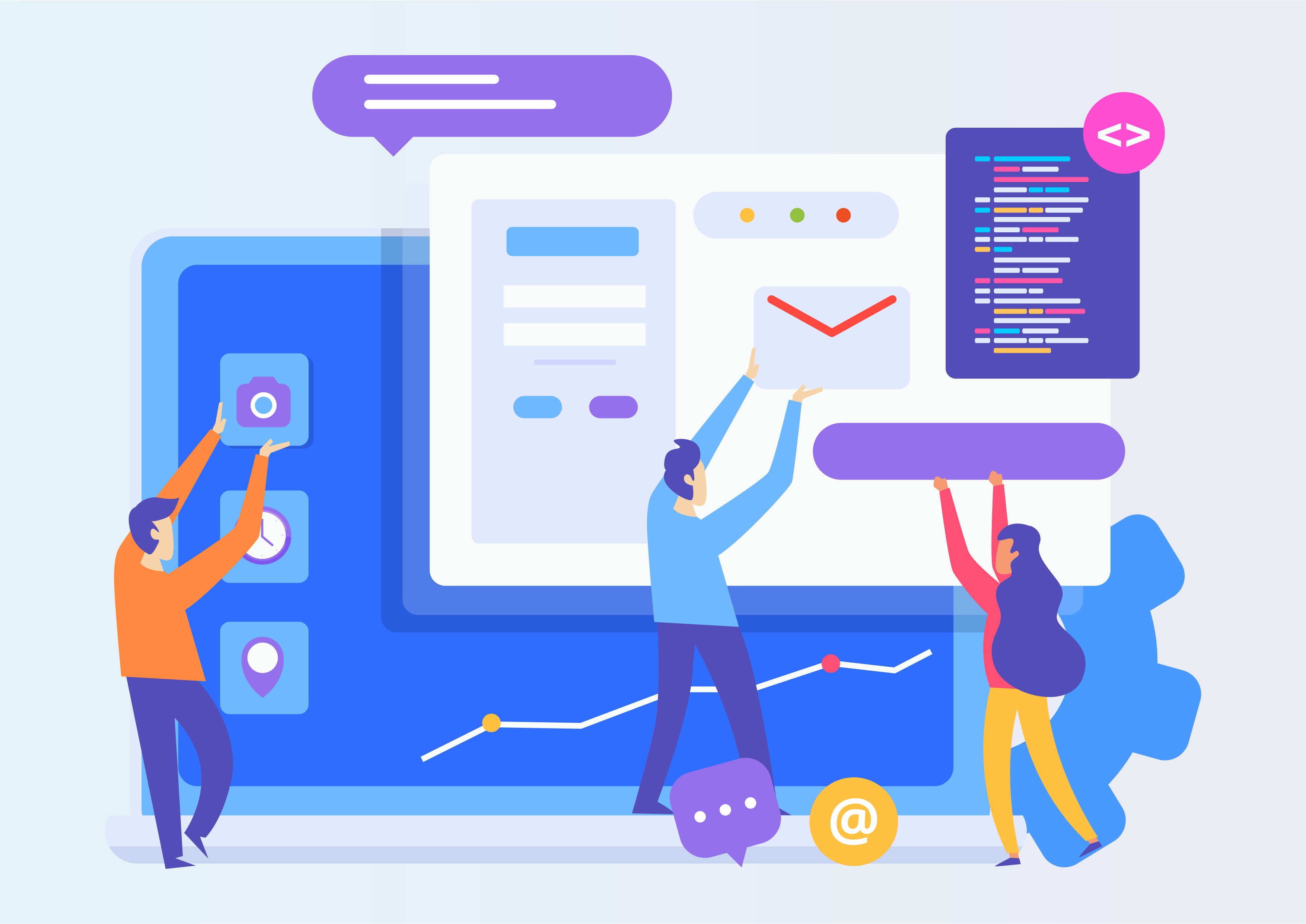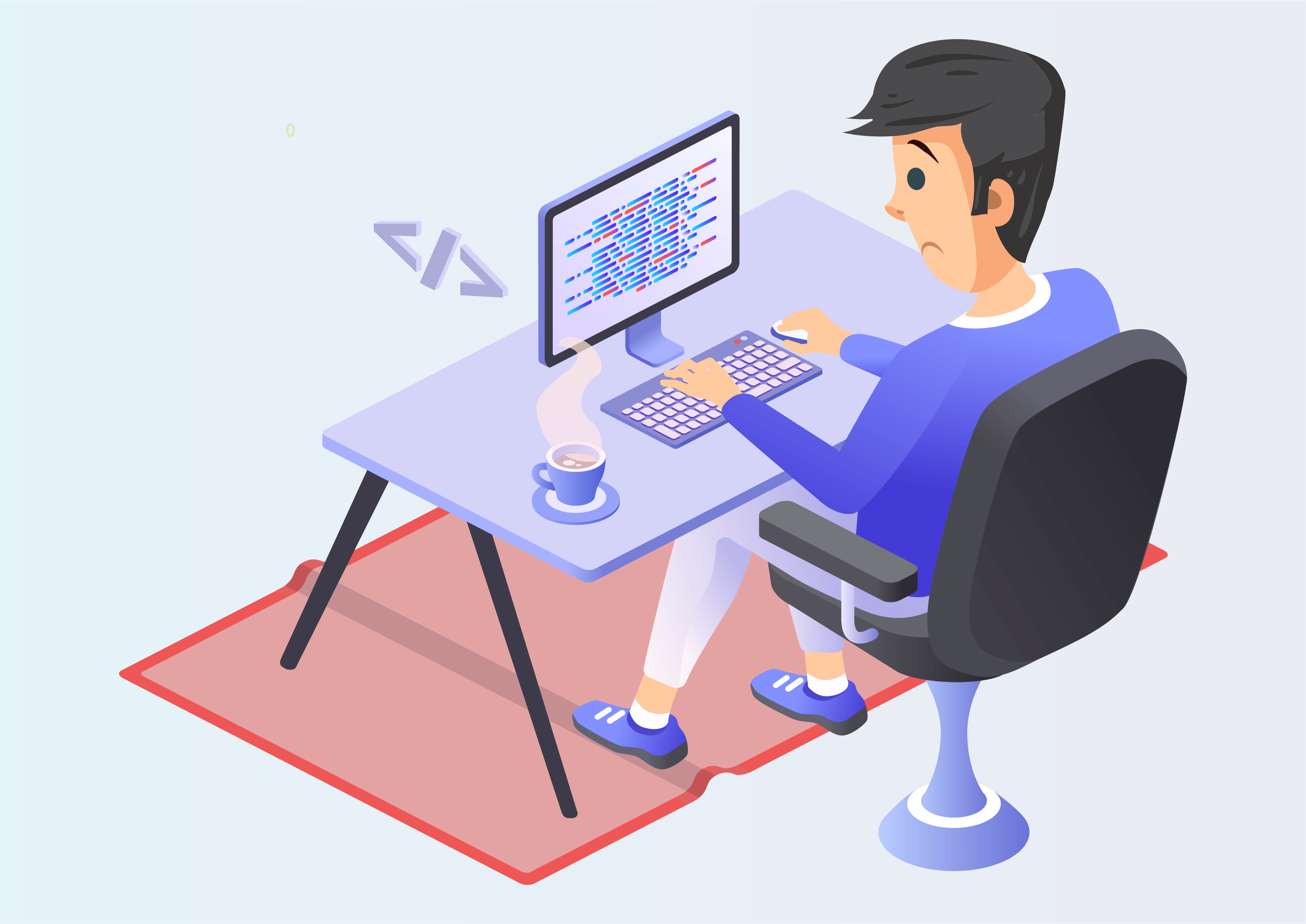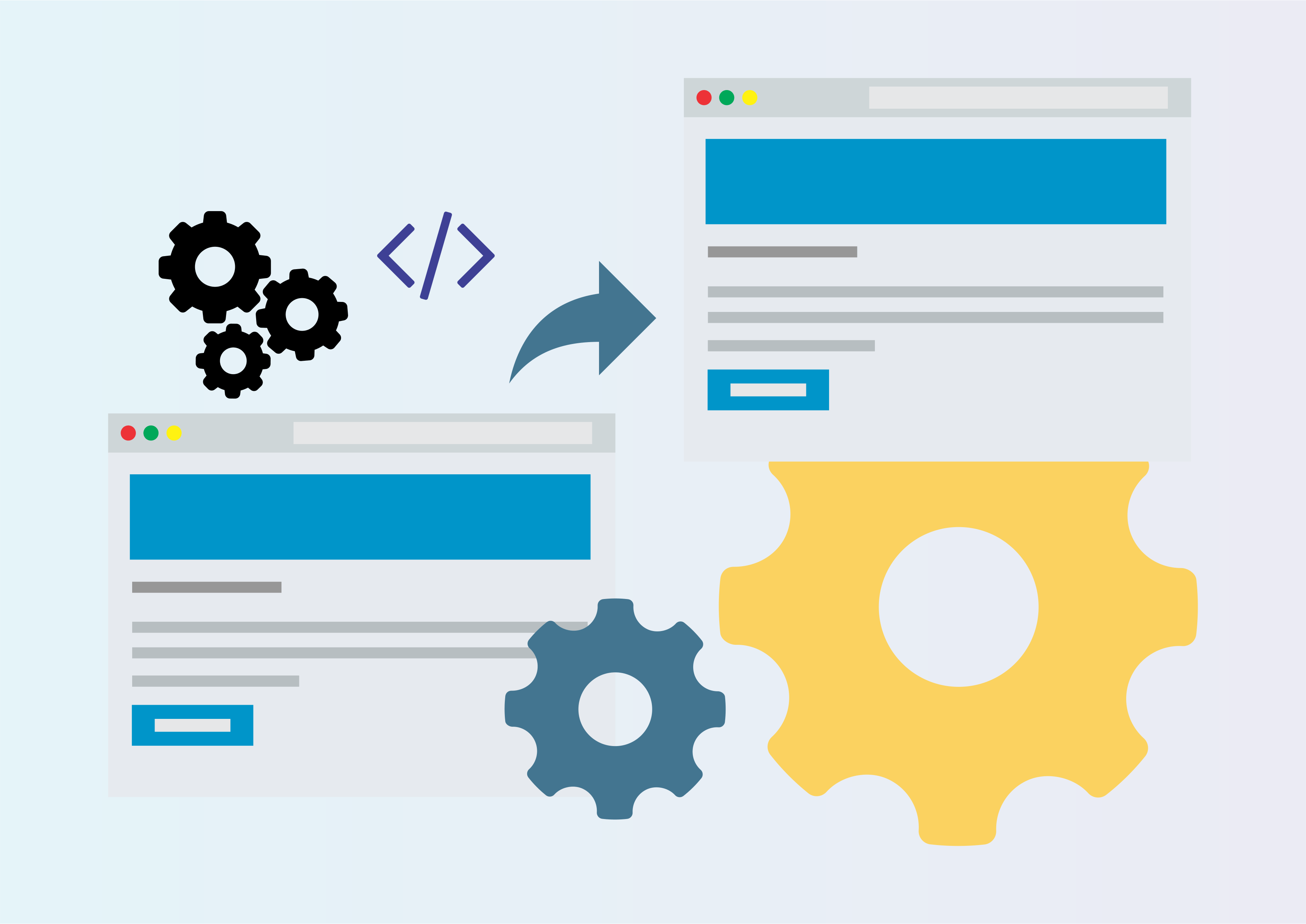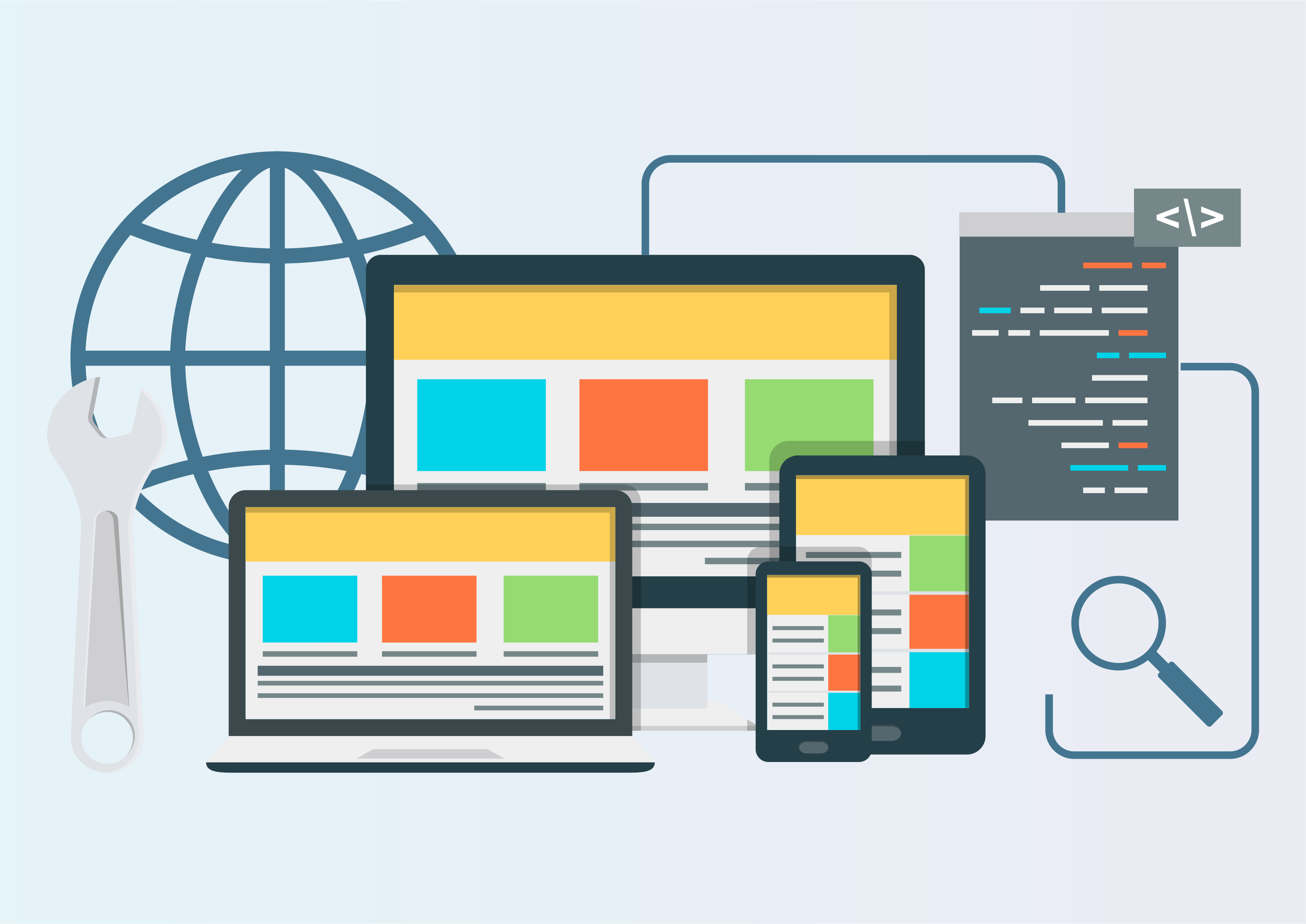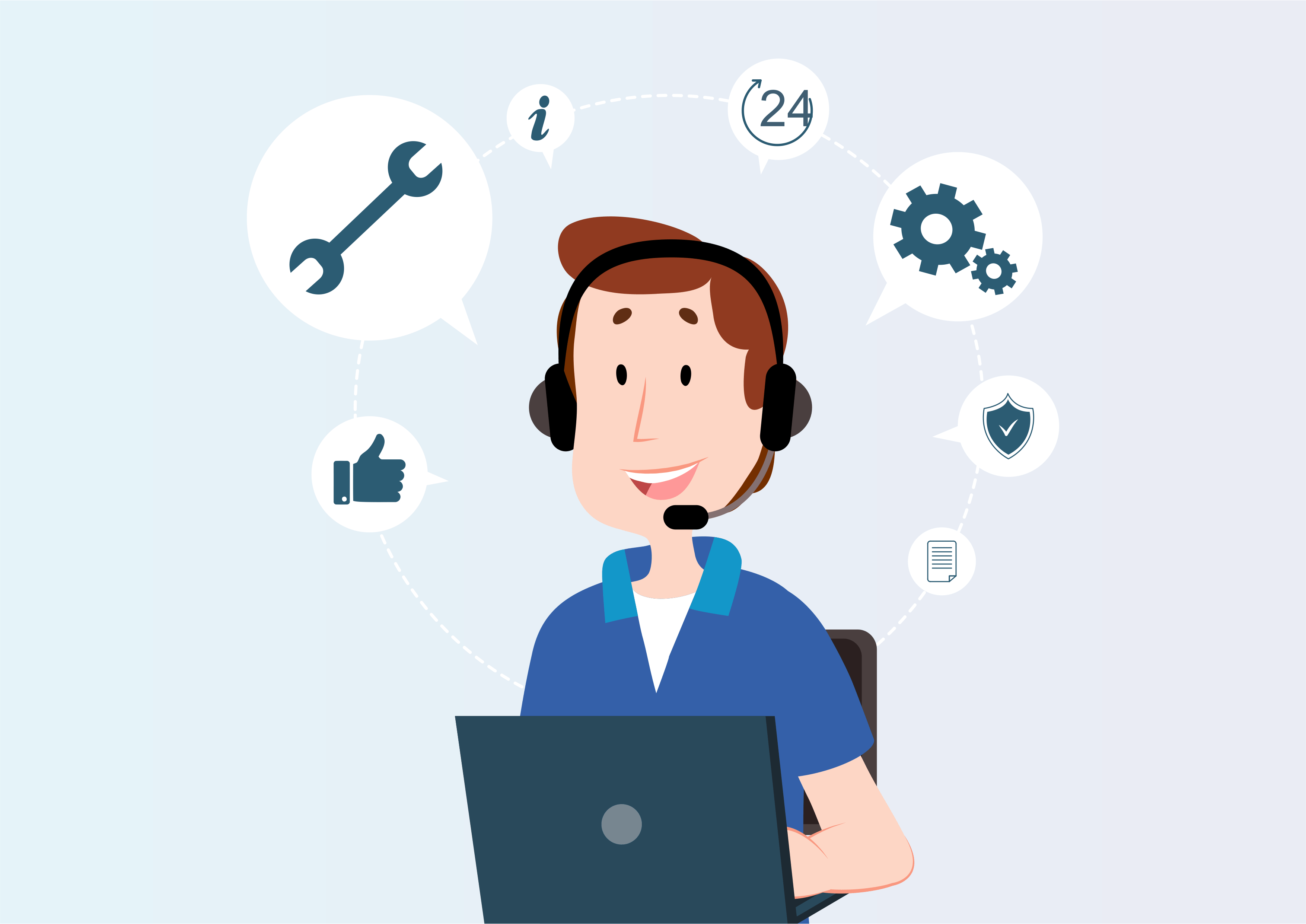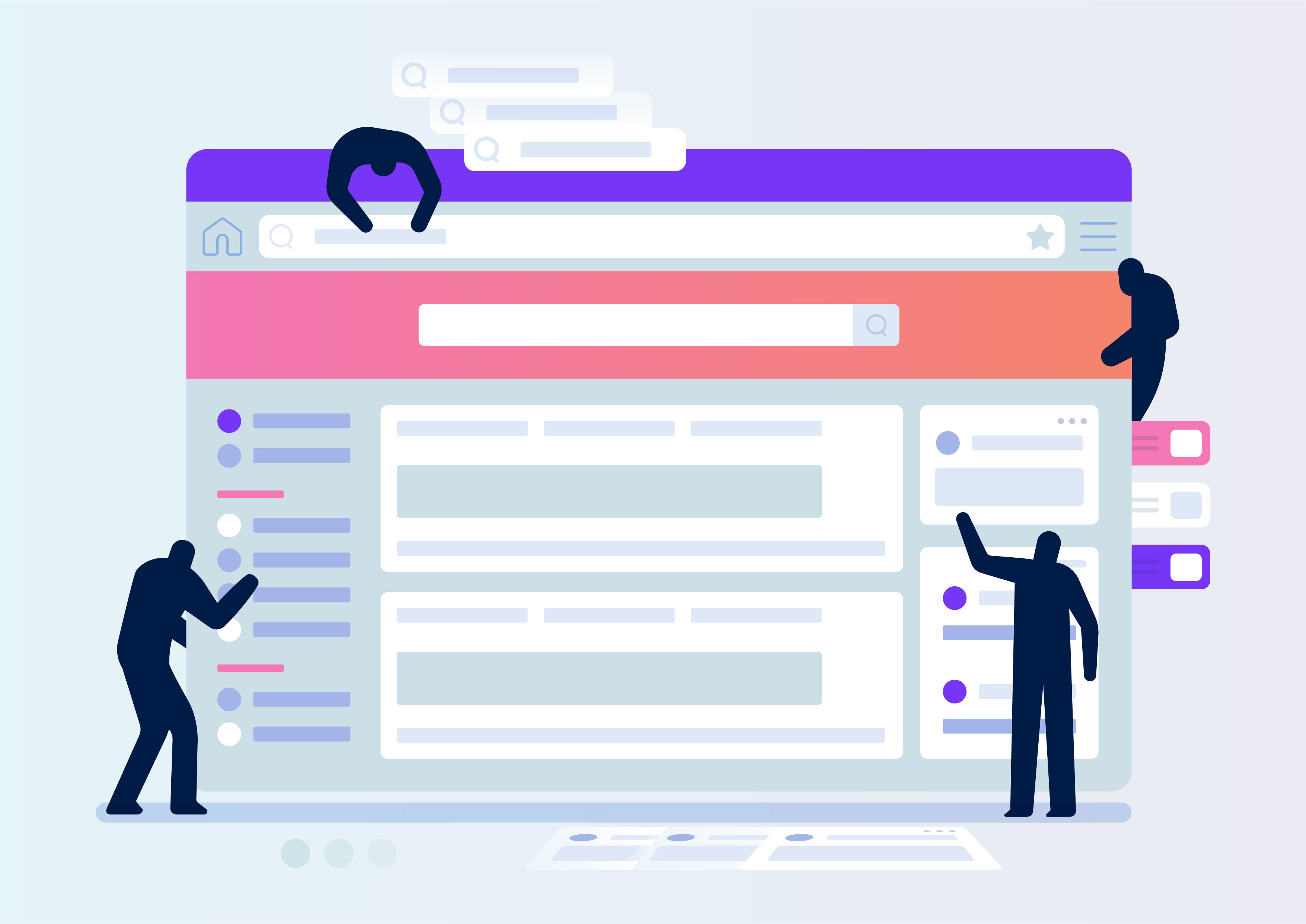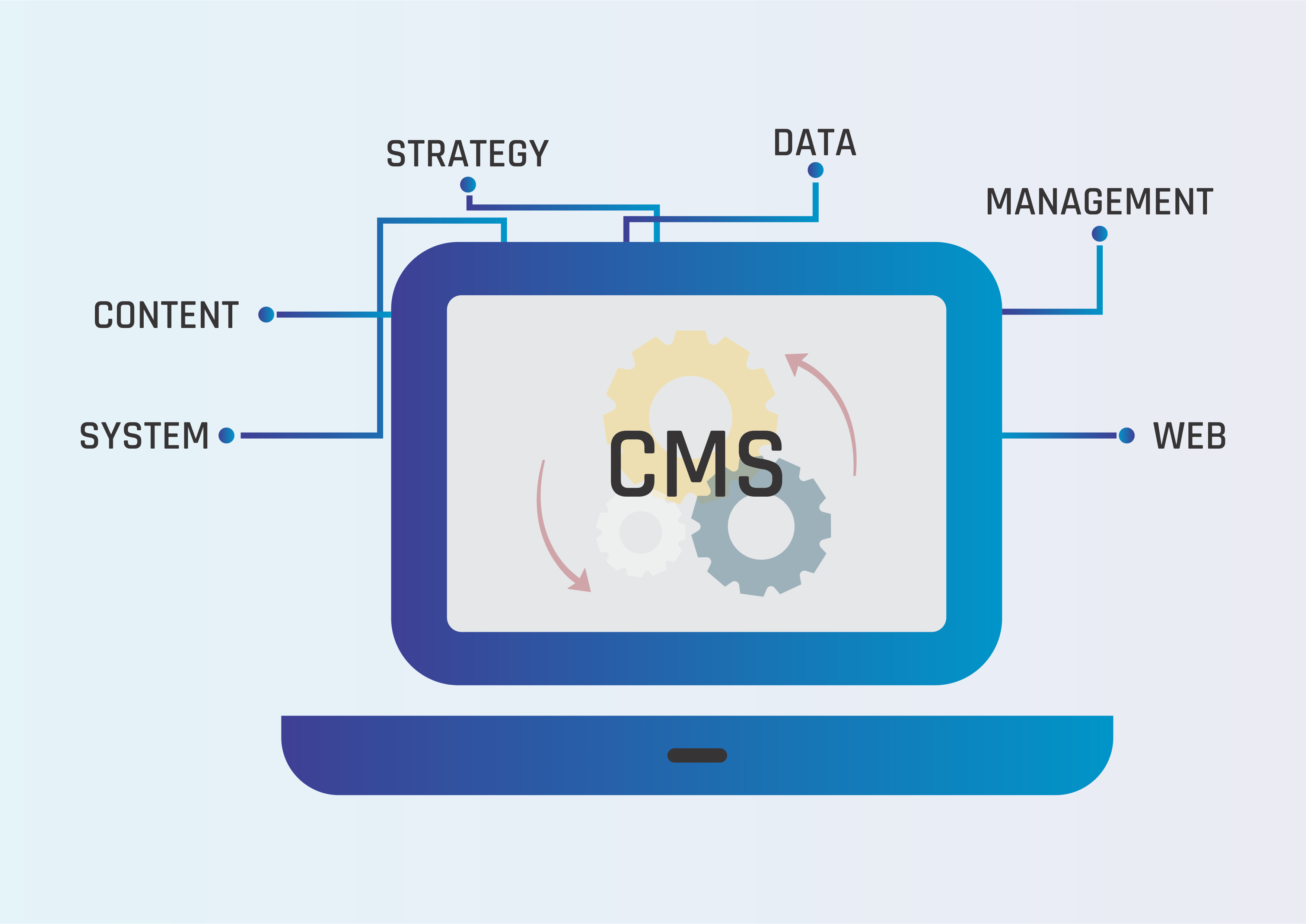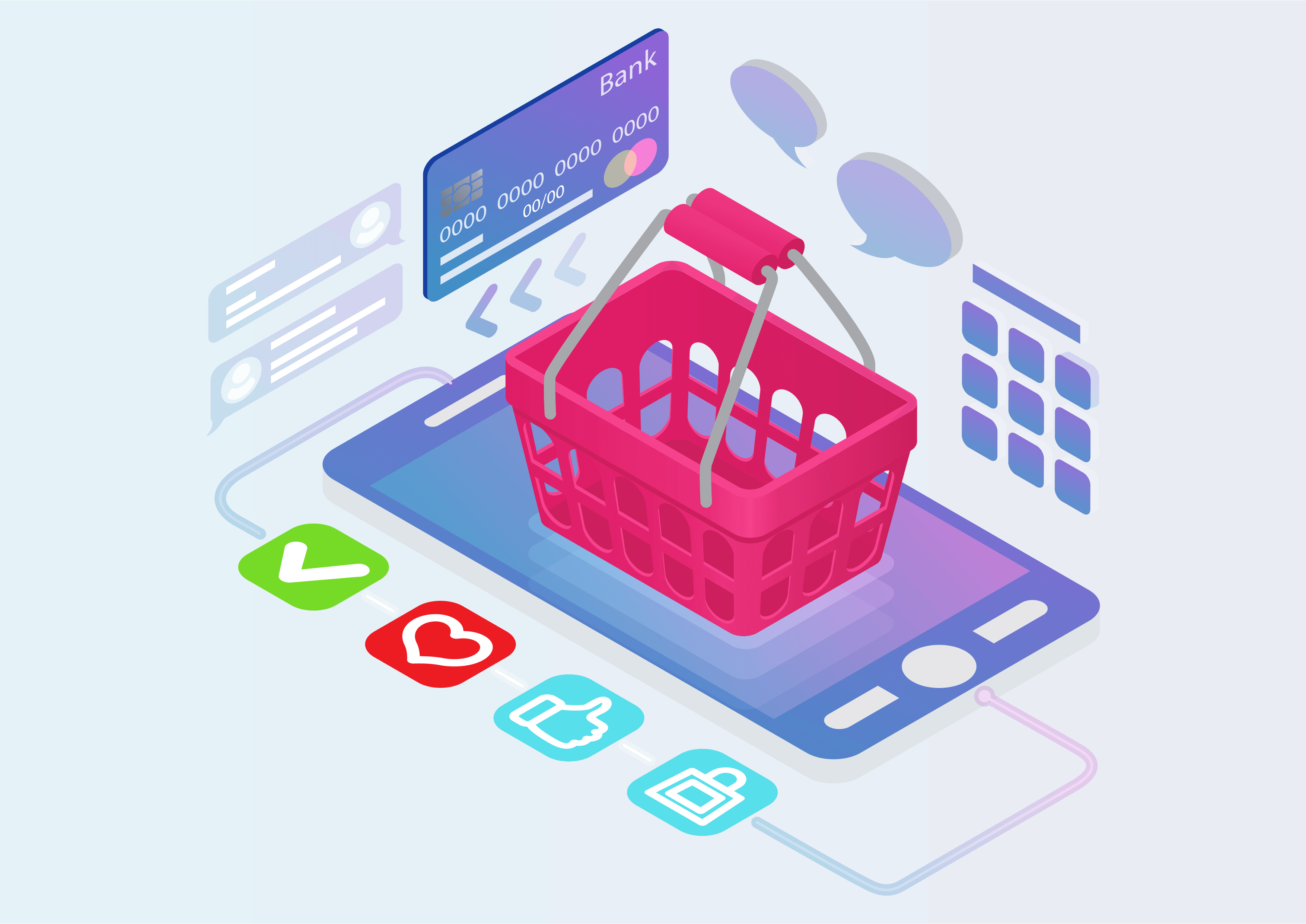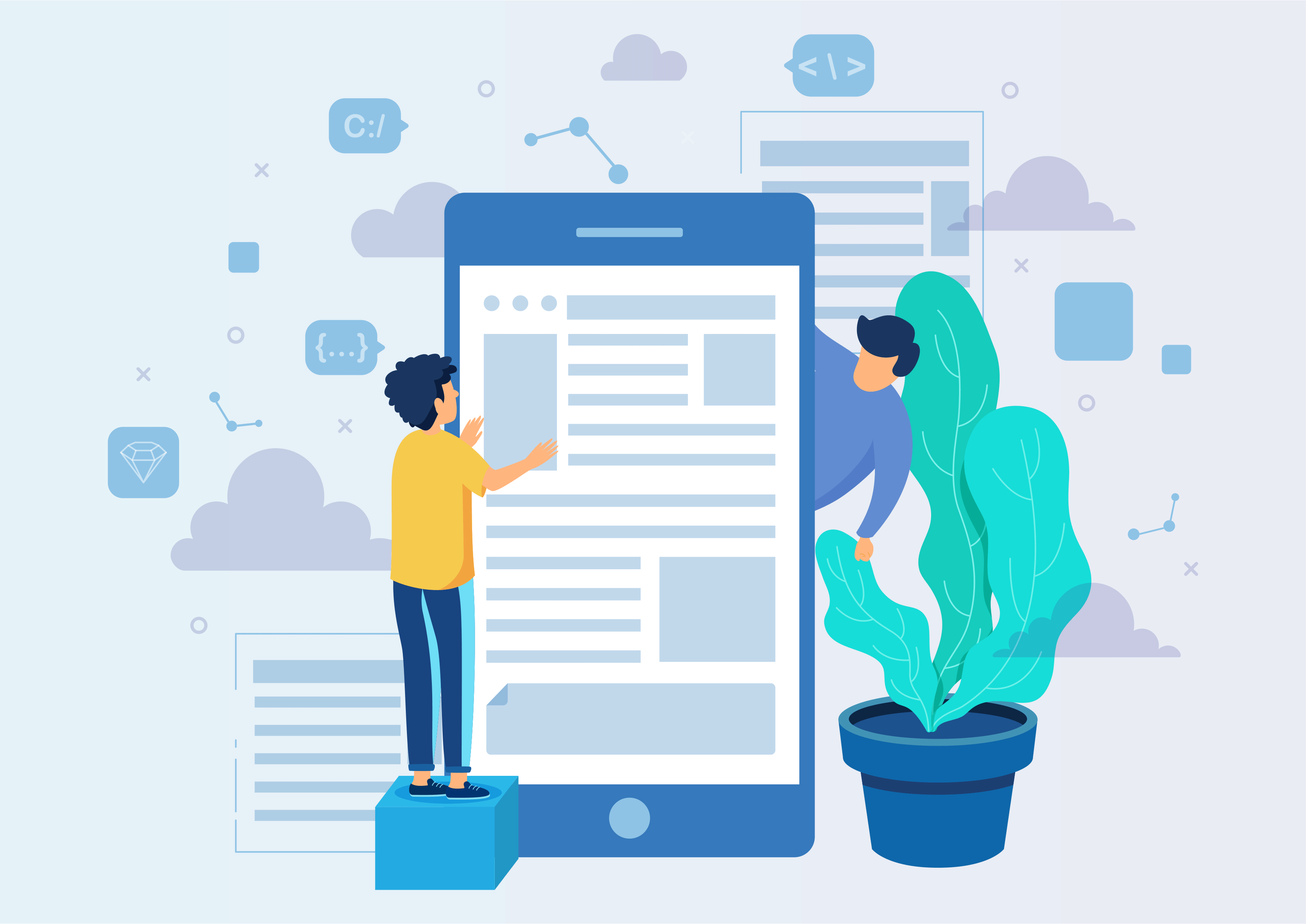Stock Report Based on Location
This module allows user to print a stock report for a location whether location is internal/view/inventory, production/scrapped location. This module will give you the product wise in stock, out stock and the balance of location between a period.
Print stock Report PDF/Excel
This module allow you to print a stock report for a location wether it is for a internal, view, inventory, production location. This module will give you the in, out and the balance of location between a period.
Youtube Video
01
Click on the Reporting menu
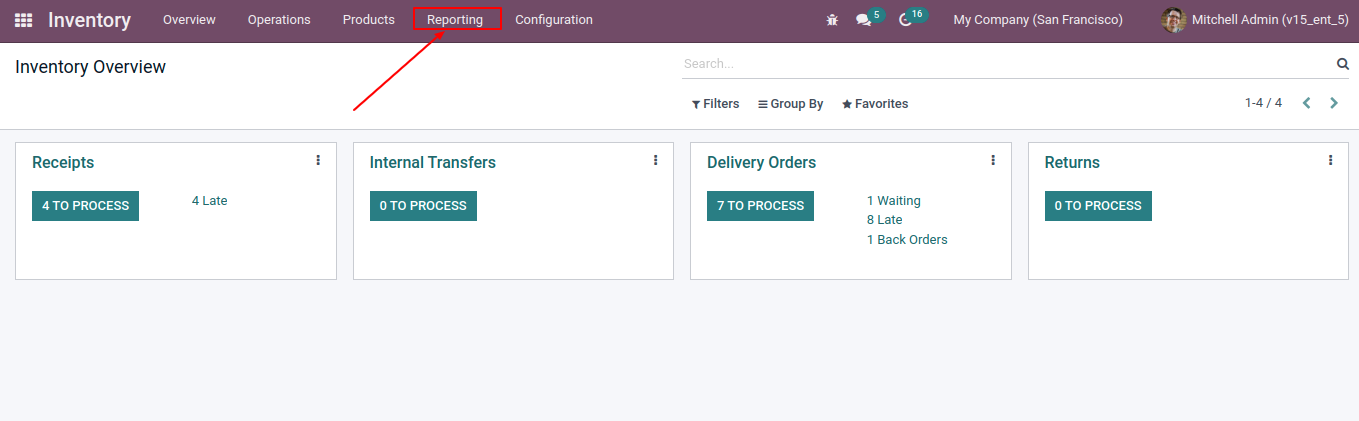
02
After the click on reporting Click on Stock Report
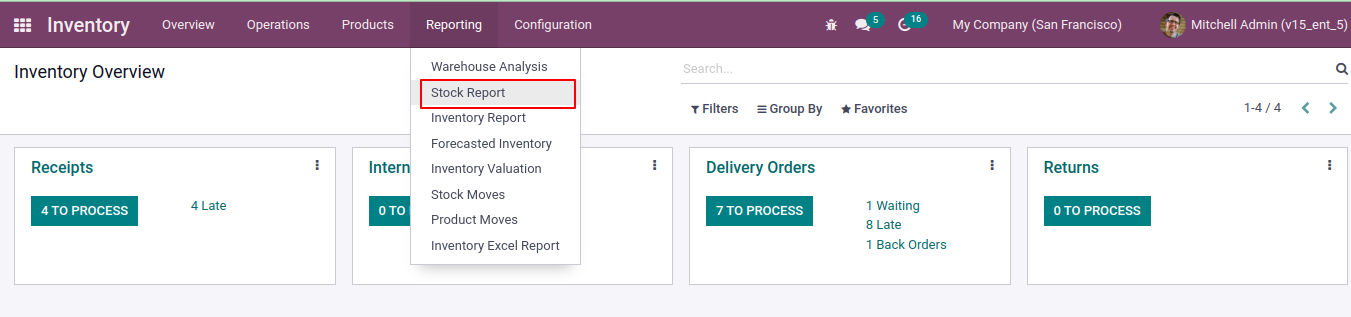
03
In the wizard select the date for the period you desired and the location,and press export pdf/excel button .
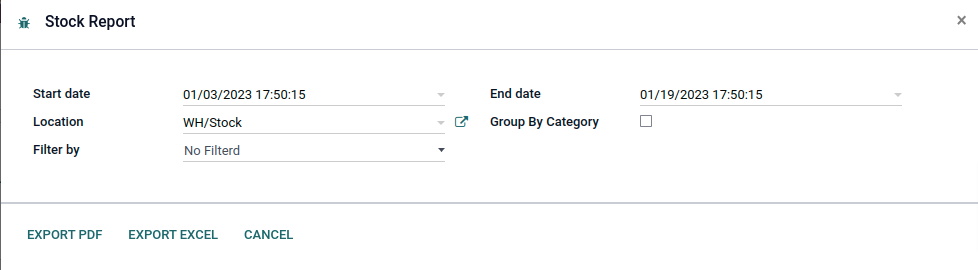
04
Here you have the simple stock report, you have the initial stock, in, out, and balance in PDF
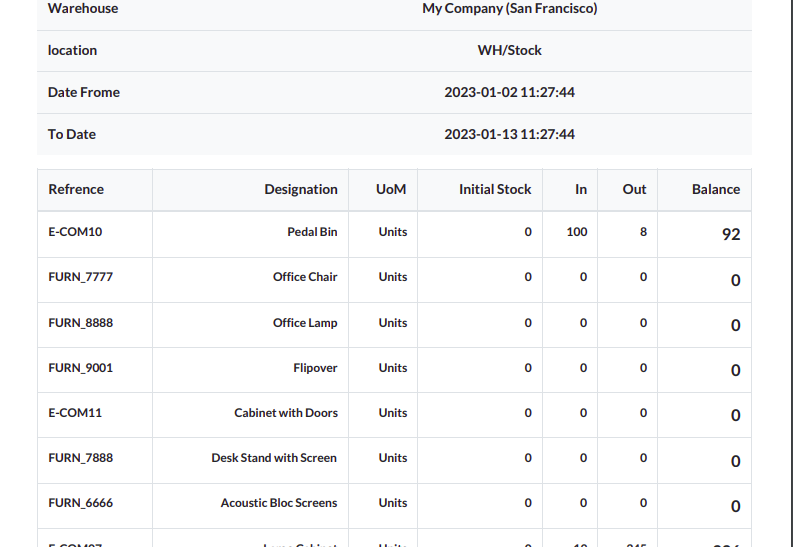
05
Here you have the simple stock report, you have the initial stock, in, out, and balance in Excel
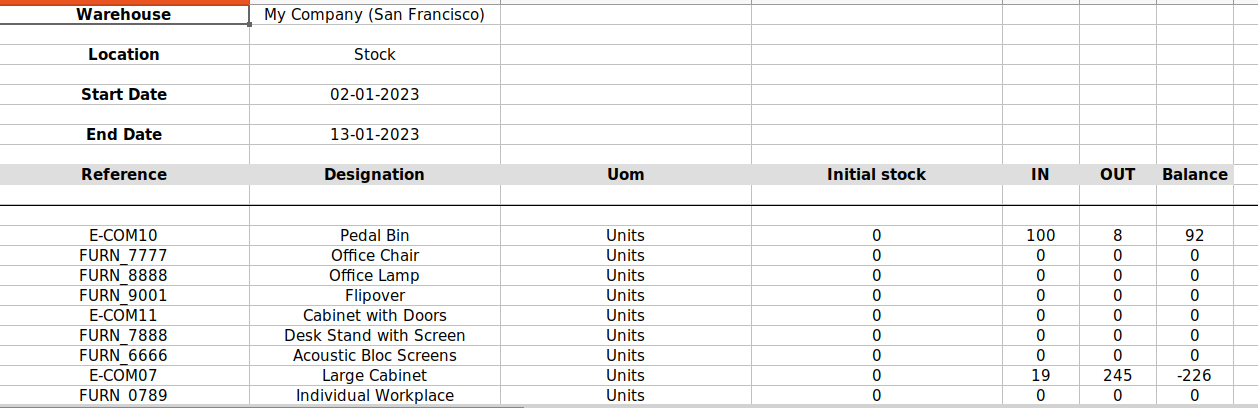
06
Select a filter by product will generate a stock report of the product you selected
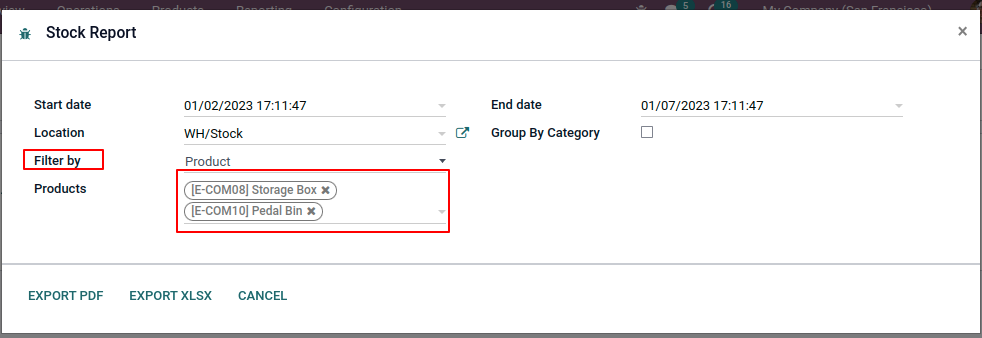
07
In the stock report PDF of the product you selected
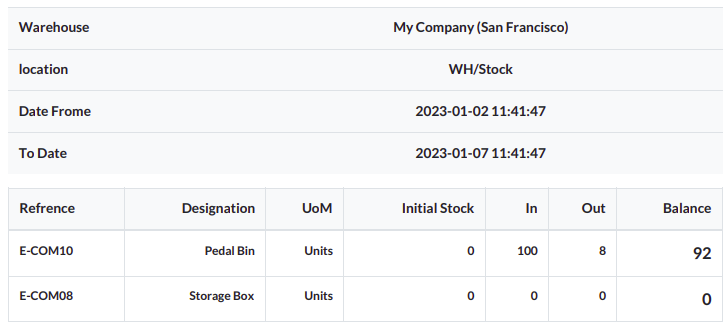
08
In the stock report Excel sheet of the product you selected
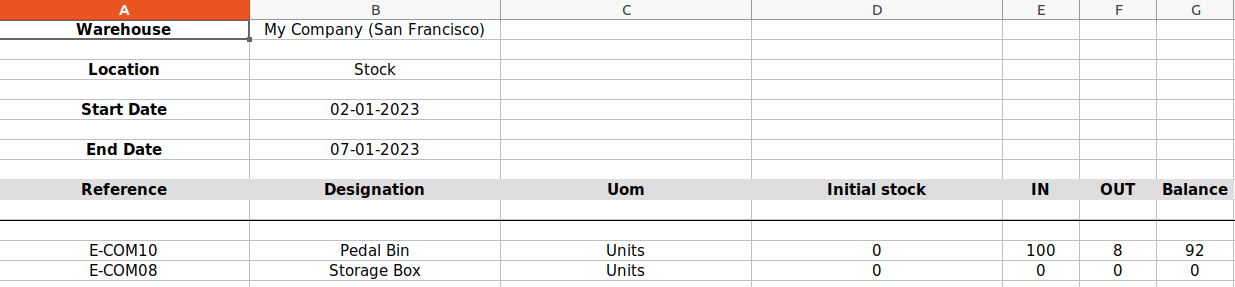
9
Select the 'Group by Category' checkbox
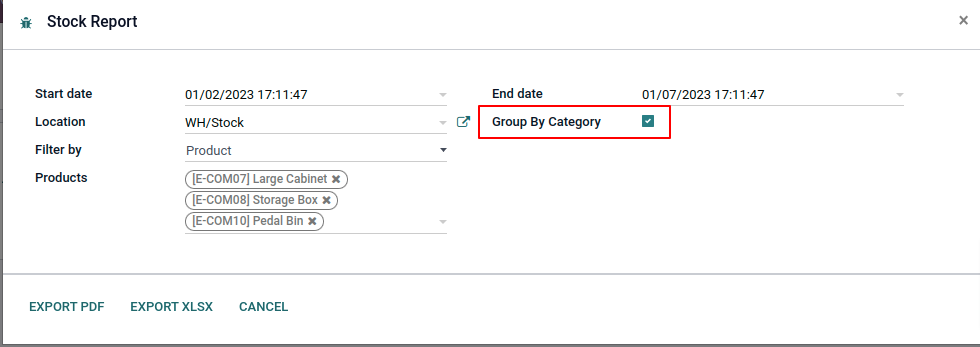
10
you select the Group by Category checkbox, a stock report will be created based on the category in pdf
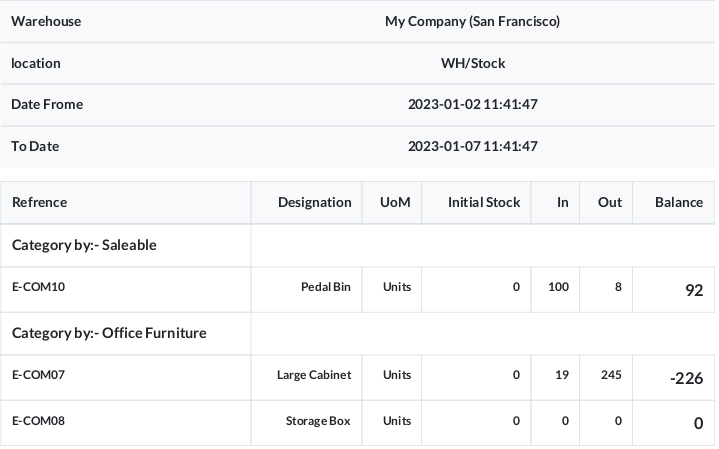
11
you select the Group by Category checkbox, a stock report will be created based on the category in Excel sheet