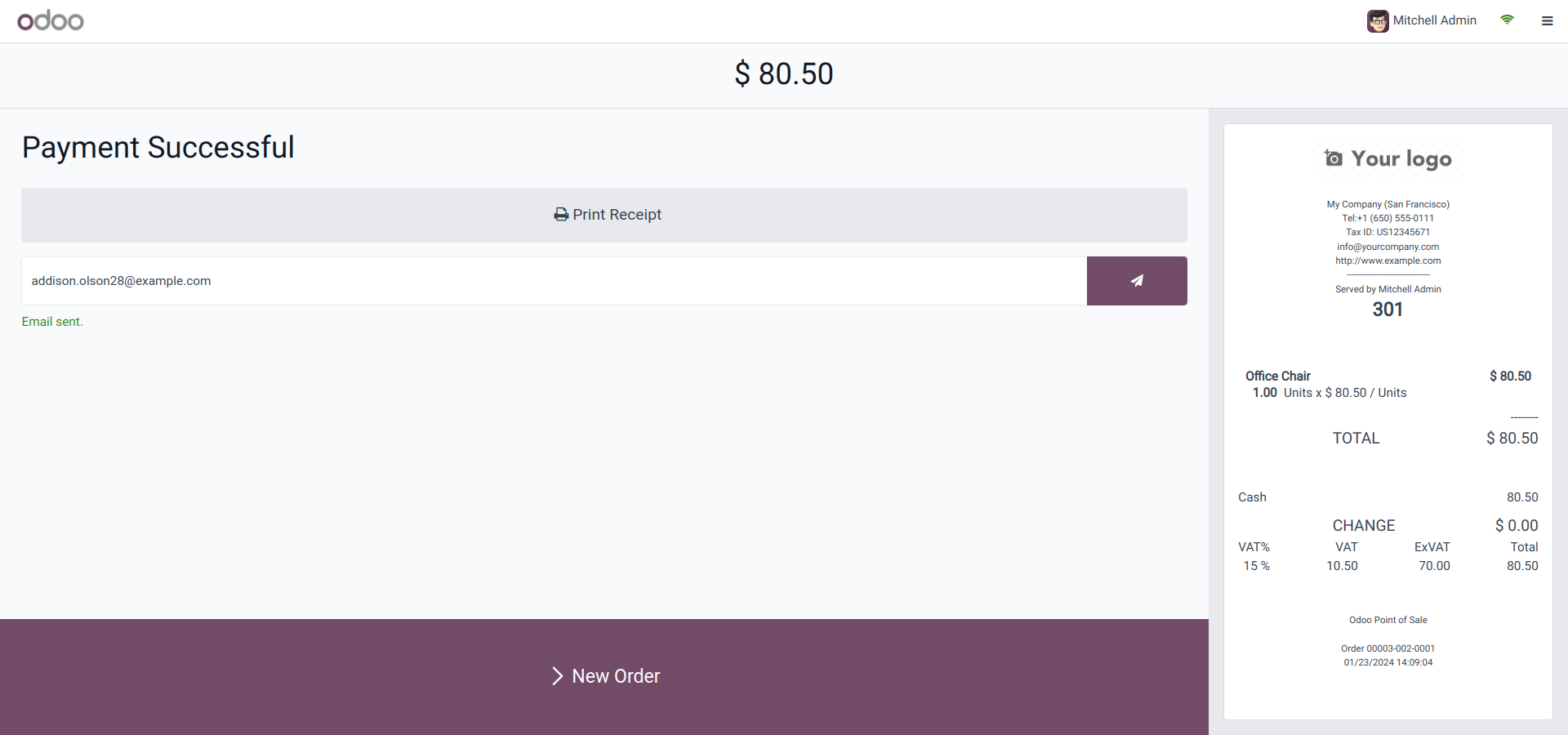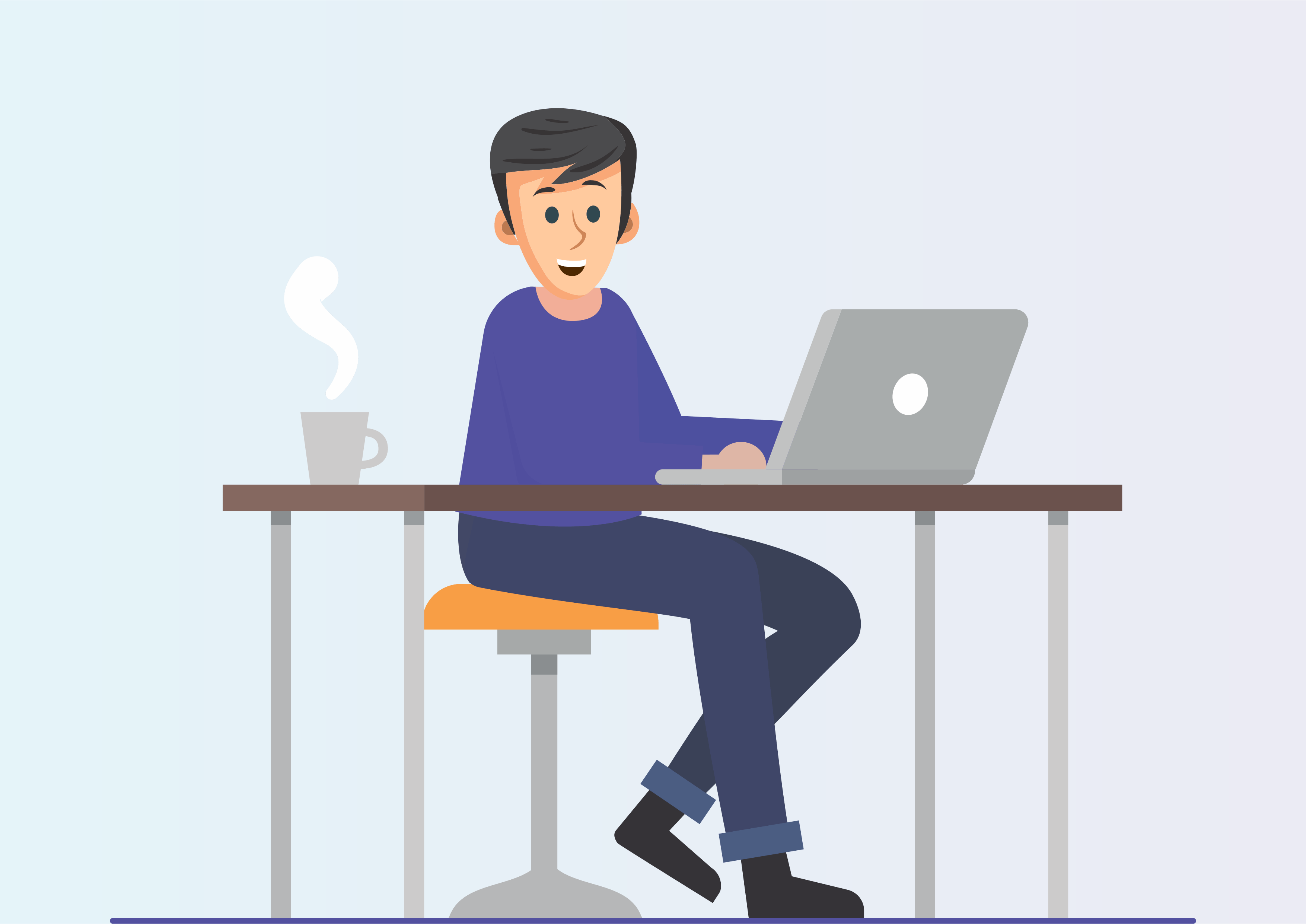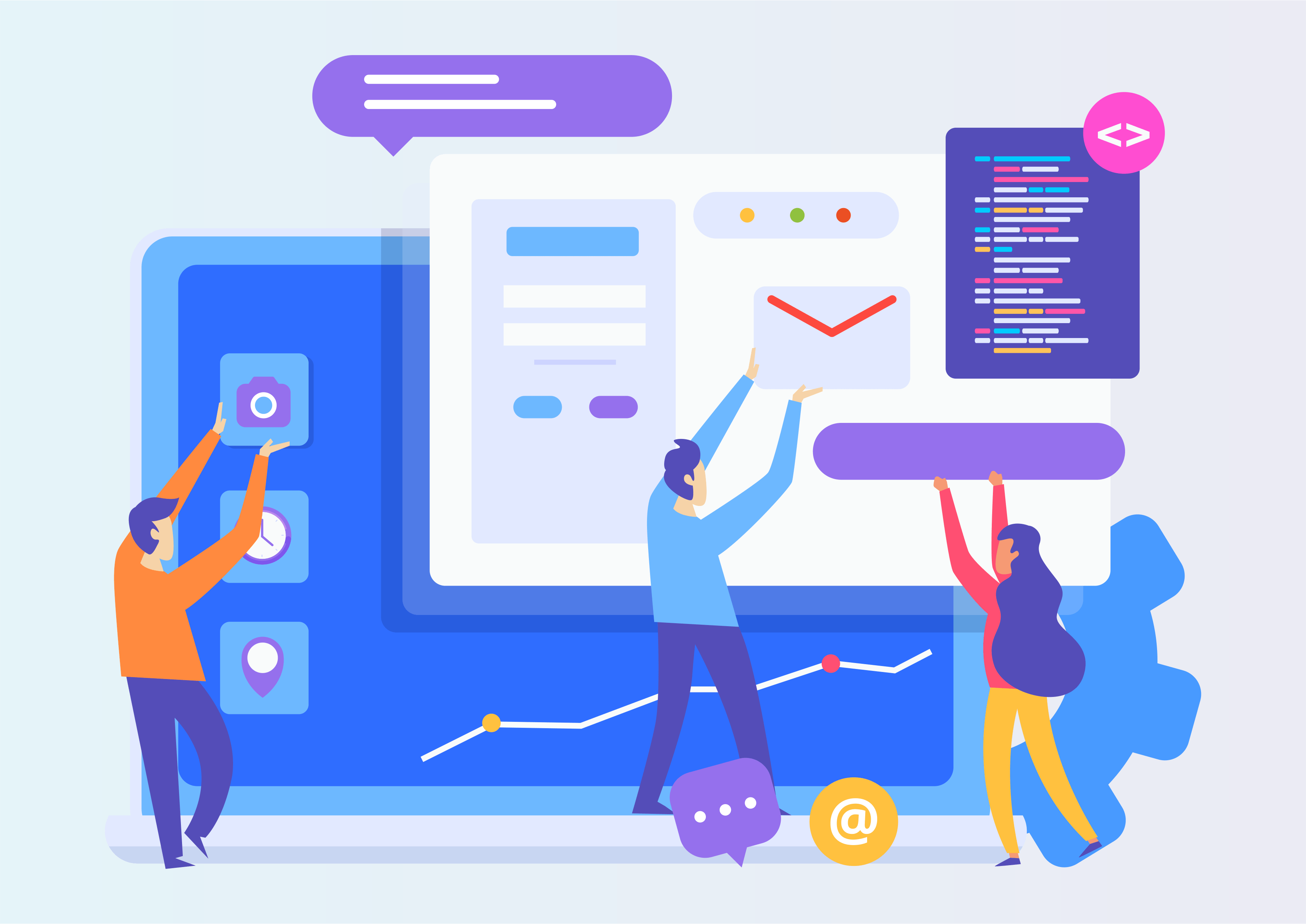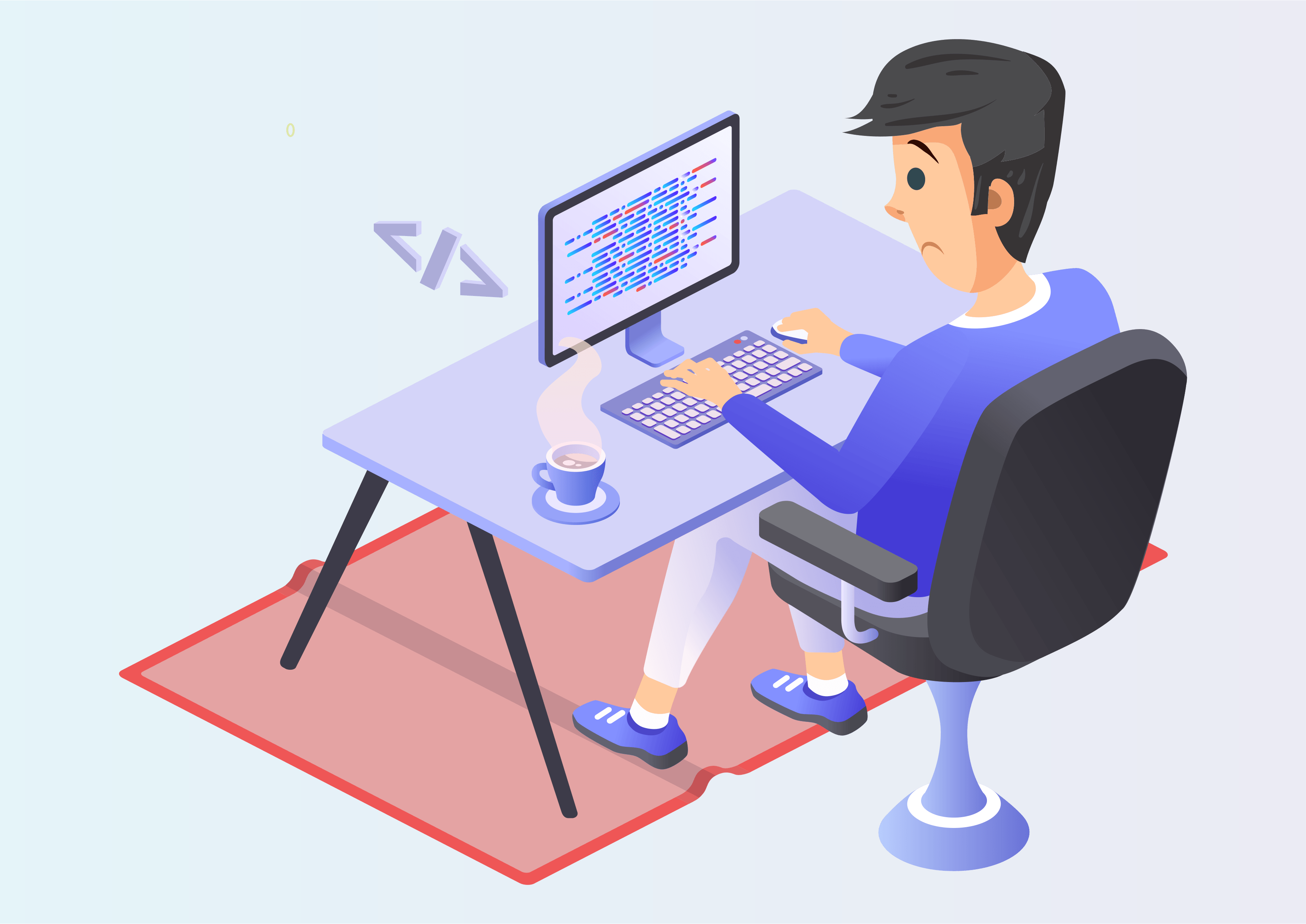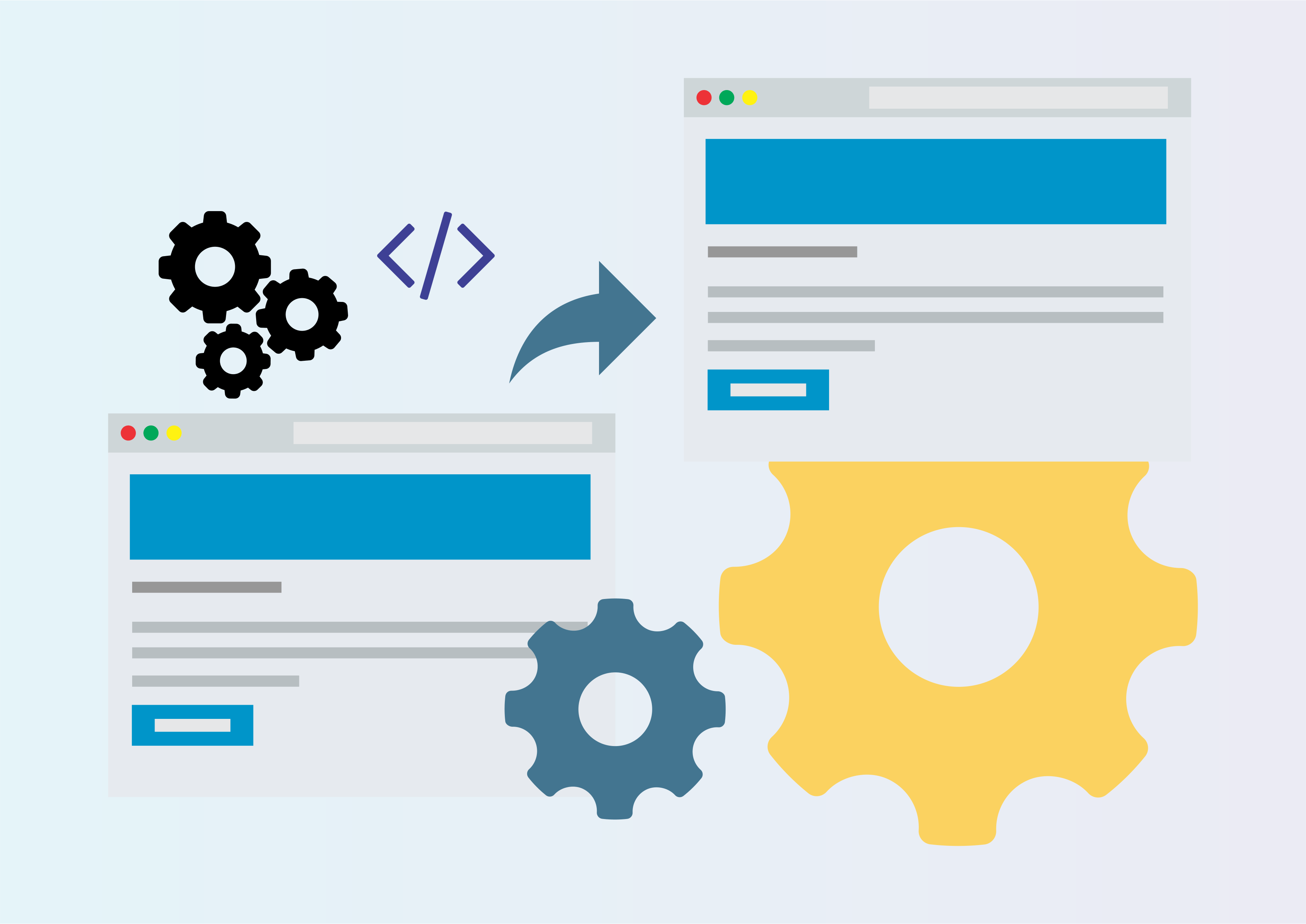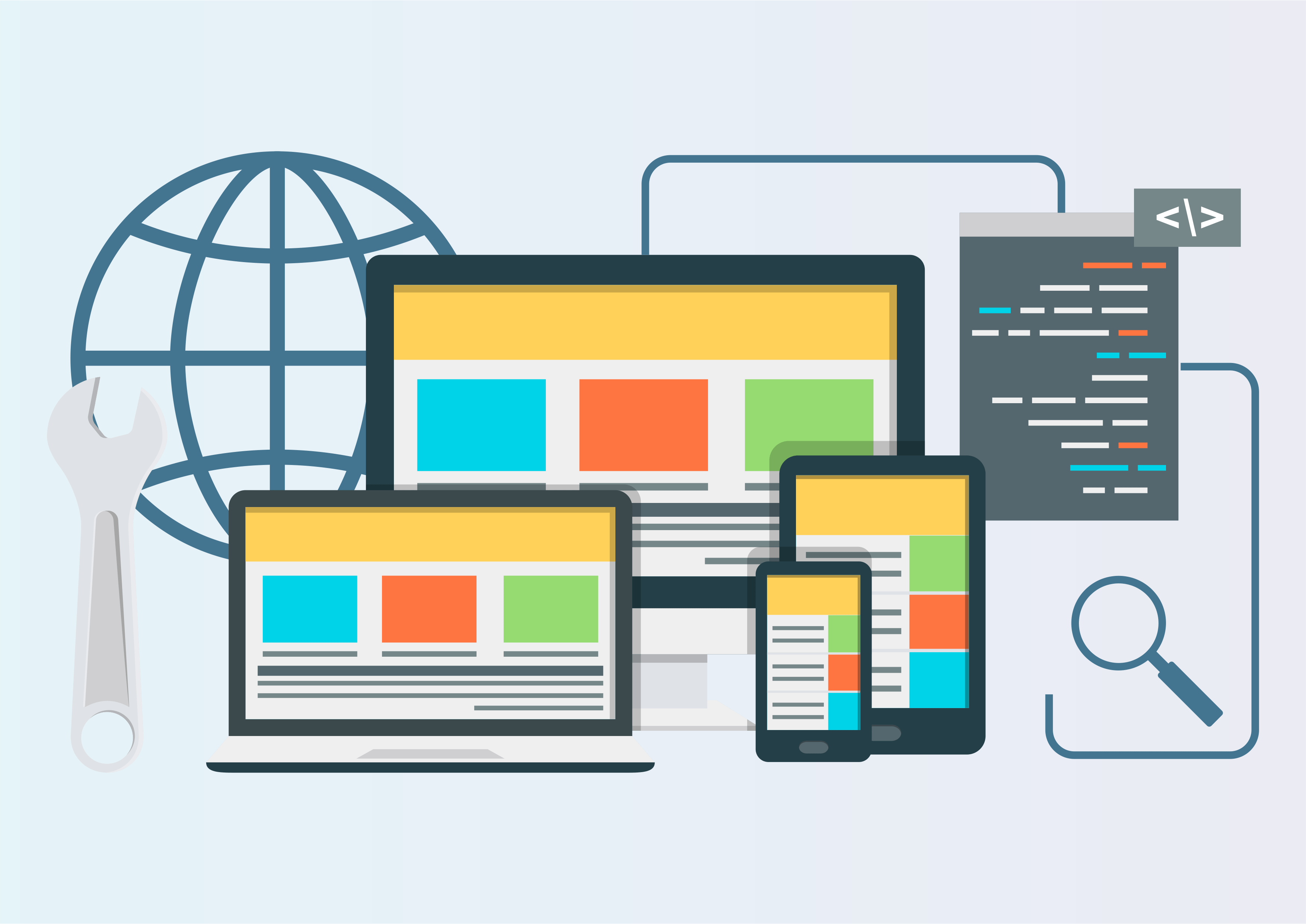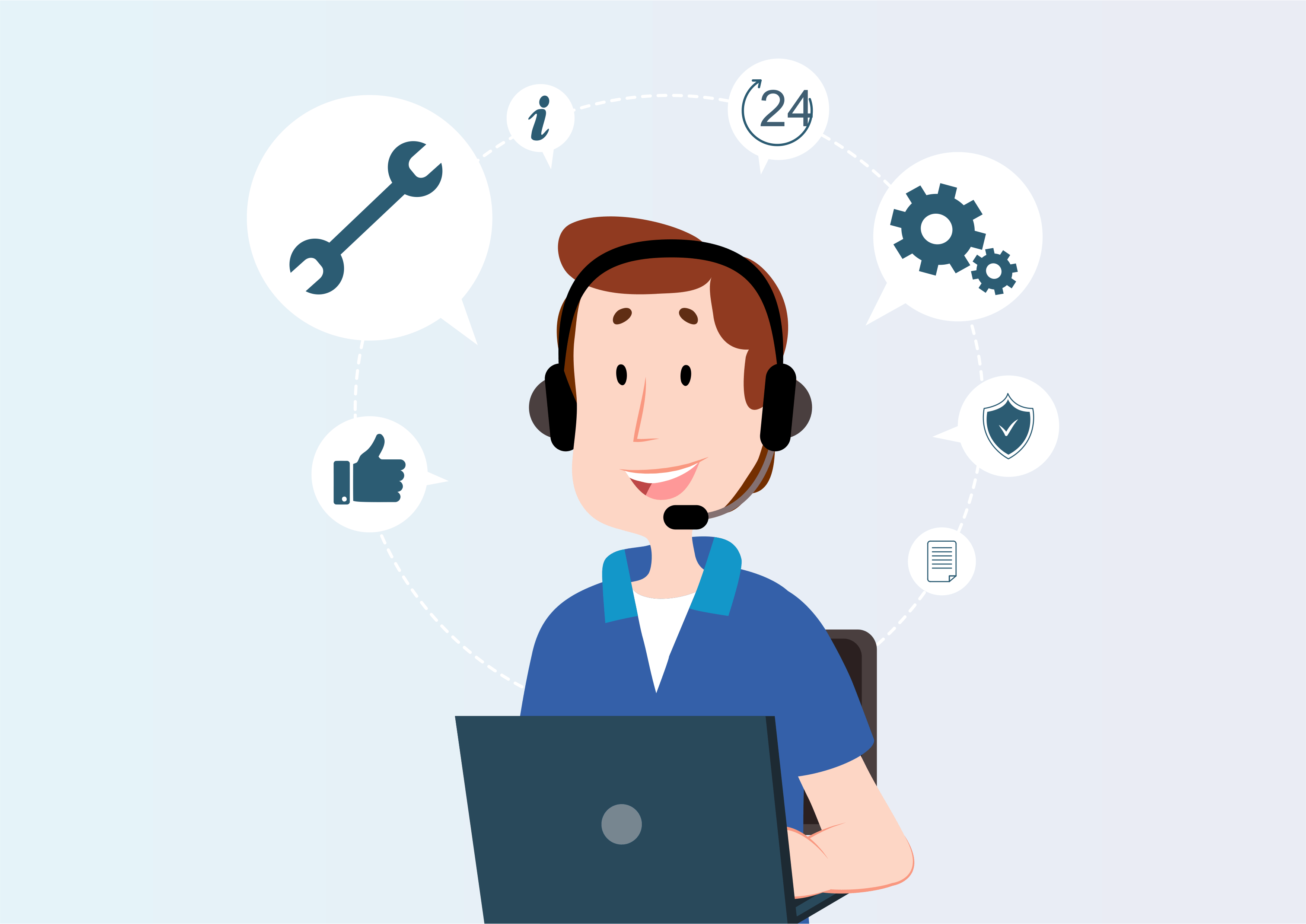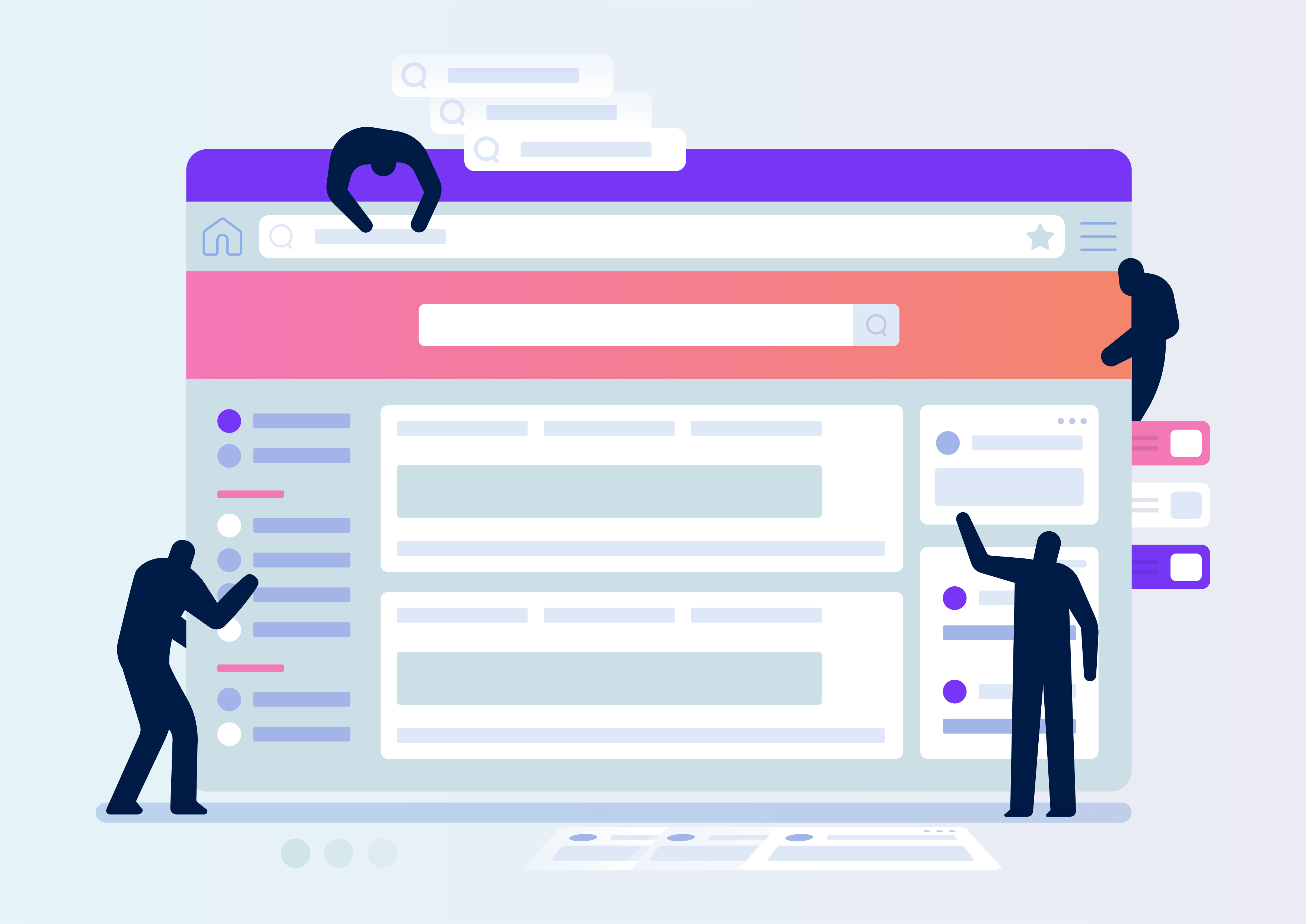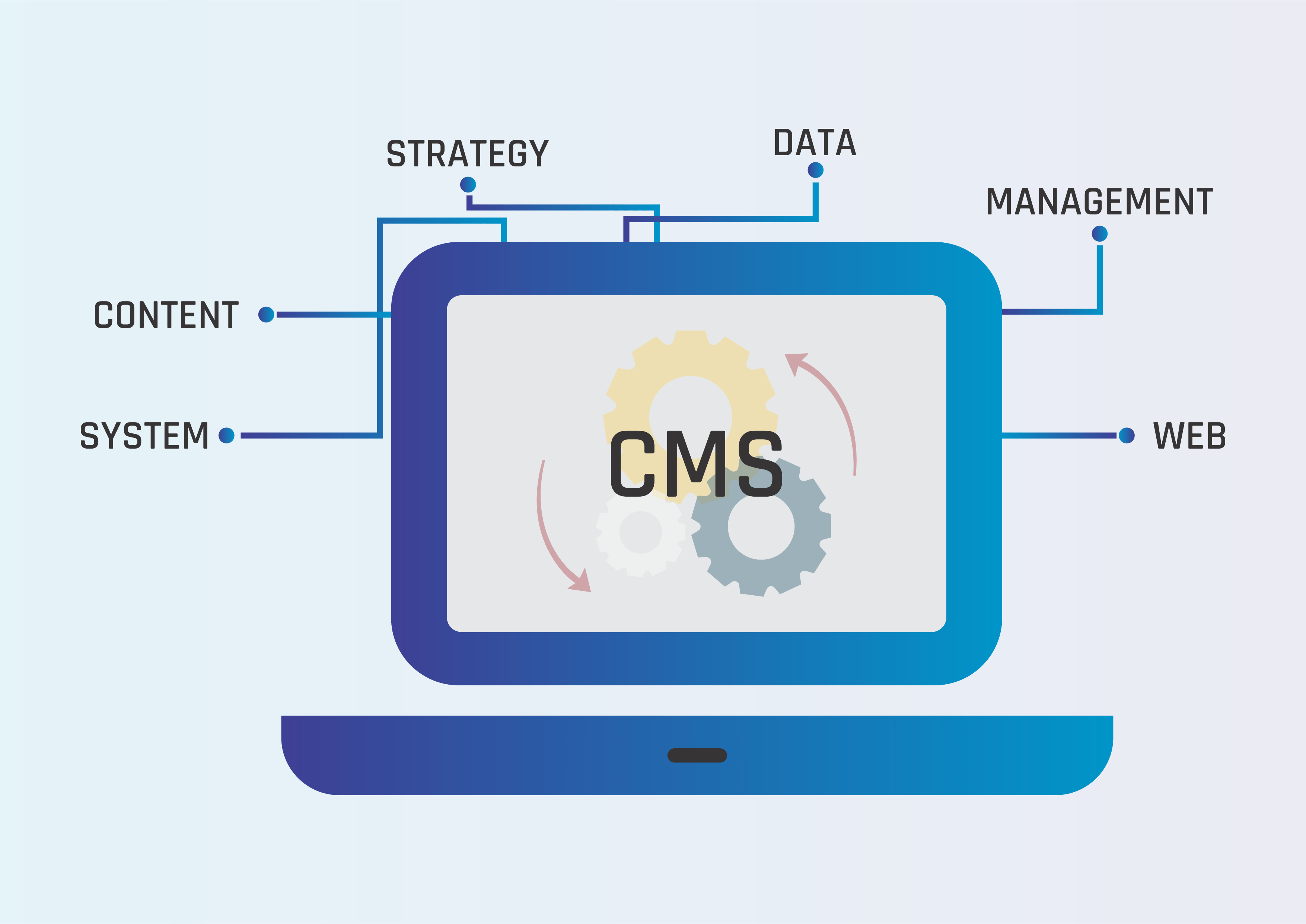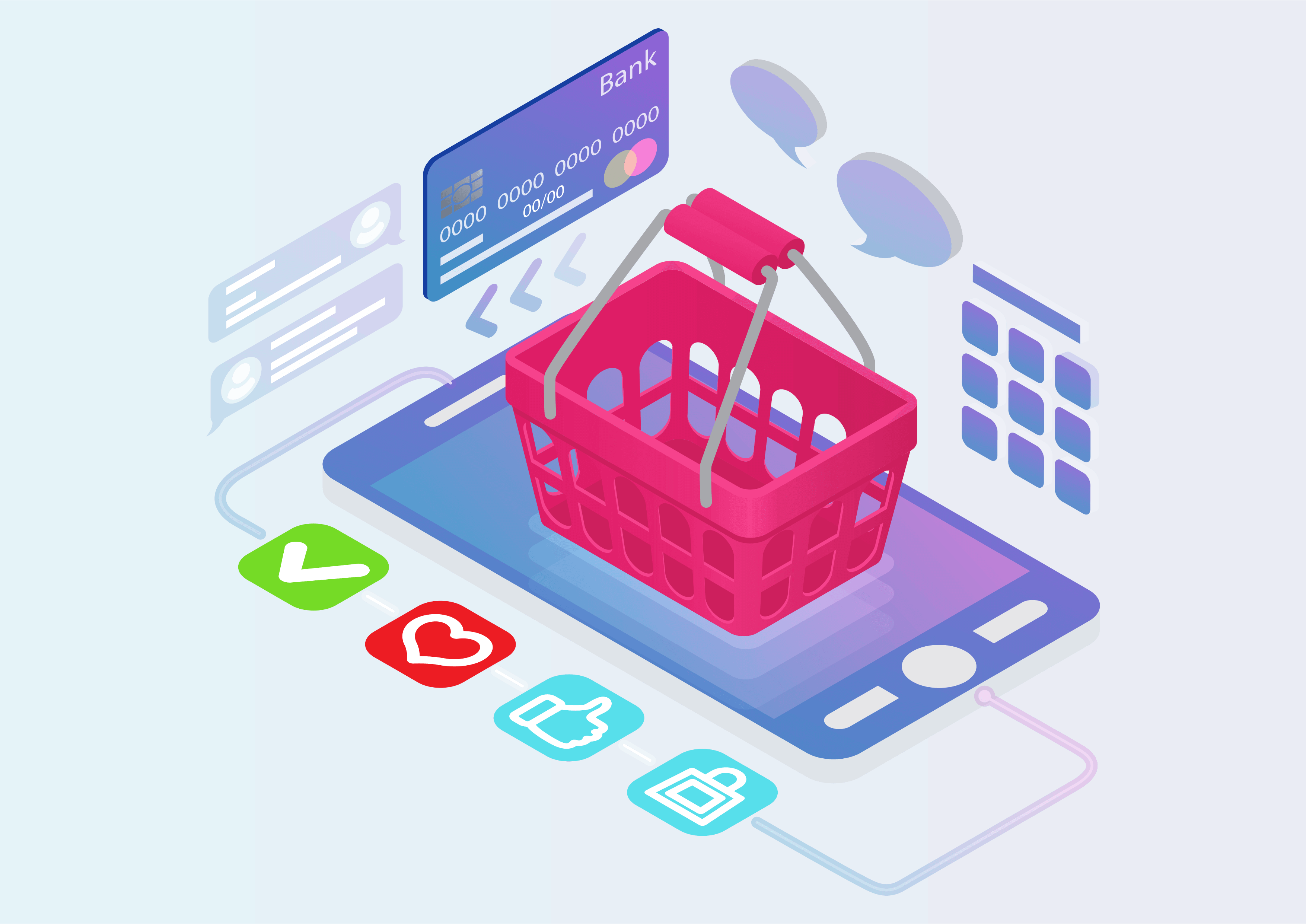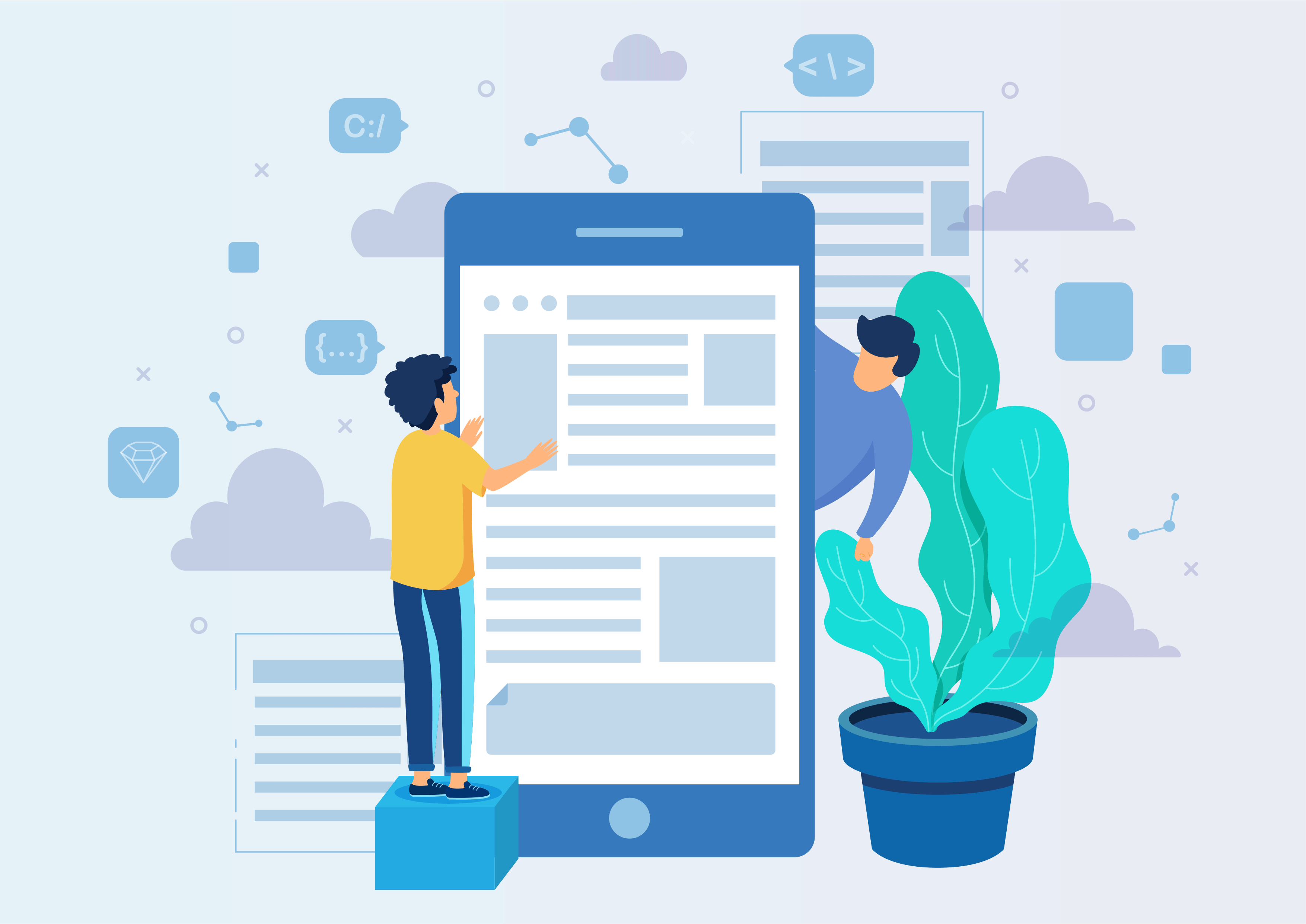Pos Auto Send Email
This module allows to send an email when validating PoS order.
Enable automatic email sending by validating POS orders with the POS Auto Send Mail module.
Automatic send mail by validating pos order
Youtube Video
01
Navigate to the POS menu for quick and easy access.
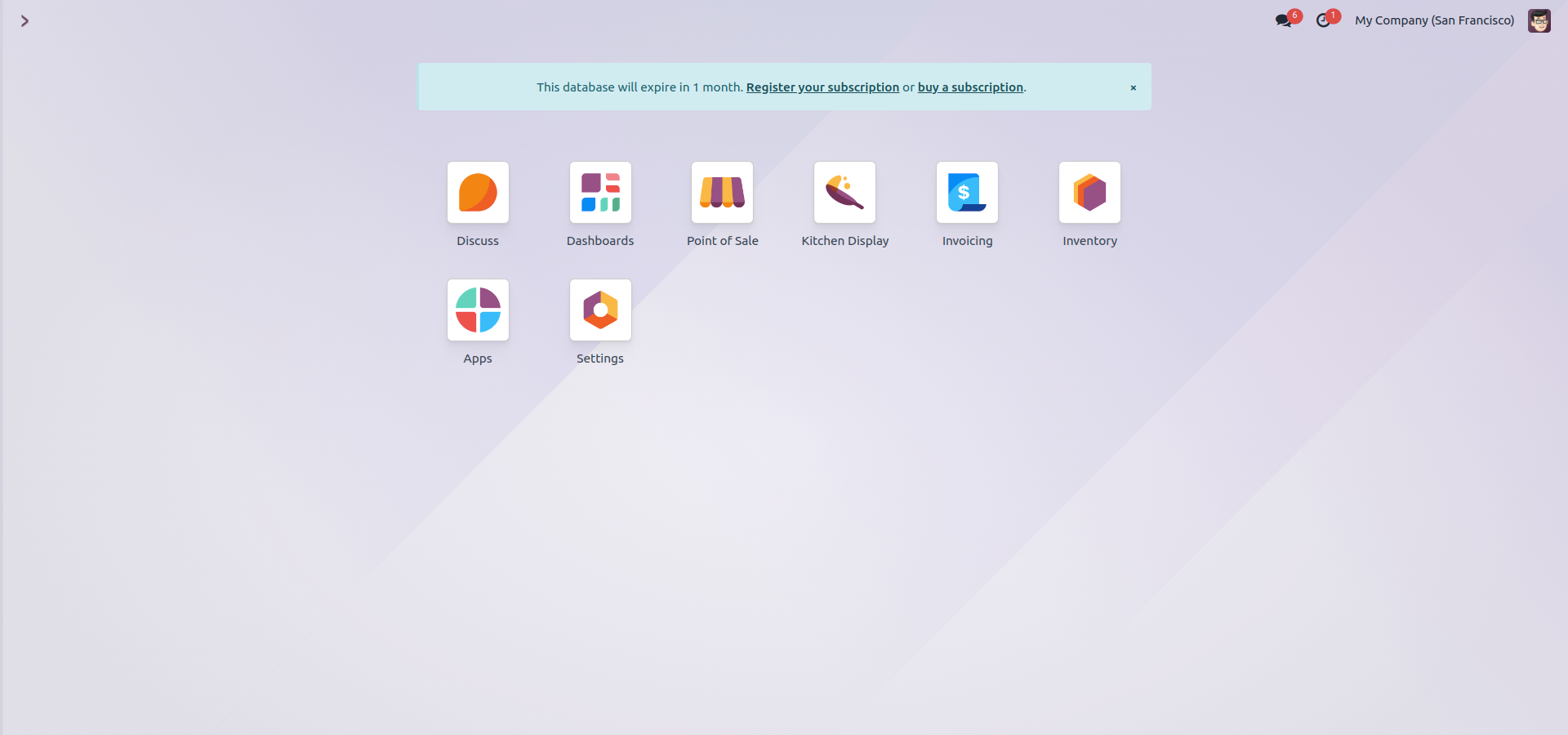
02
Access settings by clicking on the three dots for additional configuration options.
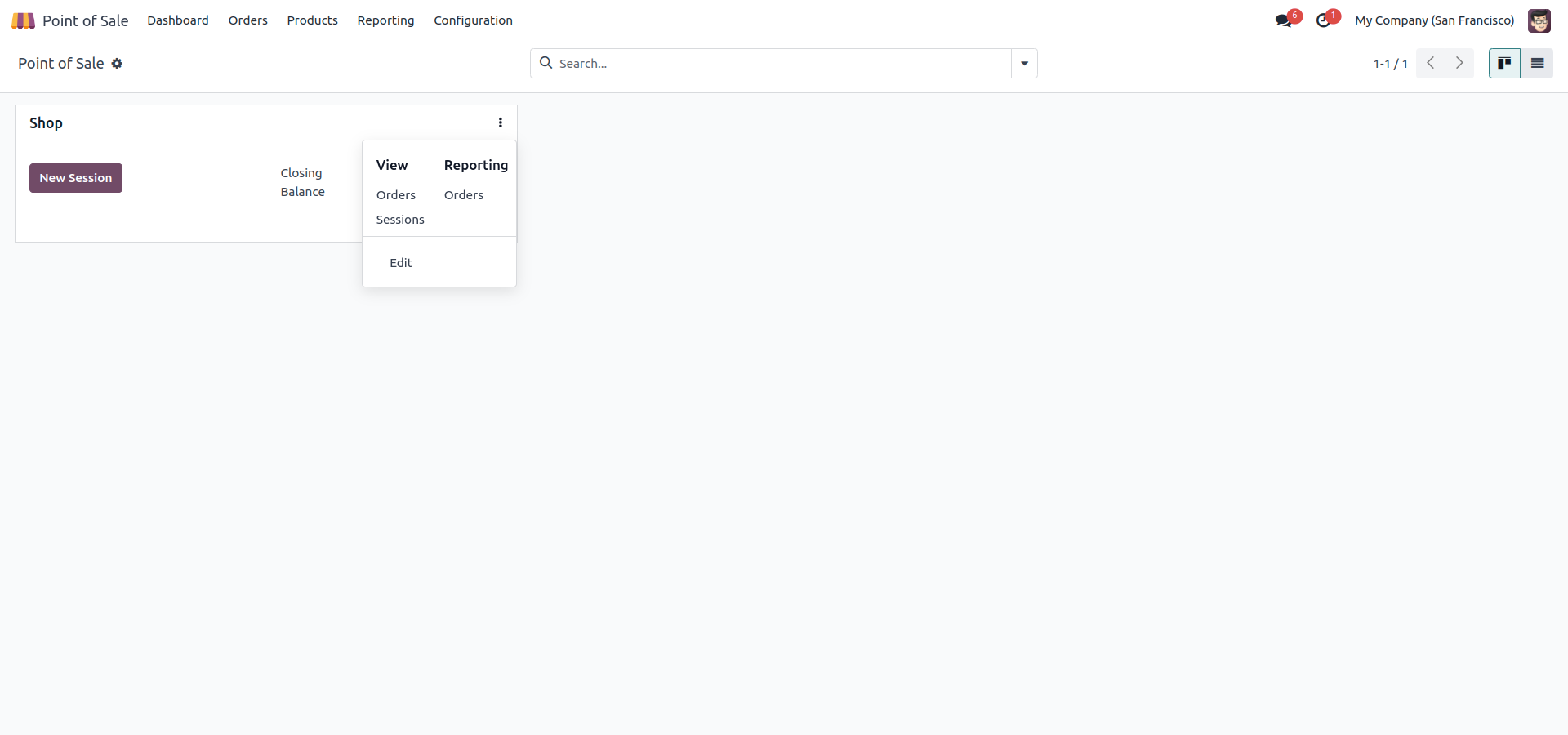
03
Activate the auto-send mail feature with a simple click for streamlined communication.
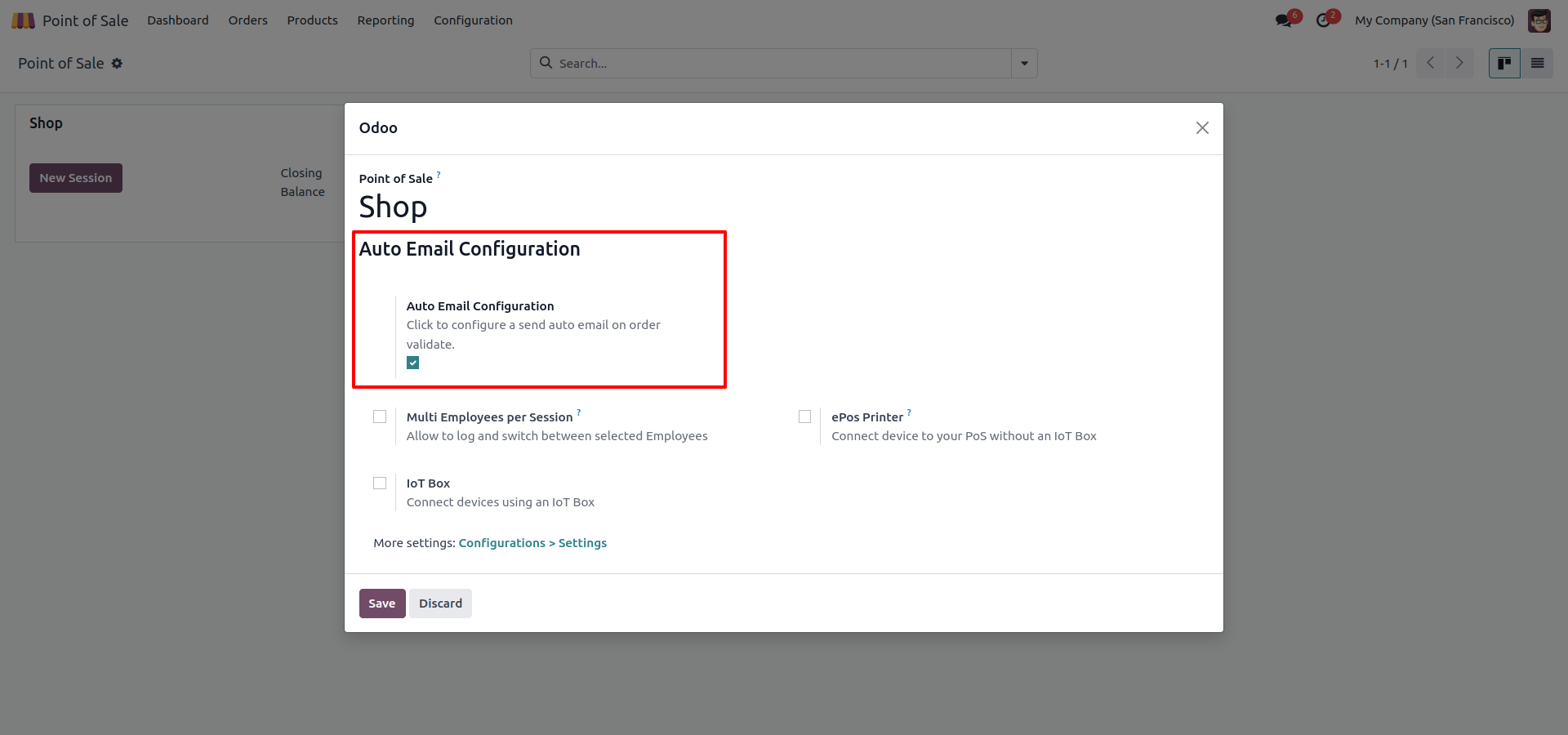
04
Create a new order in POS, choose a product, and assign a customer to proceed with the transaction.
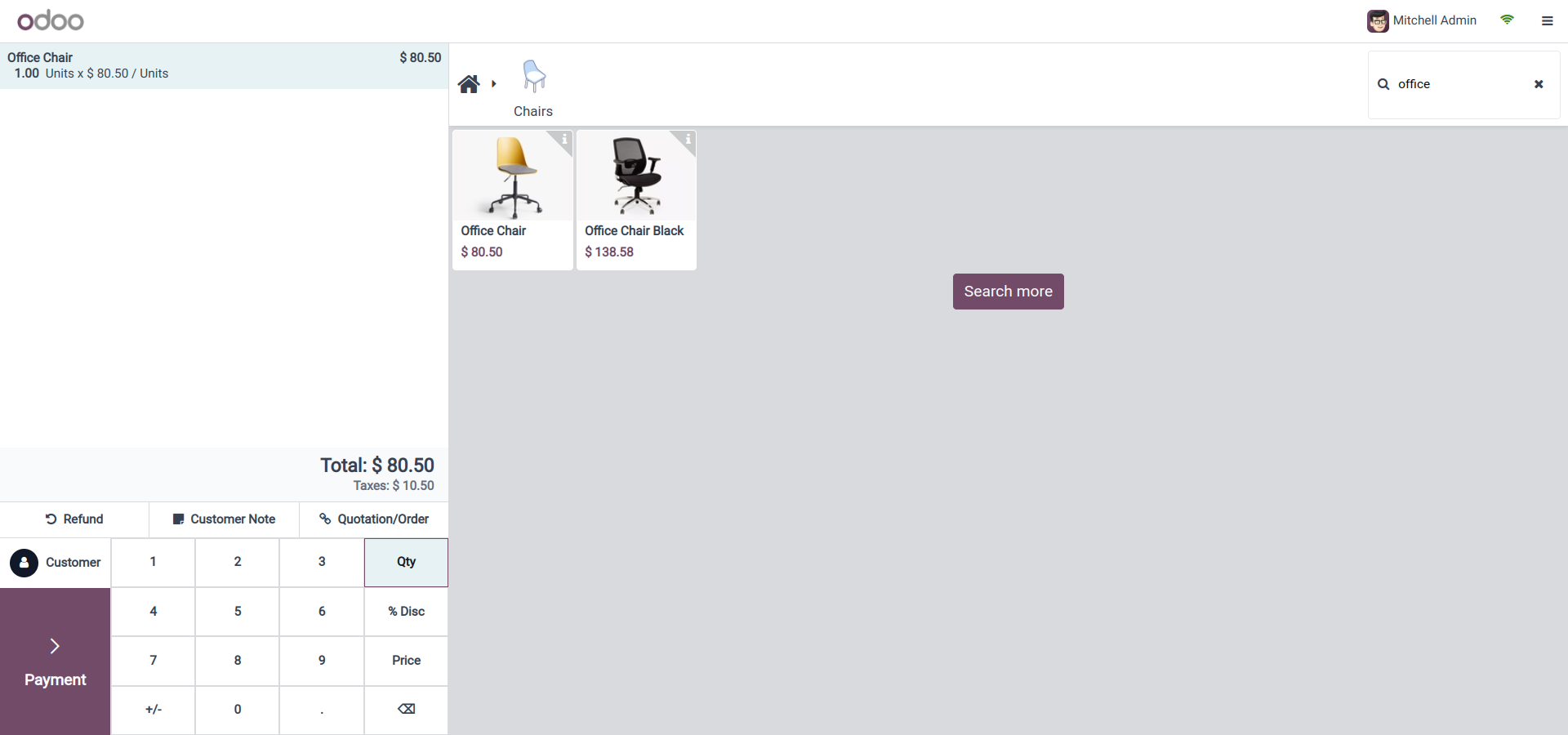
05
Choose the cash option and click "Validate" to finalize the POS transaction.
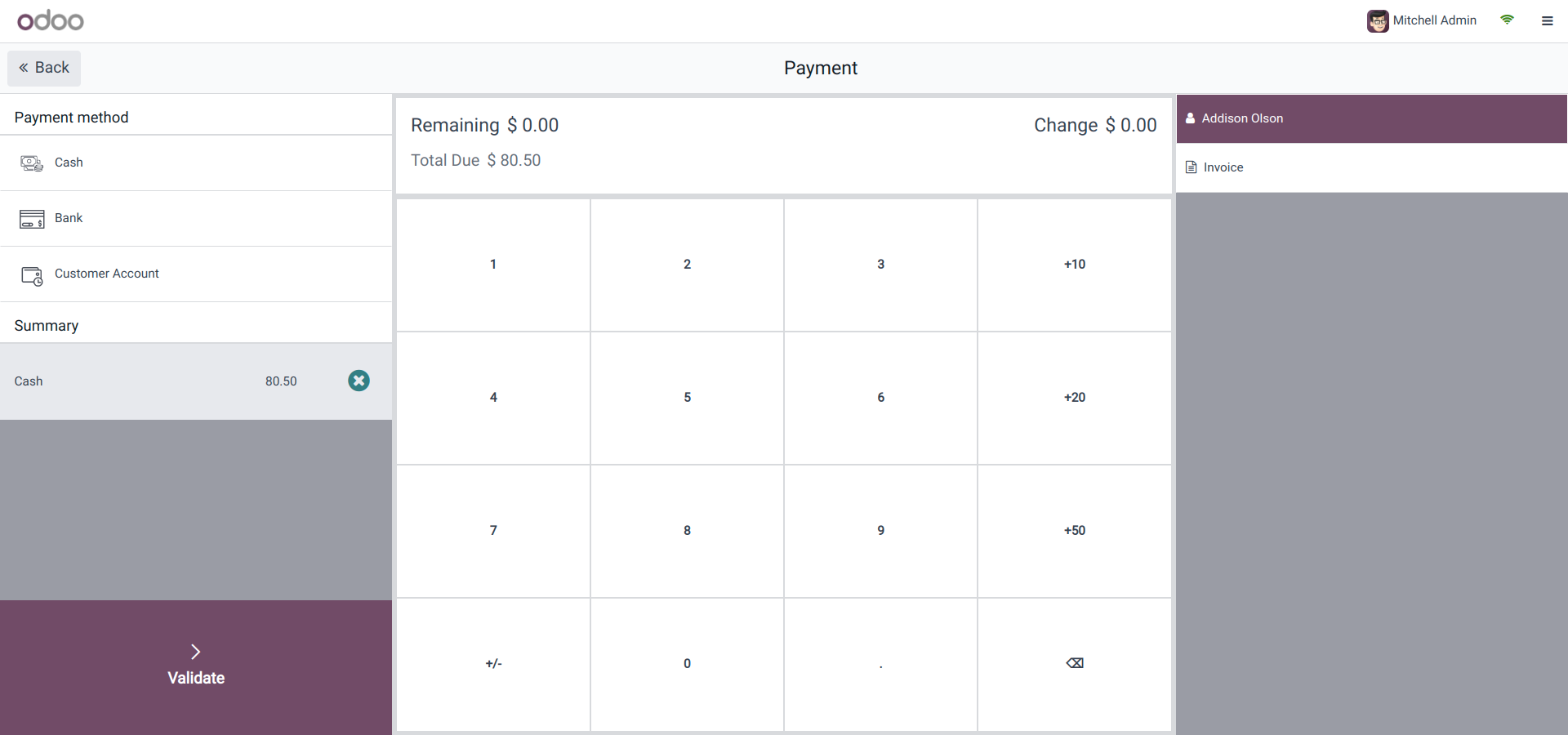
06
Receive a success message confirming the mail has been sent after entering the customer's email address.