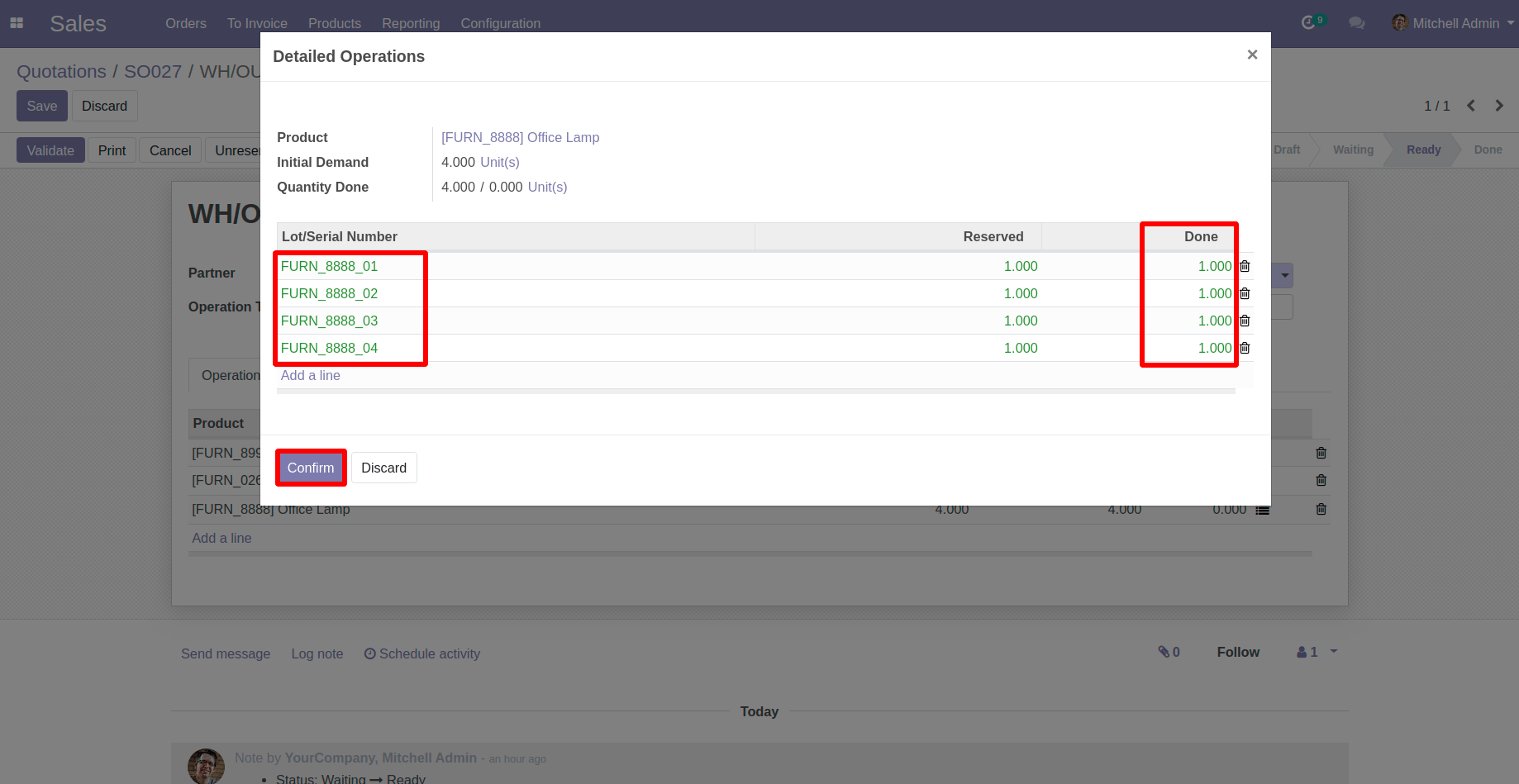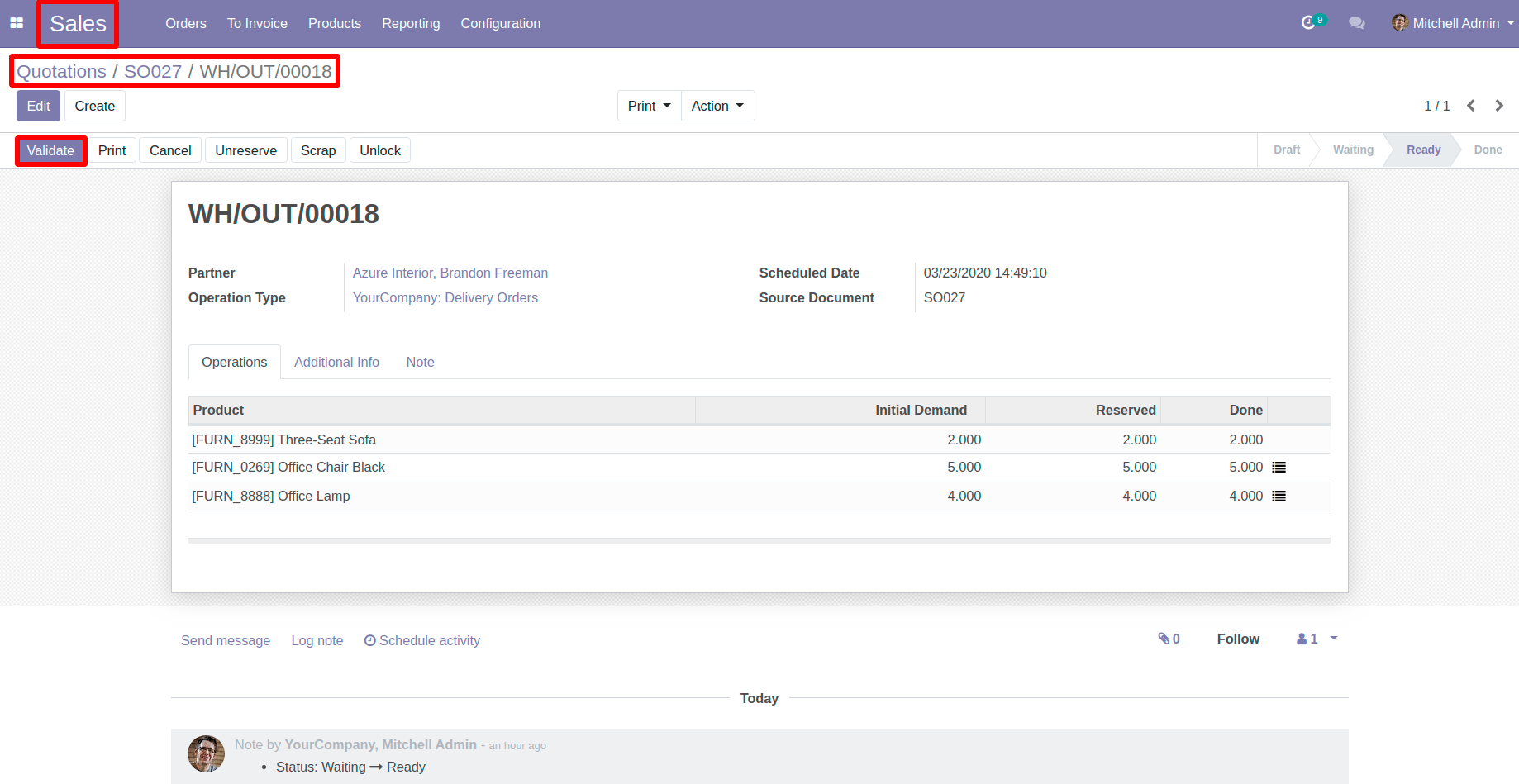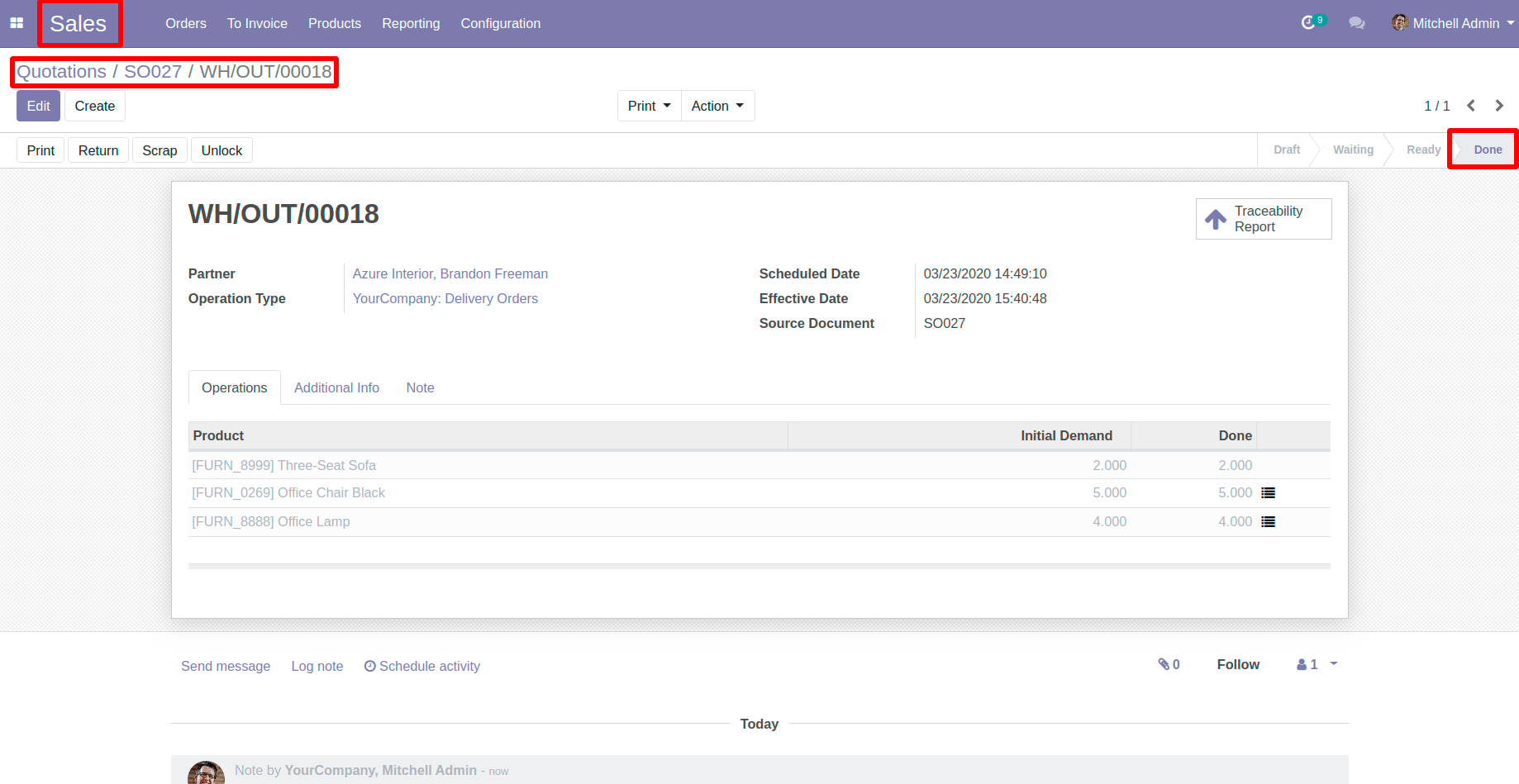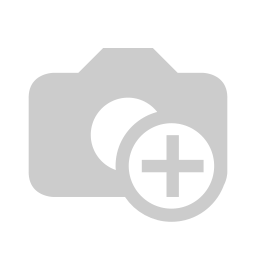This blog is related to how to trace products ,while validating Delivery Of A Sale Order in odoo 12.Please check procedure and their description along with their respective screen-shots.
Go To Sale > Products > select Products
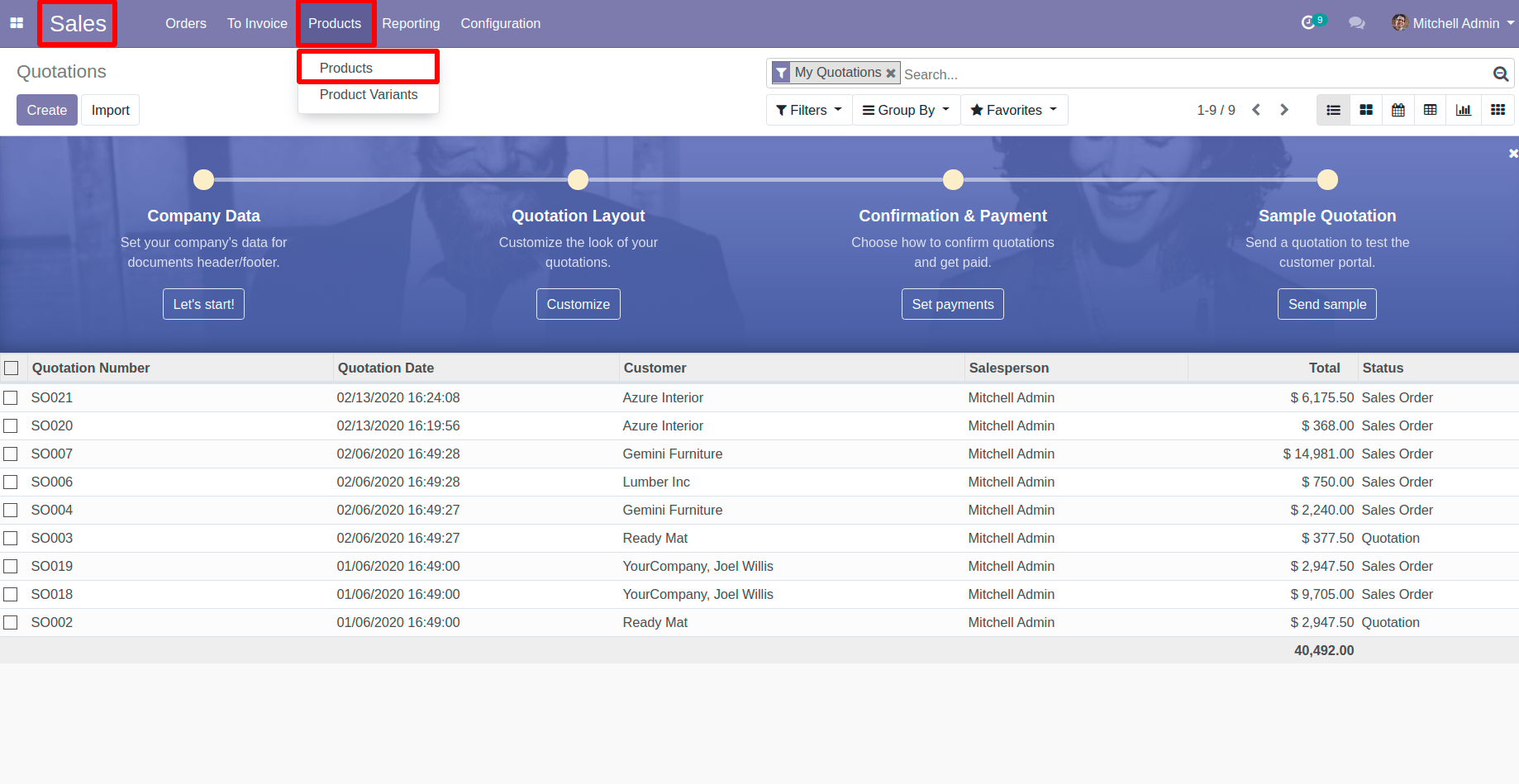
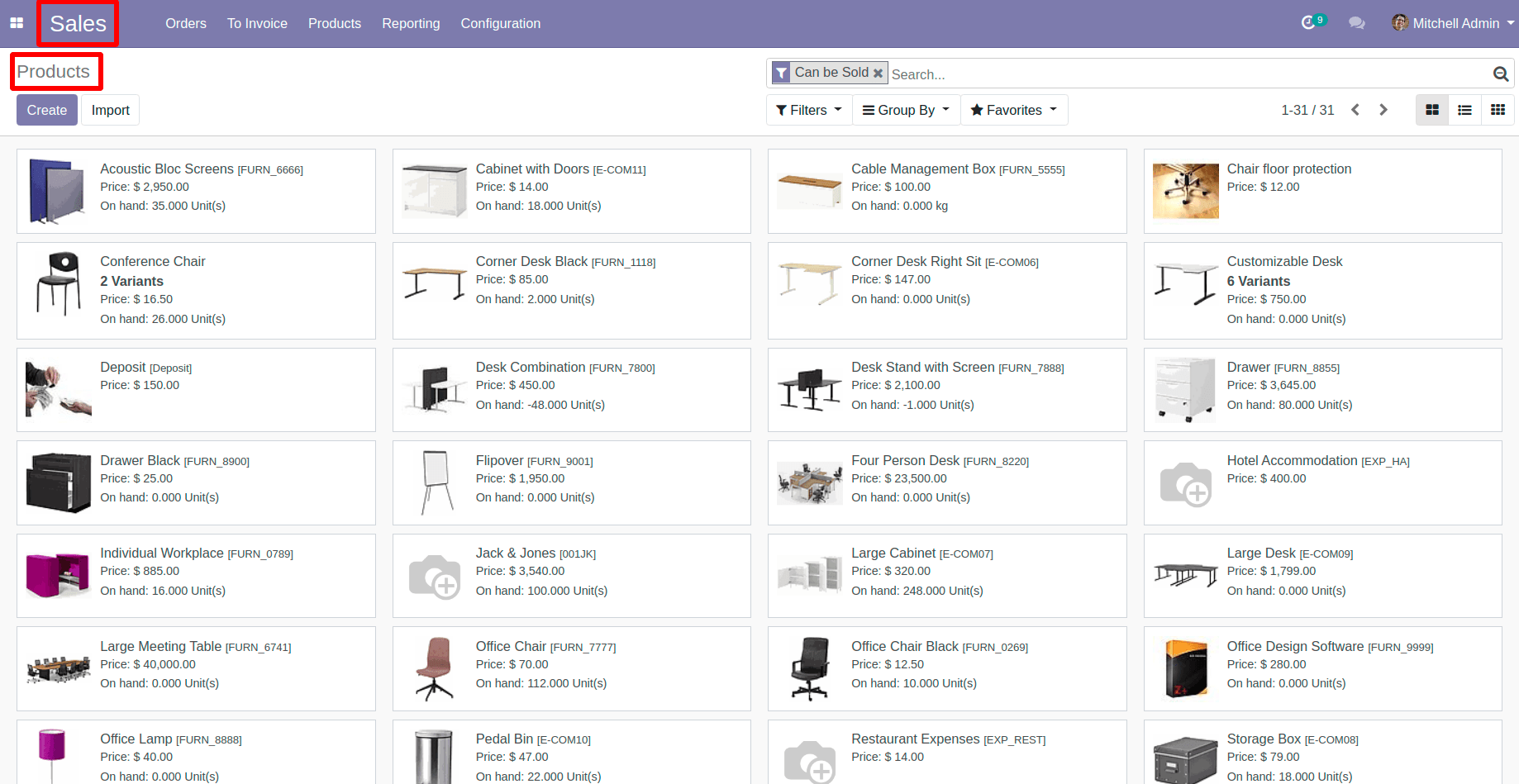
Now ,Select Your Products which you are going to use In Sale Quotation
Here I have selected three products ,which are as Follows;And Their related Configuration you can see In pictures.
Note : Selected Product must have it’s On Hand Qty and it’s type must have Storable Type.
1. Three-Seat Sofa
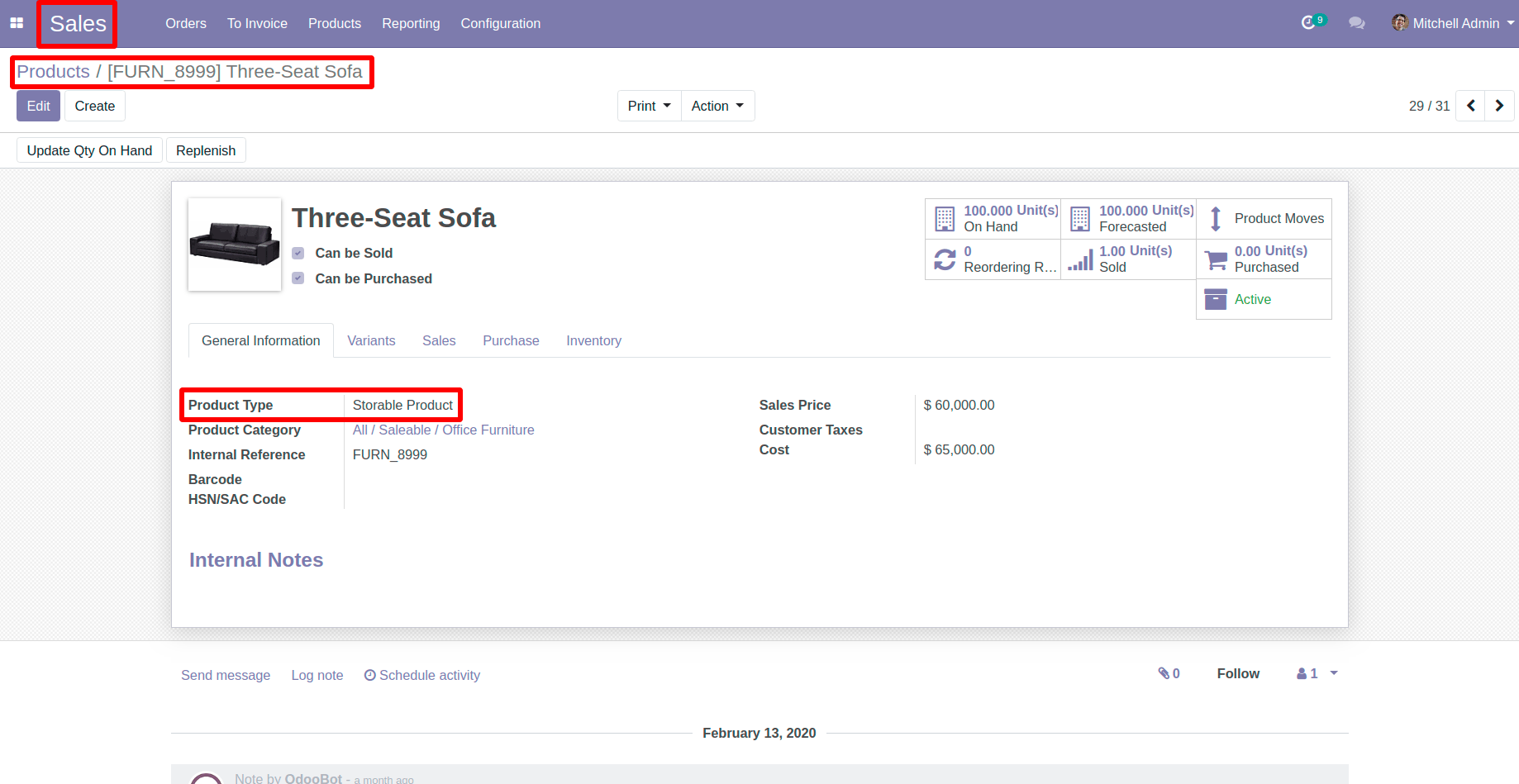

Office Chair Black
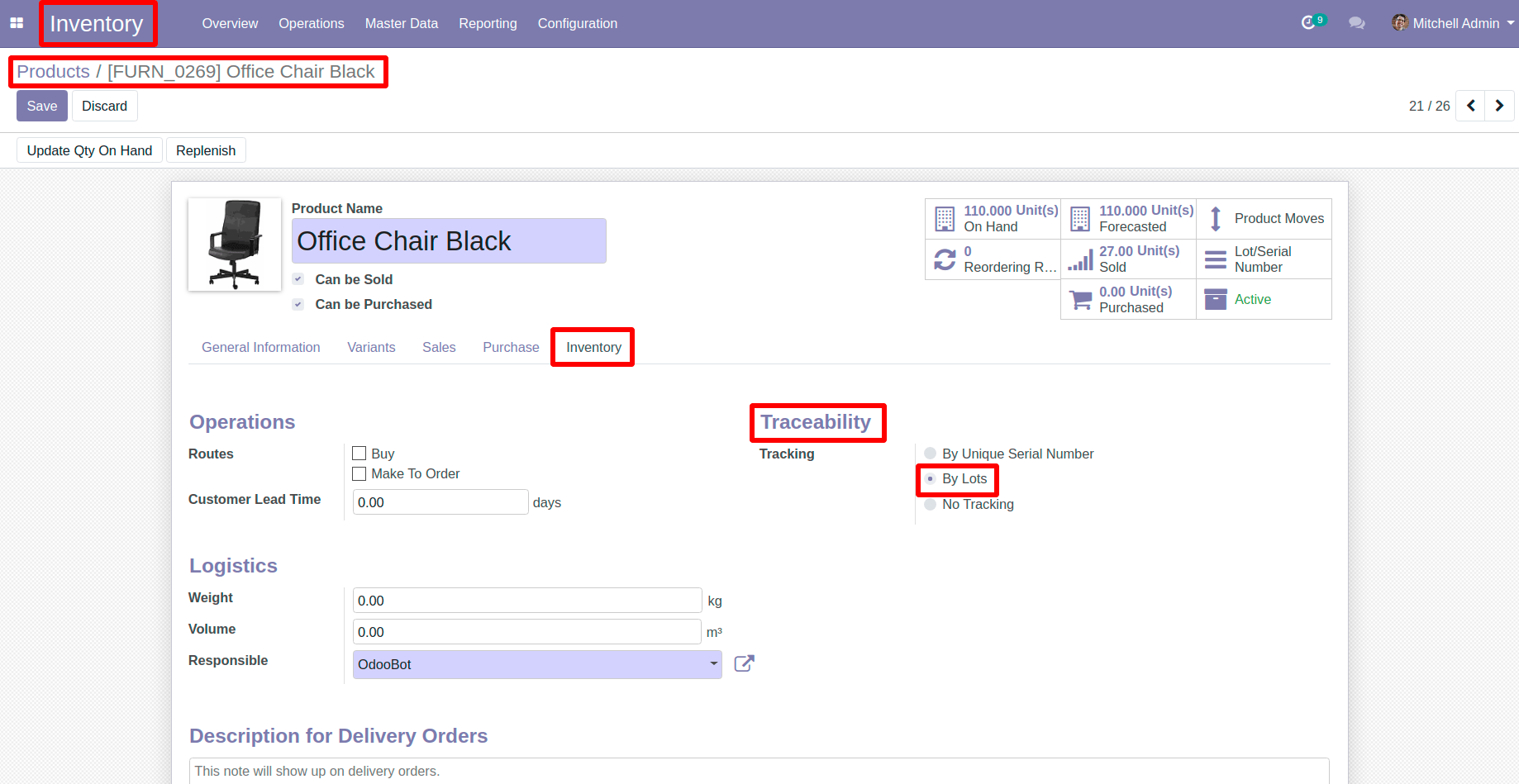
Office Lamp
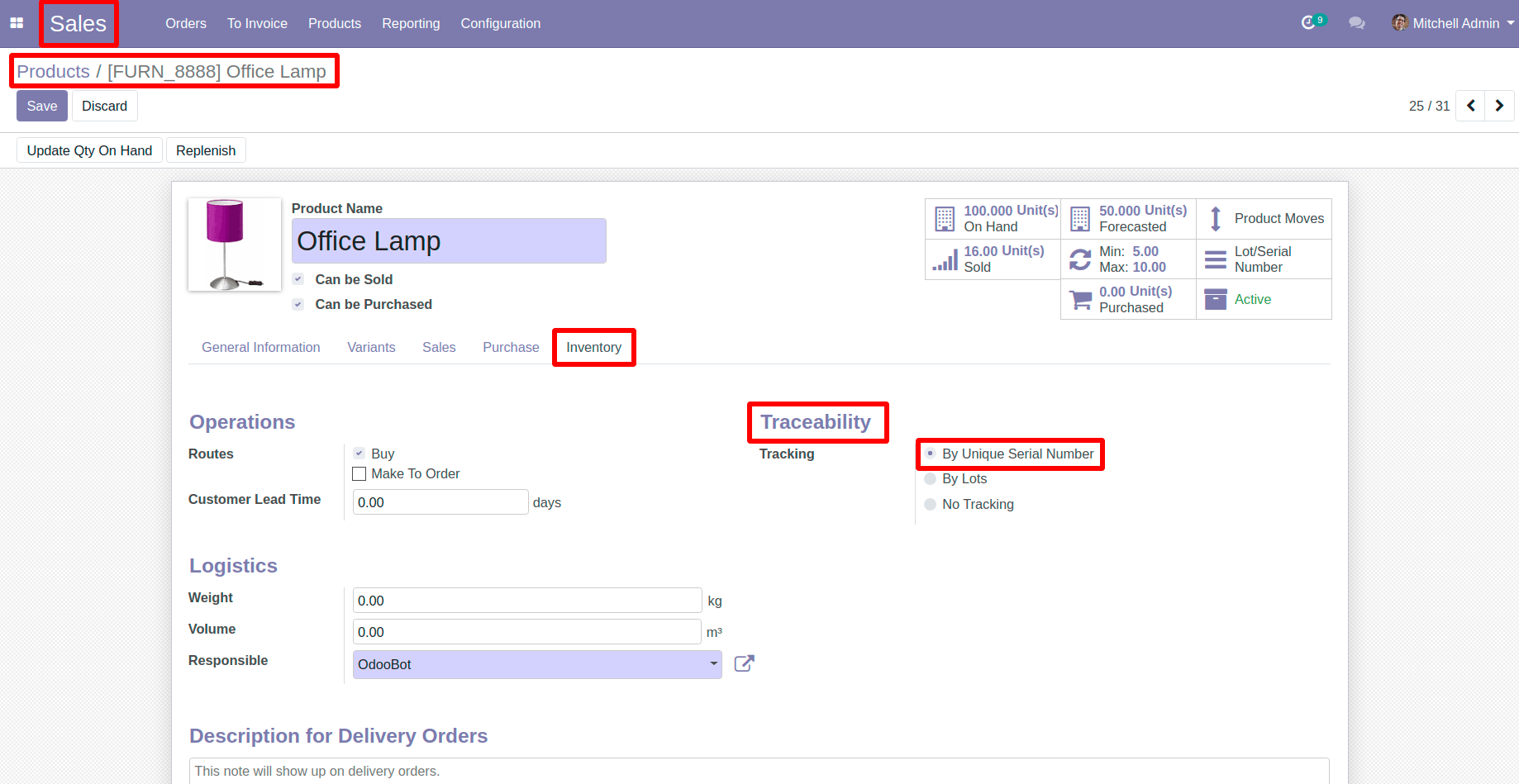
Now ,Create a Sale Quotation with these products that we have configured recently And Confirm it.
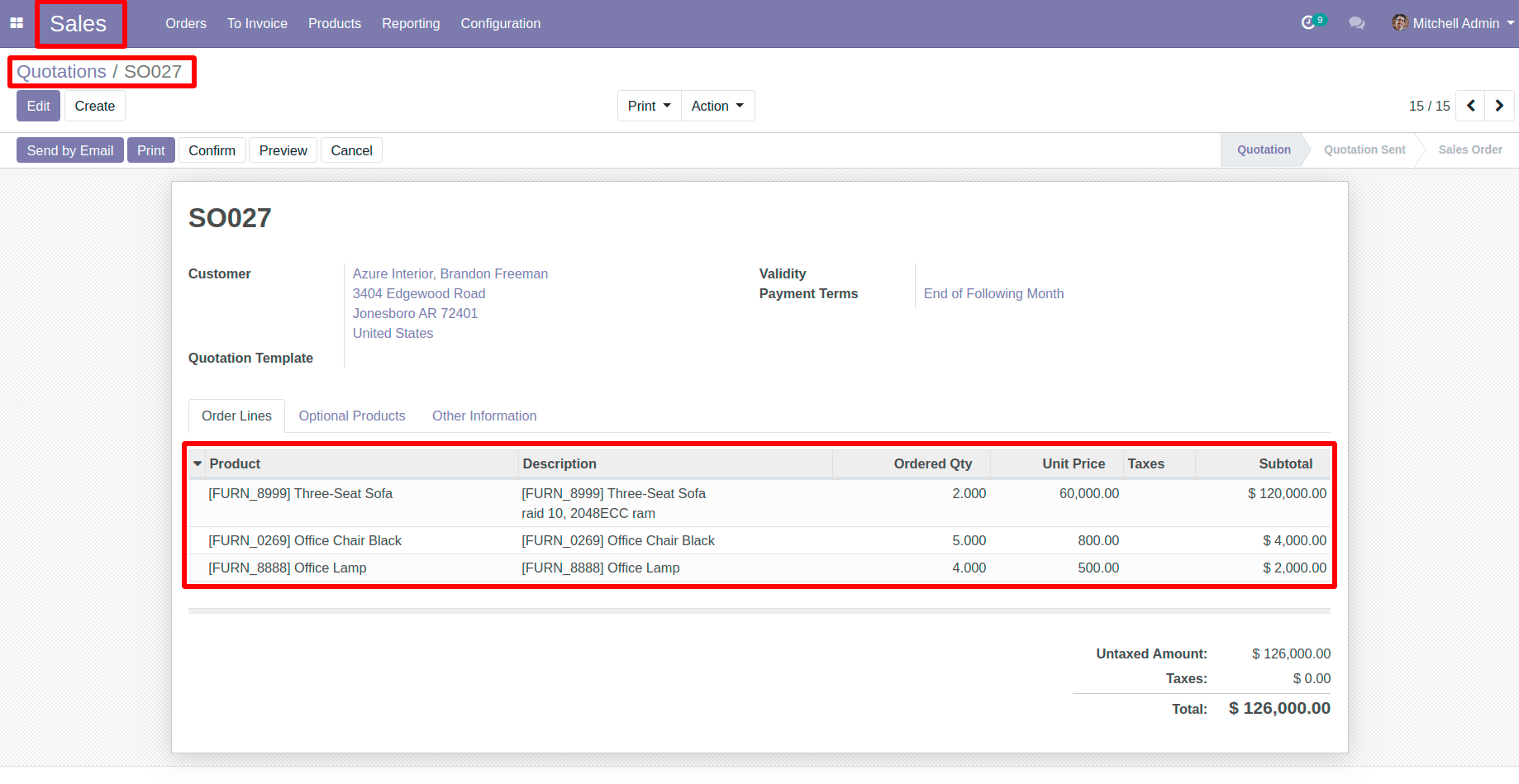
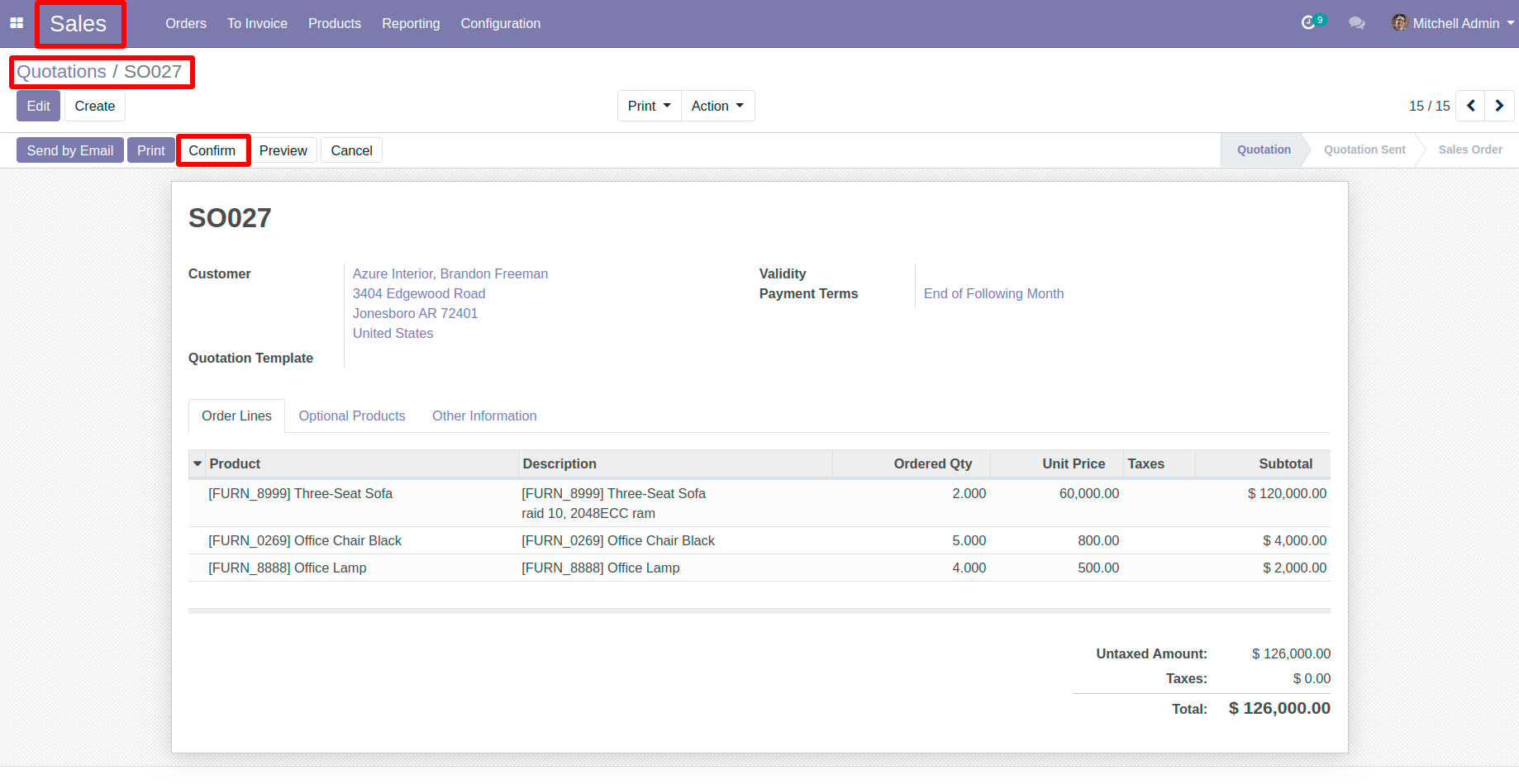
Now ,Go To Inventory > Master Data > Select Lot/Serial Numbers
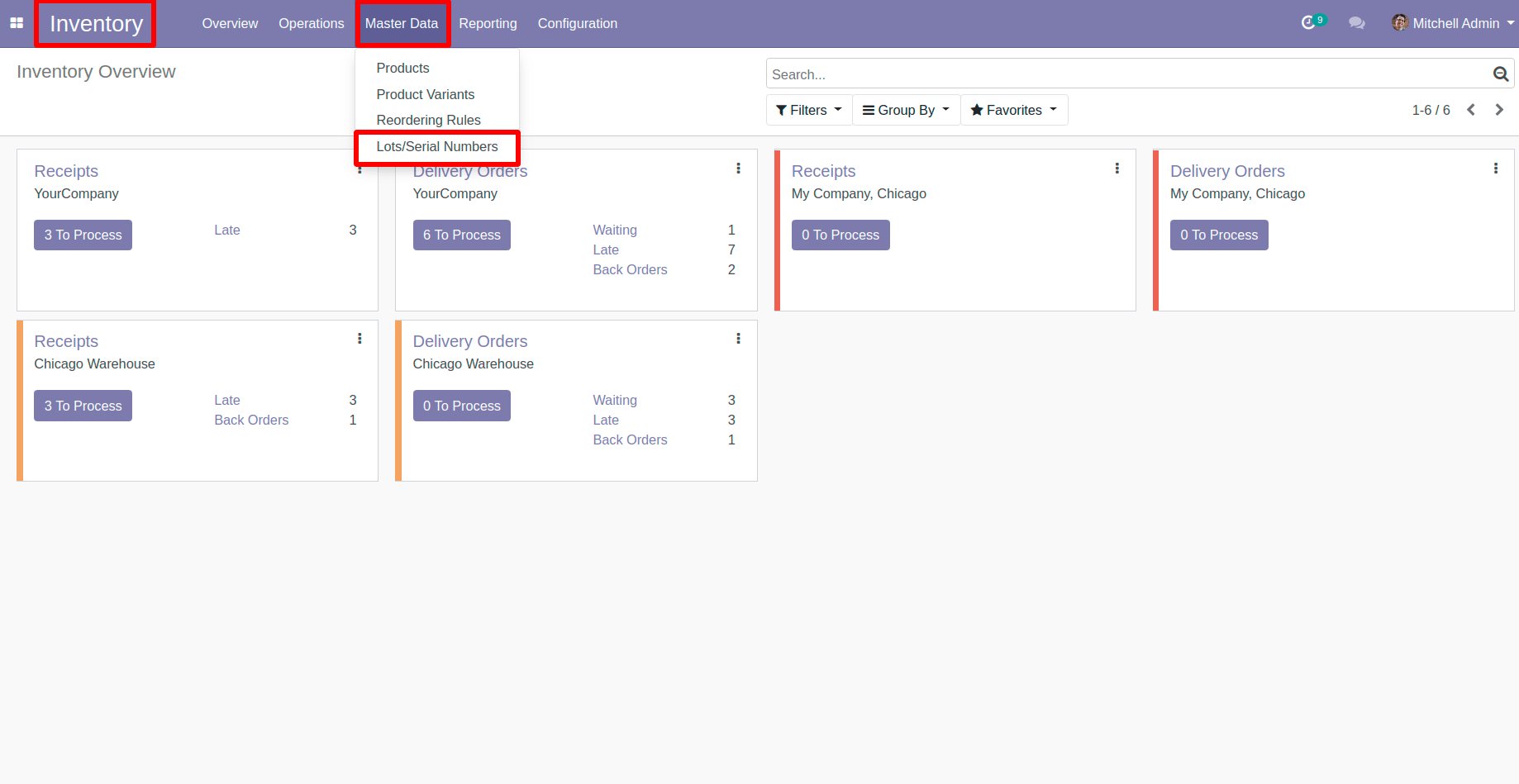
Here ,Create Lot/Serial Numbers Record
For Product,Three-Seat Sofa Traceability was No Tracking ,So No need to create Lot/Serial Record.
For Product ,Office Chair Black Traceability was By Lots, So here we will create only one Lot/Serial Record, Because of our product traceability configuration.You can see it in the picture
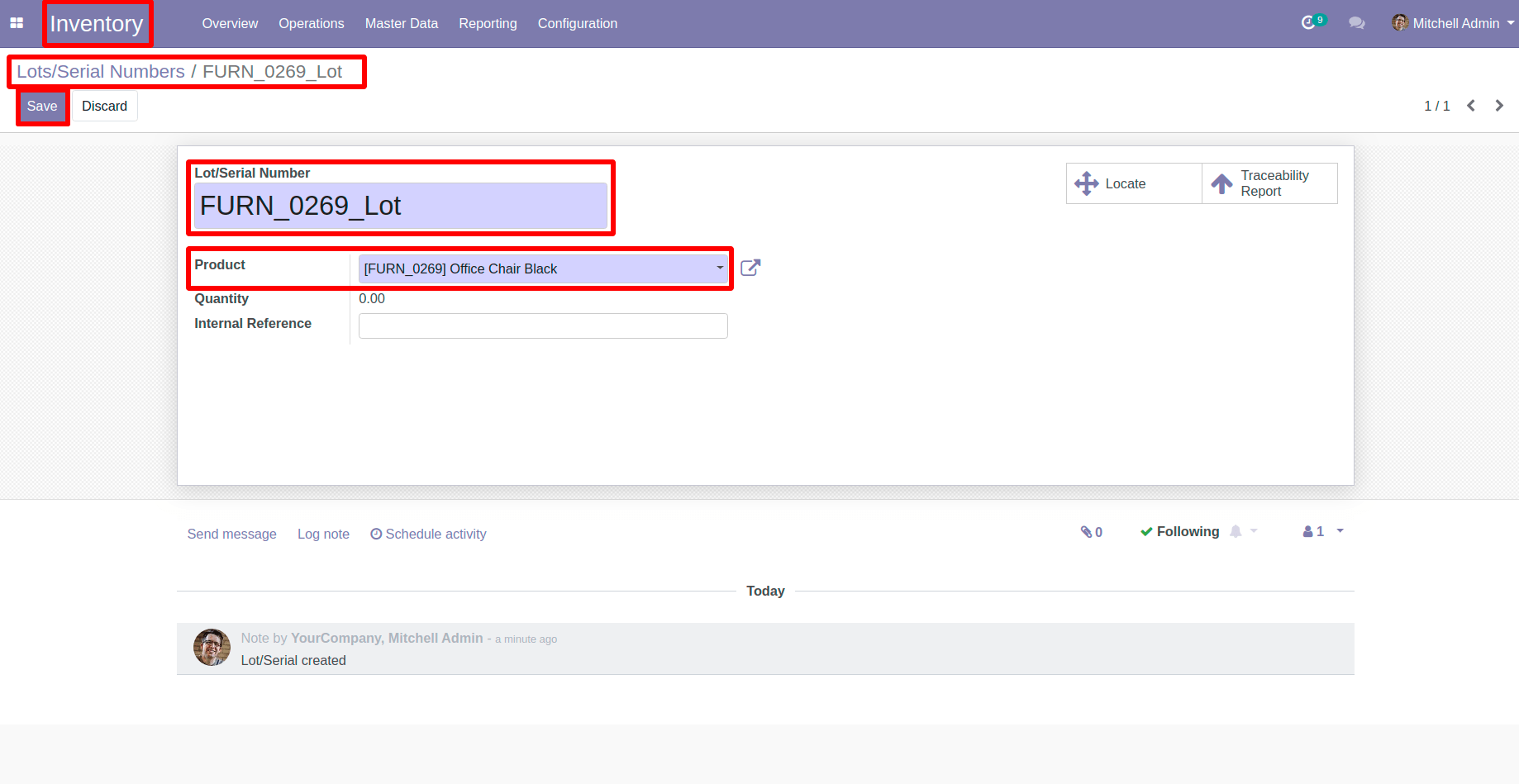
For Product ,Office-lamp Traceability was By Unique Serial Number, So here we will create four new Lot/Serial Records, Because we created a sale quotation with four office lamp quantities.
Check Below Image
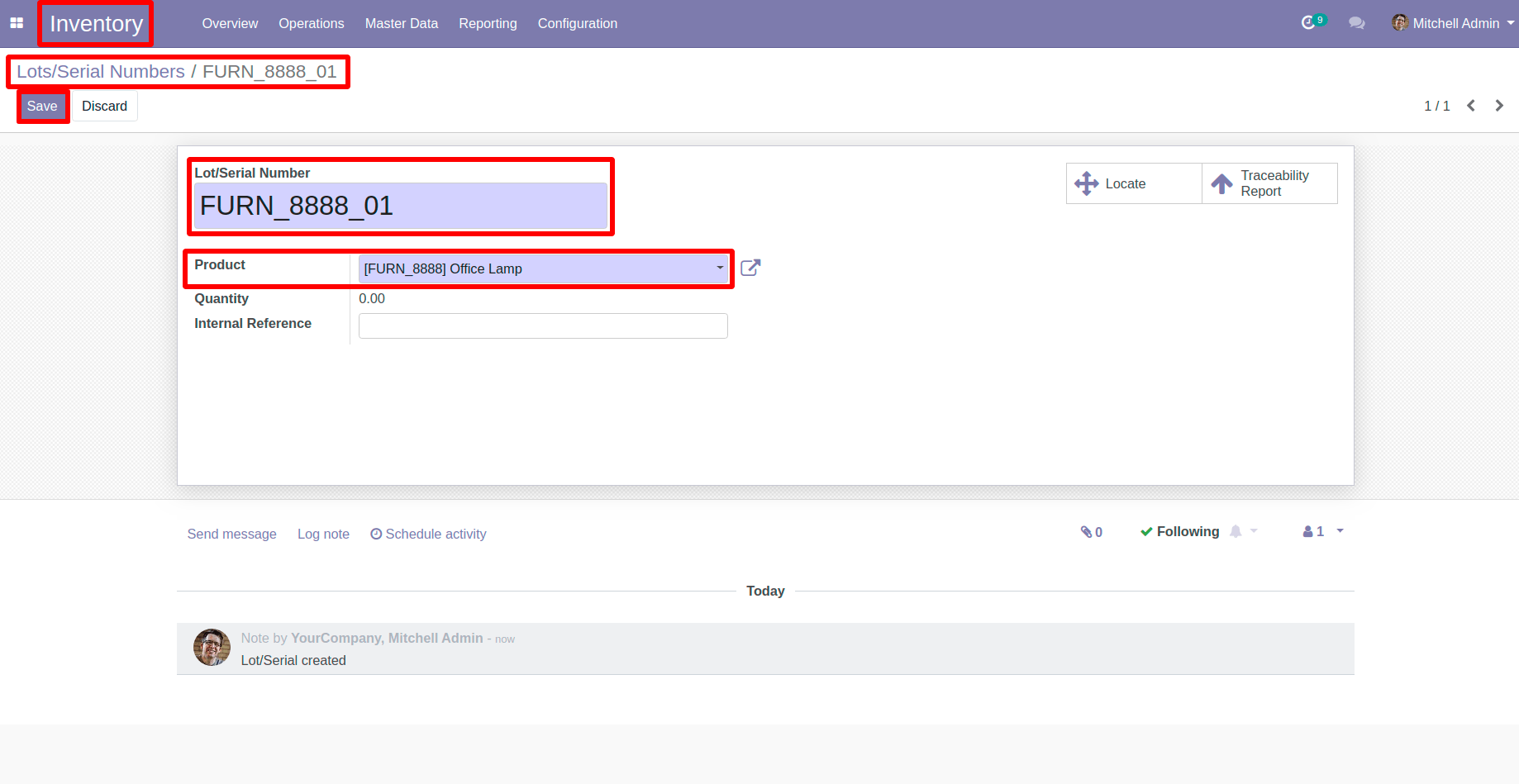
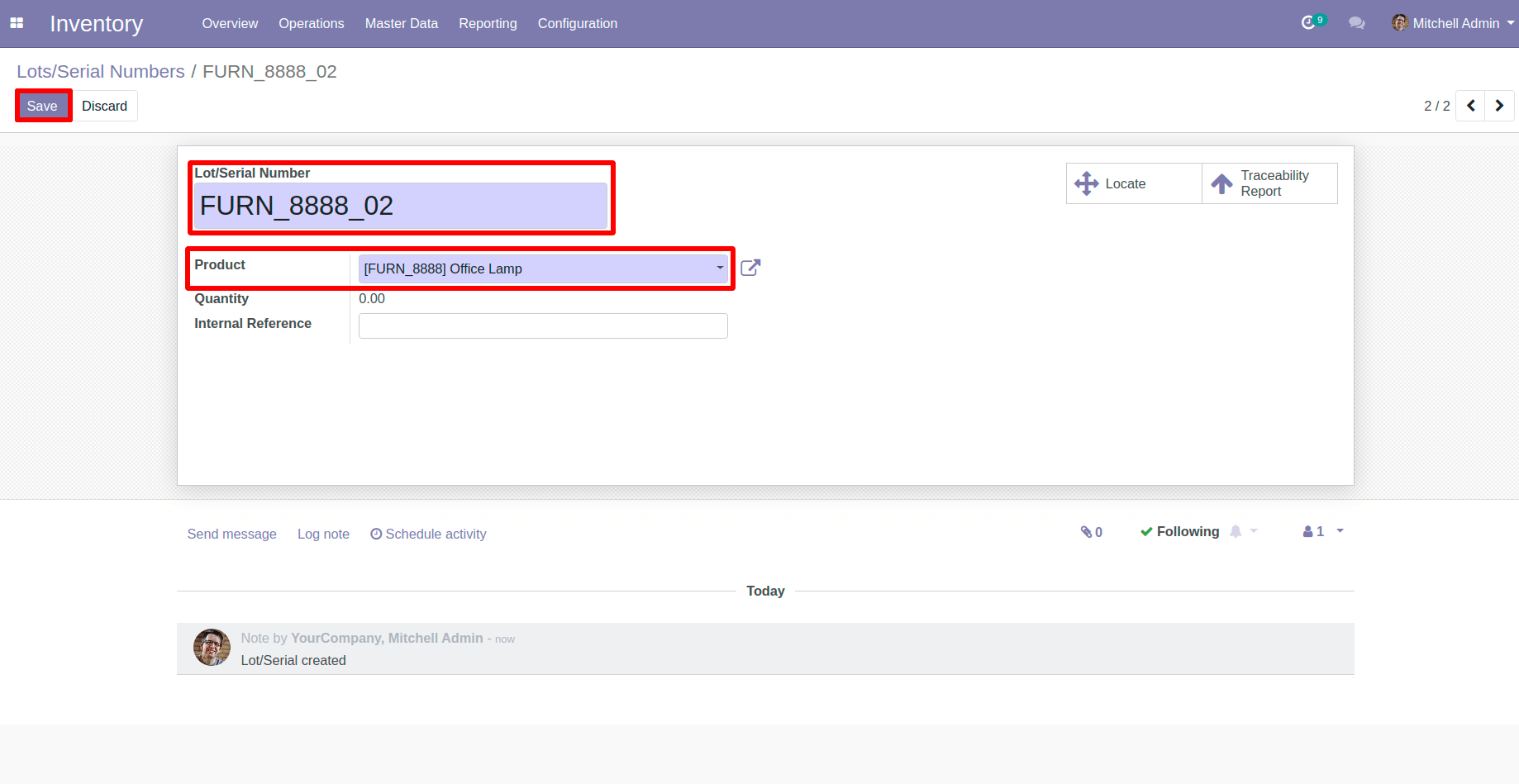

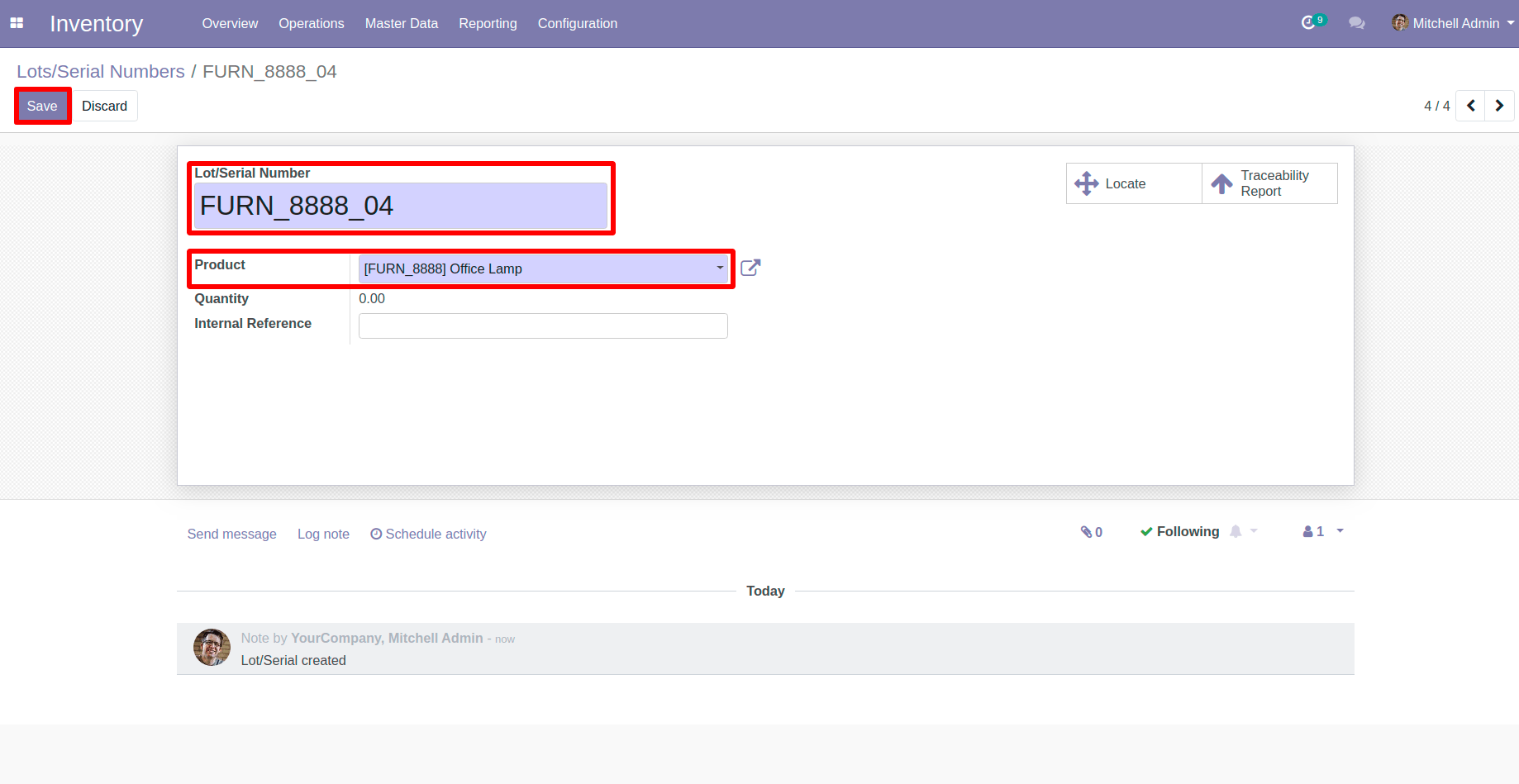
Now ,Go to your Sale Quotation > Delivery
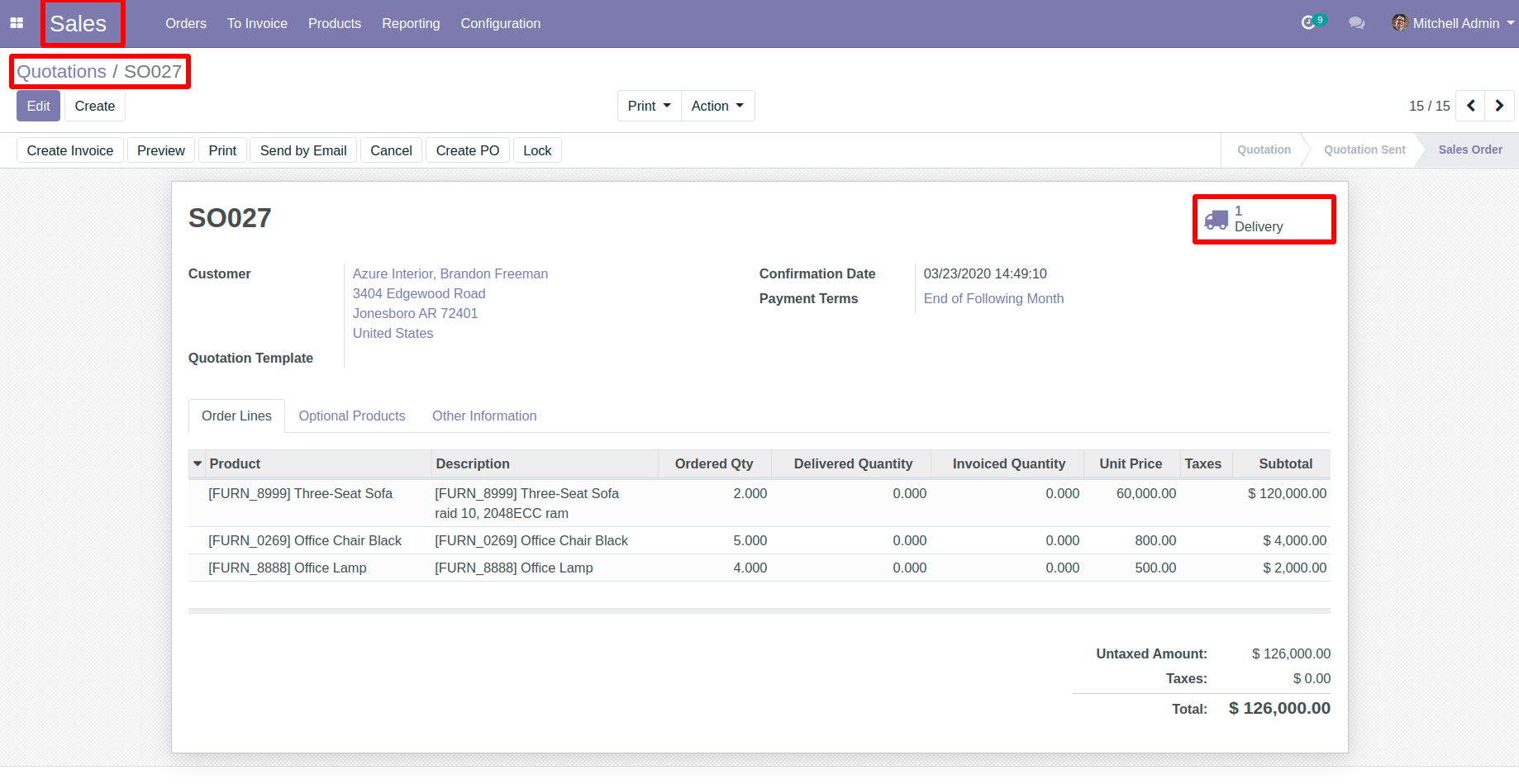
Now, Encode Done Quantity For Three-Sofa Seat Product Directly
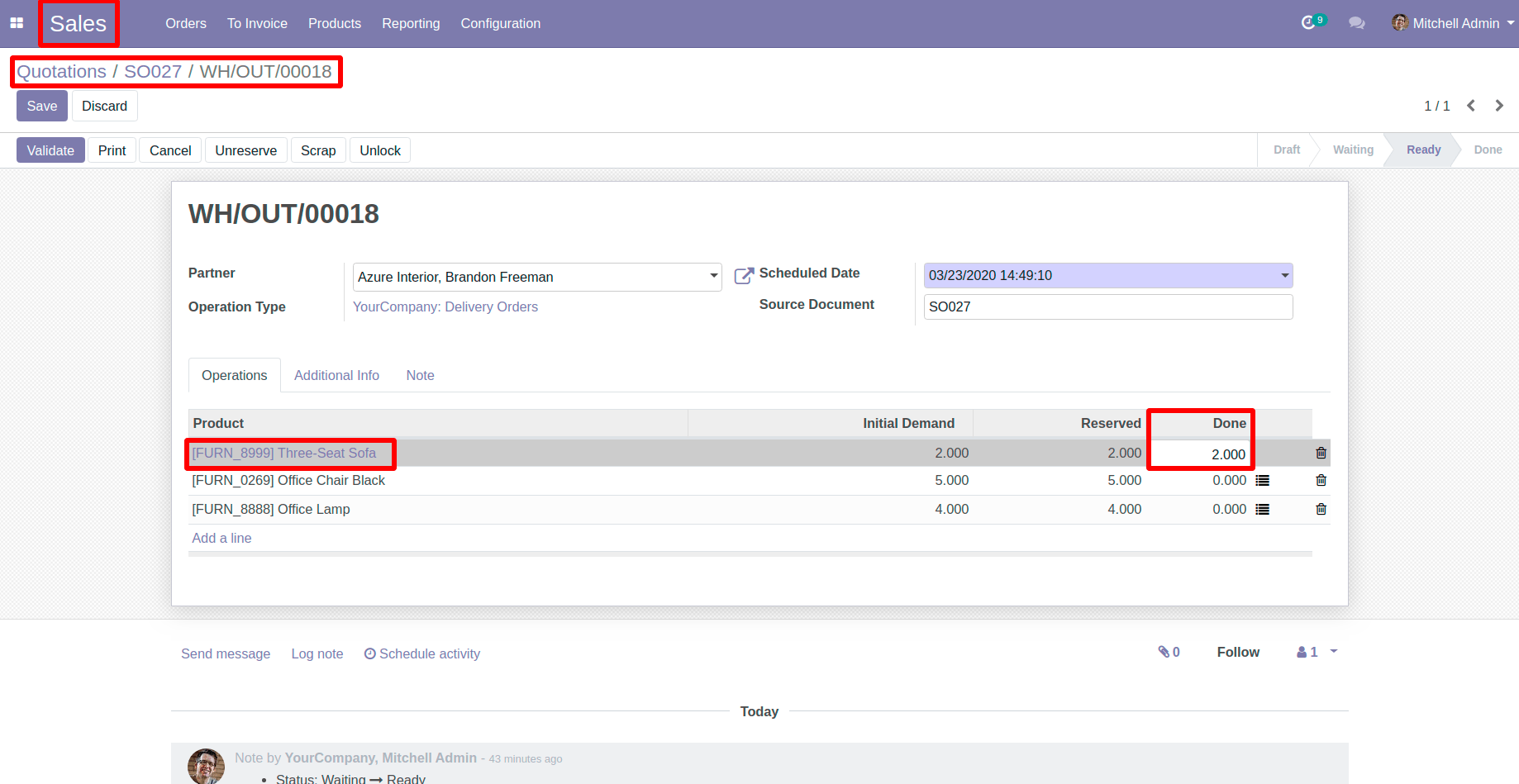
For Office Chair Product, Select on button as mentioned in
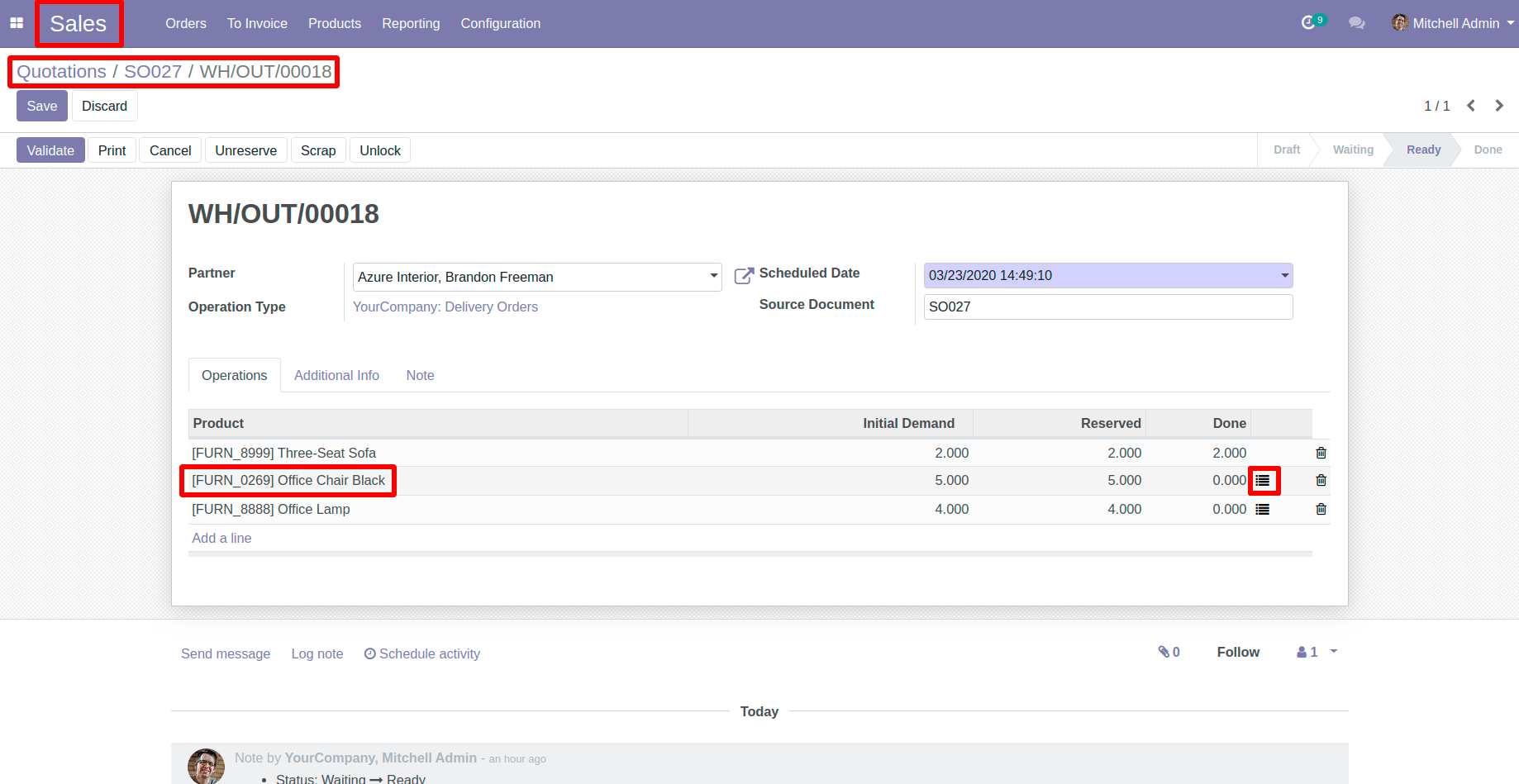
A new wizard will pop-up here select product lot serial ,which we have created earlier ,Here you can see that by selecting lot/serial record it will automatically encode the done quantity, If not then encode done quantity manually and click on confirm button.
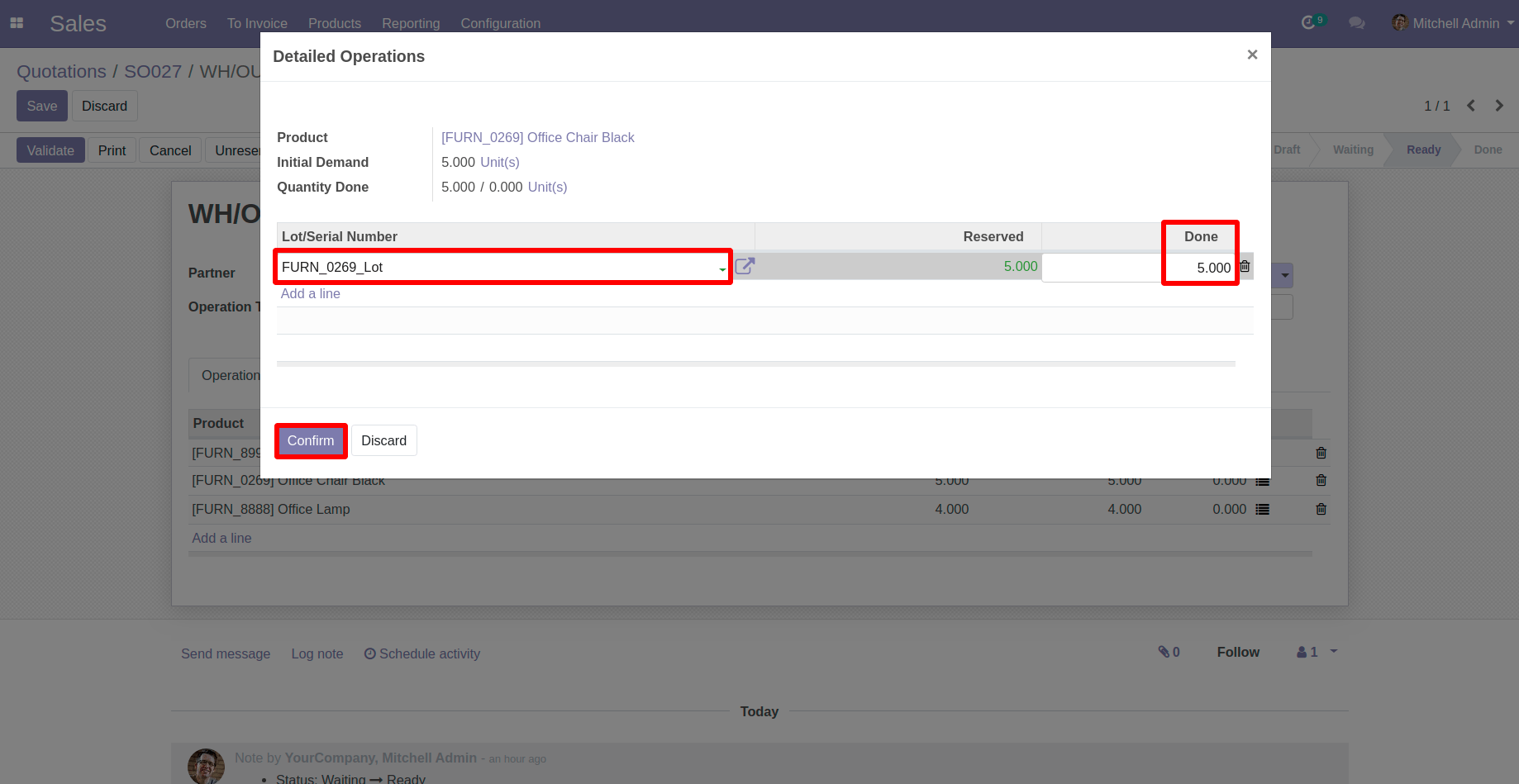
For Office Lamp, Select on button as mentioned in
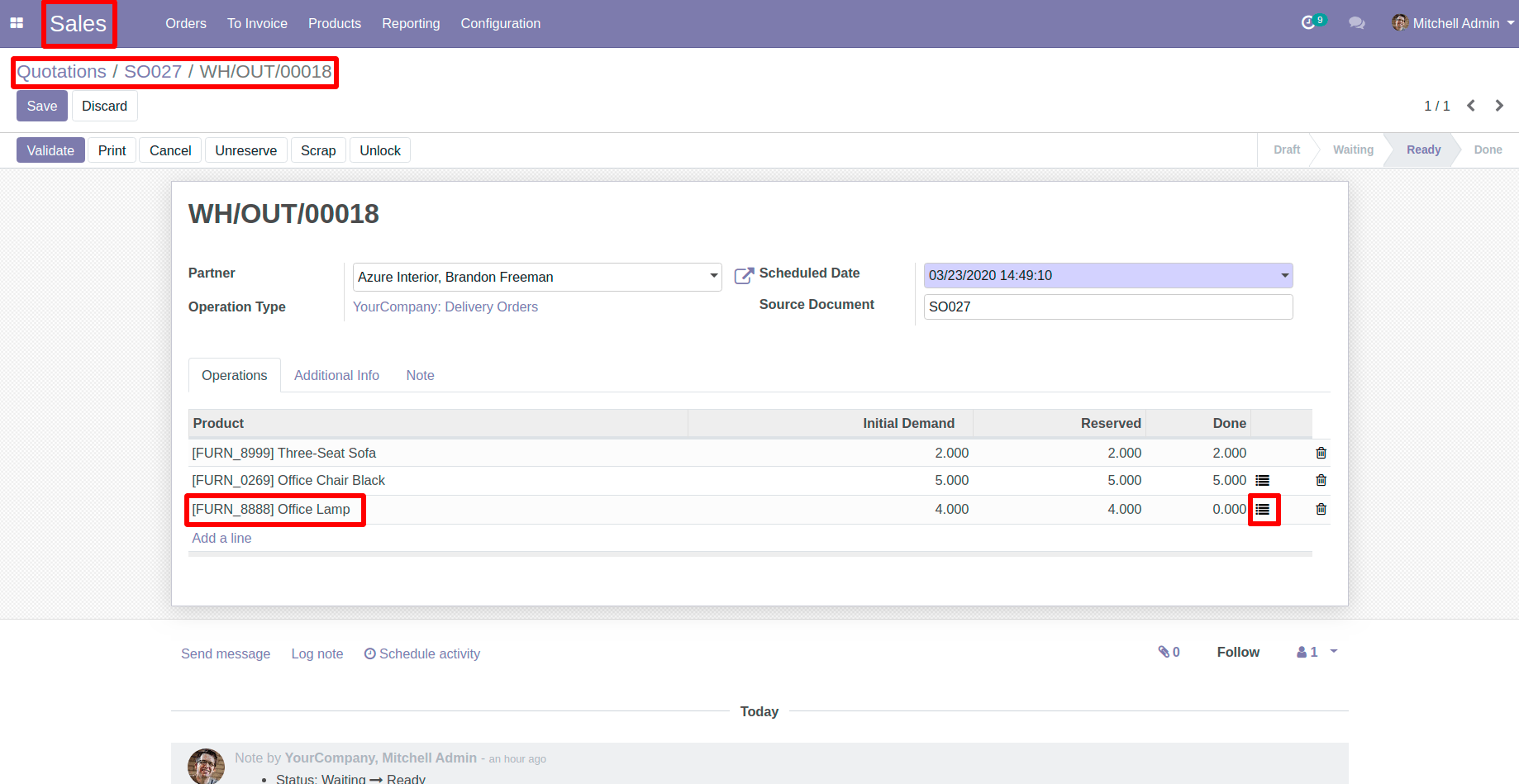
A new wizard will pop-up here select product lot serial which we have created earlier ,Here you can see that by selecting lot/serial record it will automatically encode the done quantity ,if not then encode done quantity manually and click on confirm button.