Odoo 13 Expense Management
This is Module of “Expense Management”
Go to the Apps and install the Expenses app.
Apps → Expenses
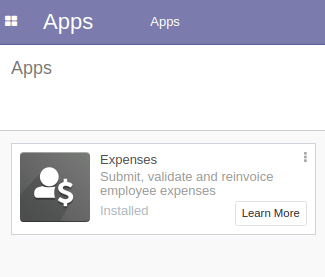

Once you Install Expenses app and Go to Expenses
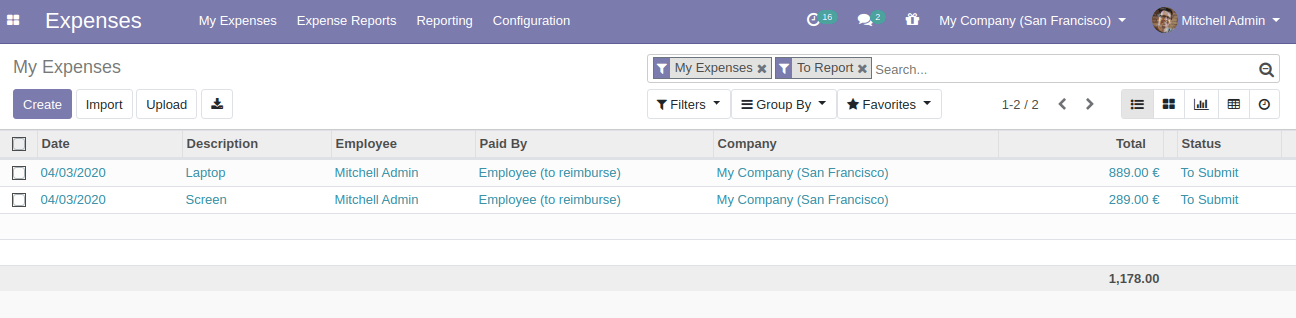
You can either select the Expense Product OR You can create a new expense product.
Configuration → Expense Products →
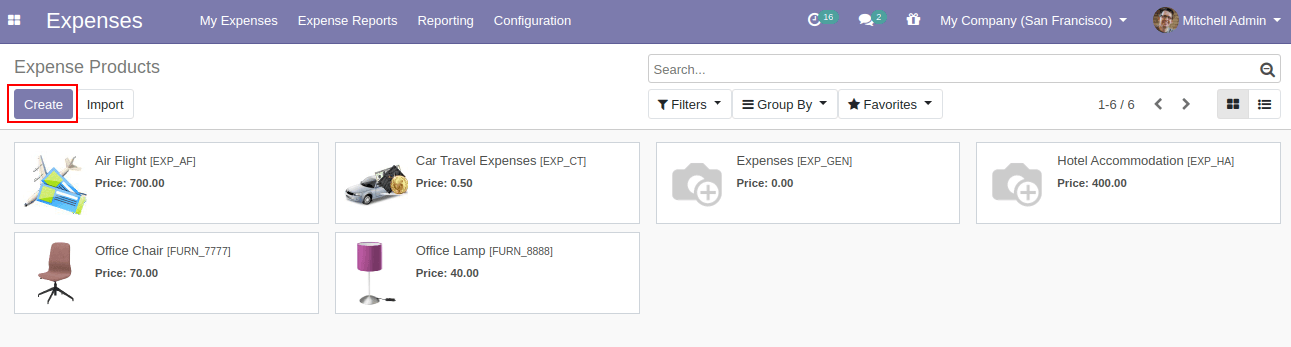
Now, Create a New Expense Product by clicking on Create Button
Enter All the details like
Product Name
Product Type
Cost
Company etc
And save this Product to use it in Expense.

Now we will see this in real scenario to create an Expense from the app. Go to Expense and Create one Expense.
Fill the details,
Description :- Describe details about Expense
Product :- Select Expense Product
Quantity
Paid By (You can select either Employee (to reimburse) OR Company )
We Will see both scenarios of Paid by Company and Paid By Employee One by One.
Let’s check the scenario of Company option in Paid By.
Here once we select the Expense Product, Cost price will automatically applied to the Expense.
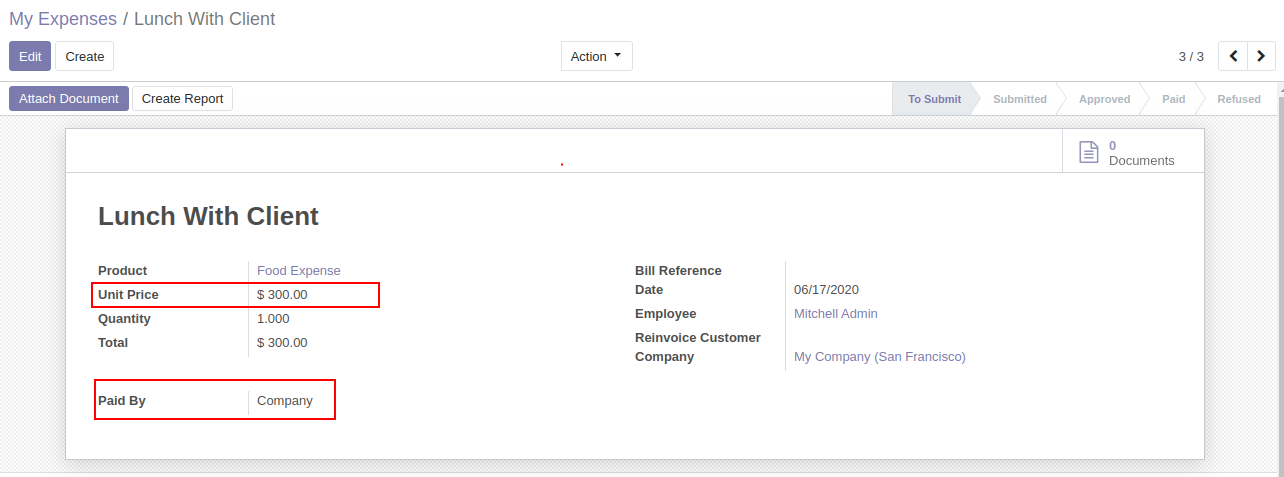
Now this Expense is saved and You can create expense report by clicking on Create Report
You can Select the Manager and click on the Submit to Manager button to submit this expense report to the manager.
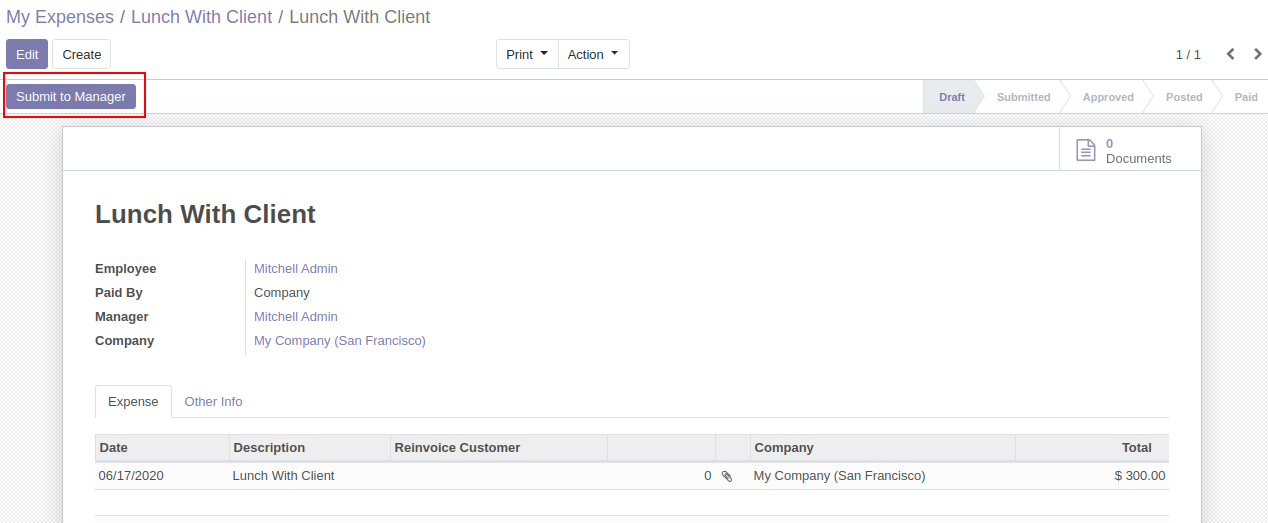
Once it is submitted to the Manager, Now Manager can Approve or Refuse the Expense Report.
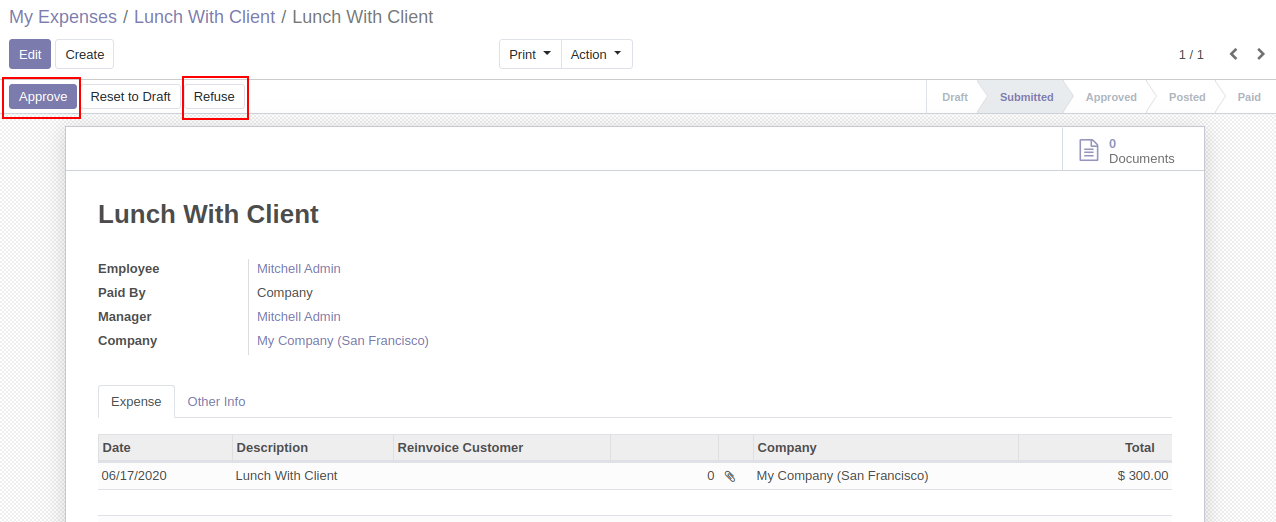
Once Manager will approve this Expense Report and It will ask for Post Journal Entries to make Payment.
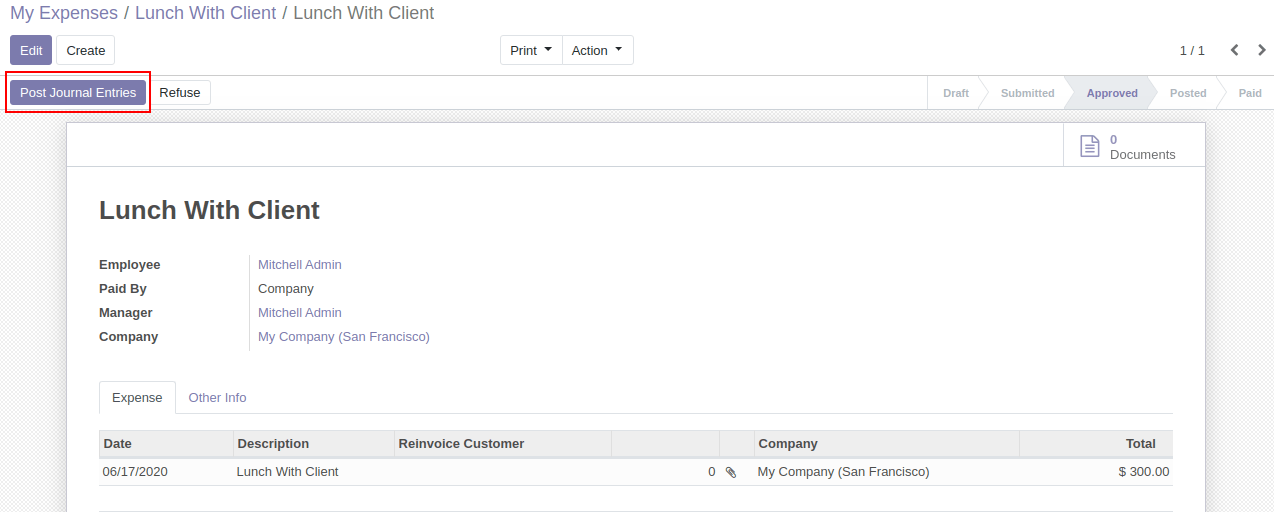
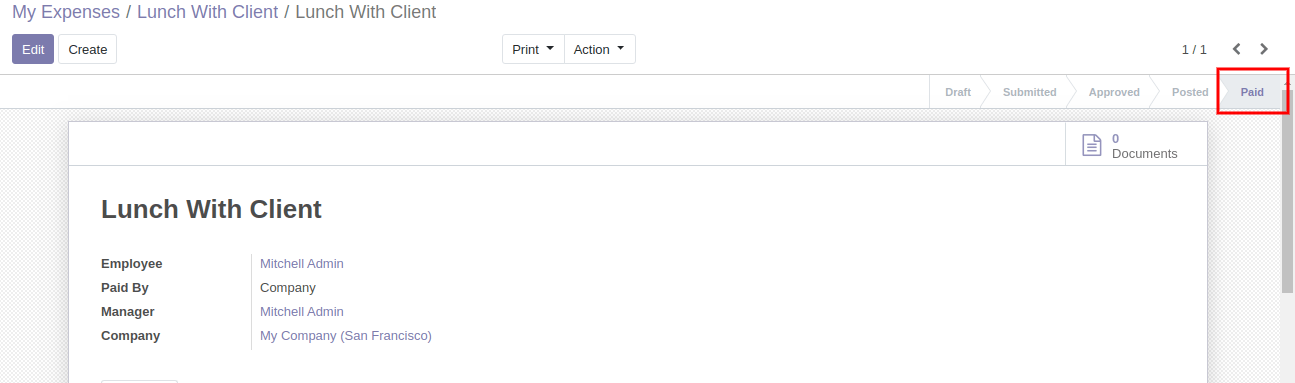
Employees can easily see the Expense report and its status on My Expenses Window.
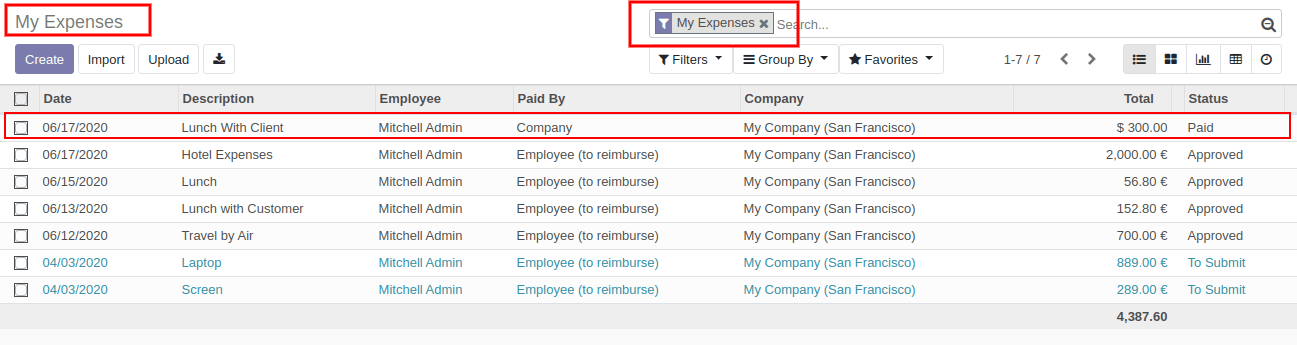
Let’s check the scenario of Employee (to reimburse) option in Paid By.
Create a New Expense by Selecting Paid By as a Employee (to reimburse)
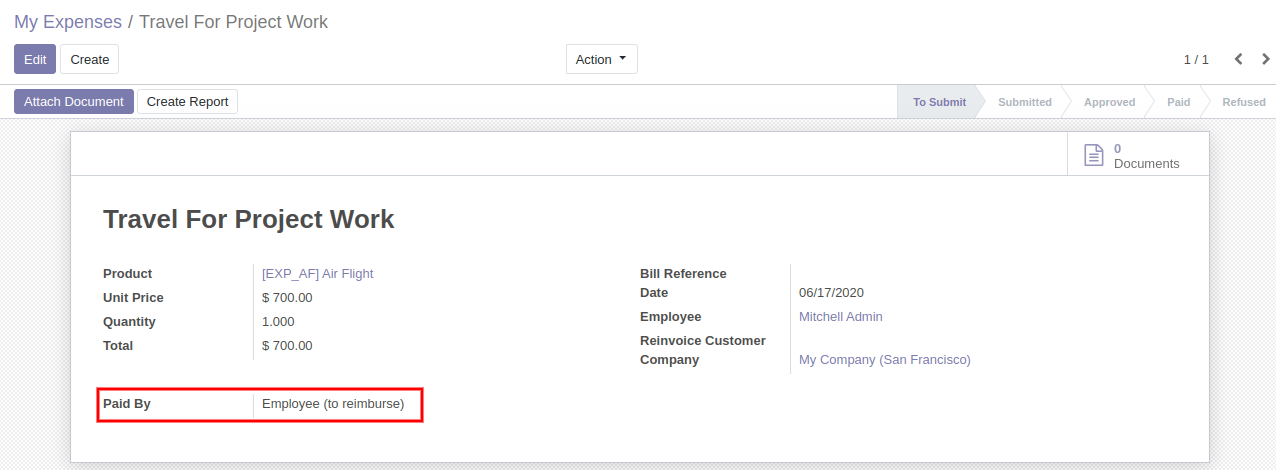
Create Report and Submit to Manager
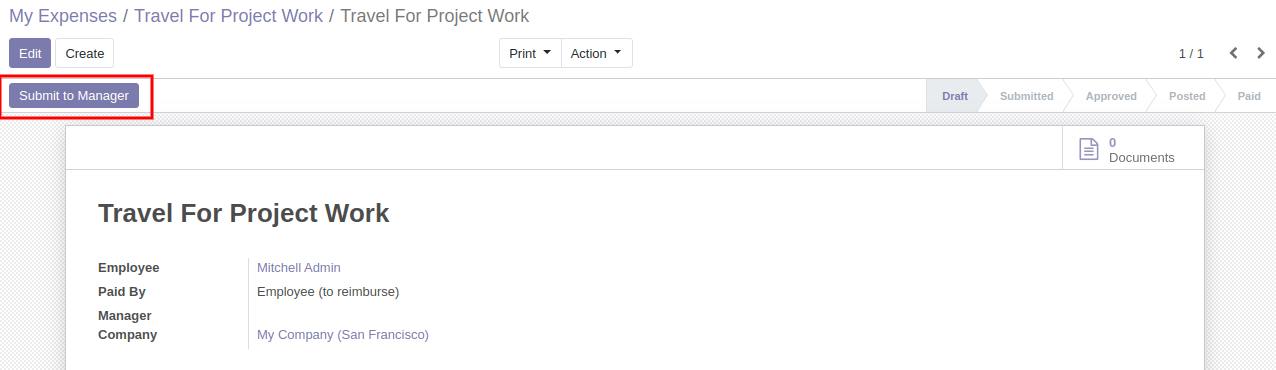
Approve or Refuse it.
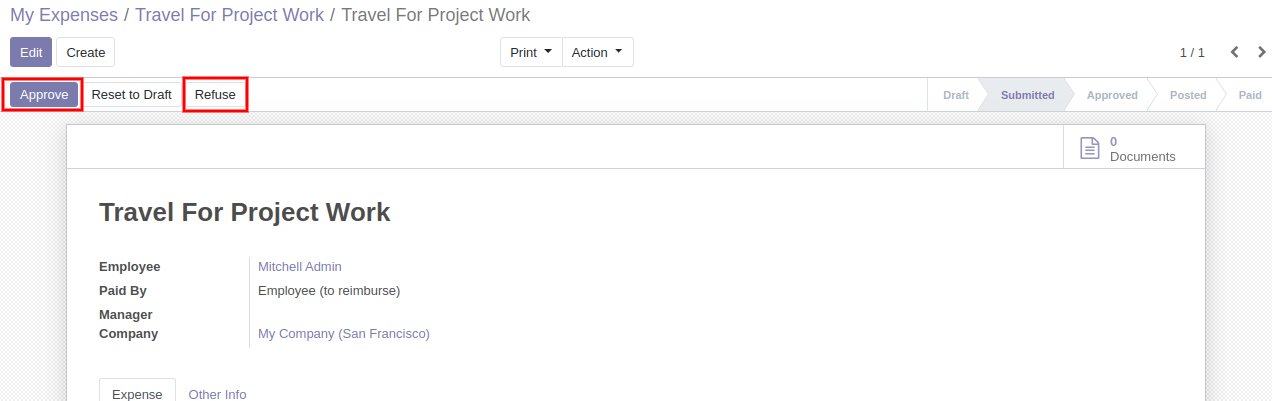
Once Approved by Manager and It will ask for Post Journal Entries
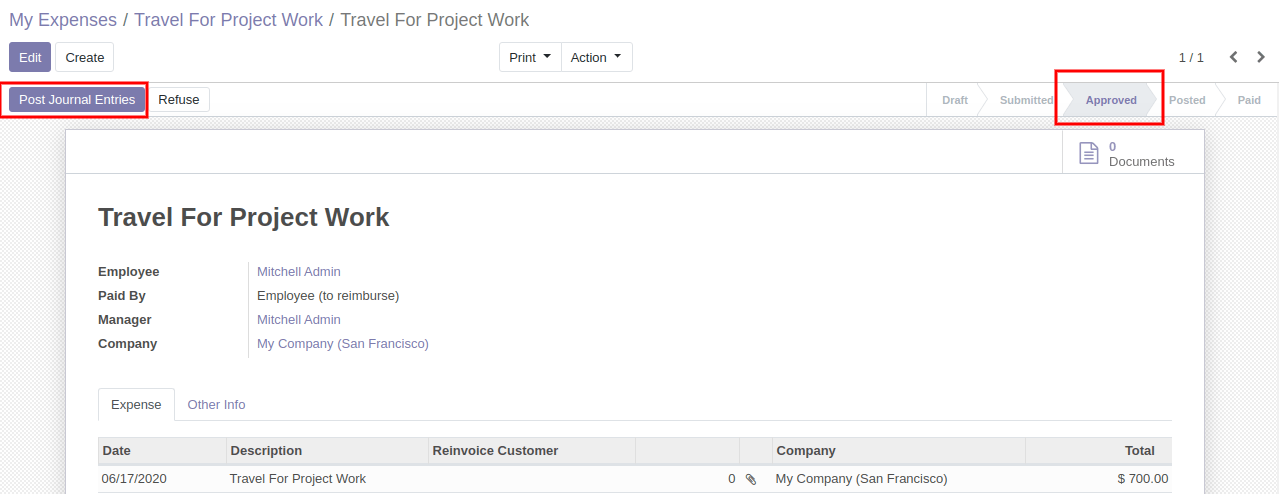
Once Click Post Journal Entries and Journal Entry will be Posted and you will find new button to Register Payment and this option will not come once we select Paid by Company option.

Once Click On Register Payment button to Register Payment and this will open up with a new pop-up window.
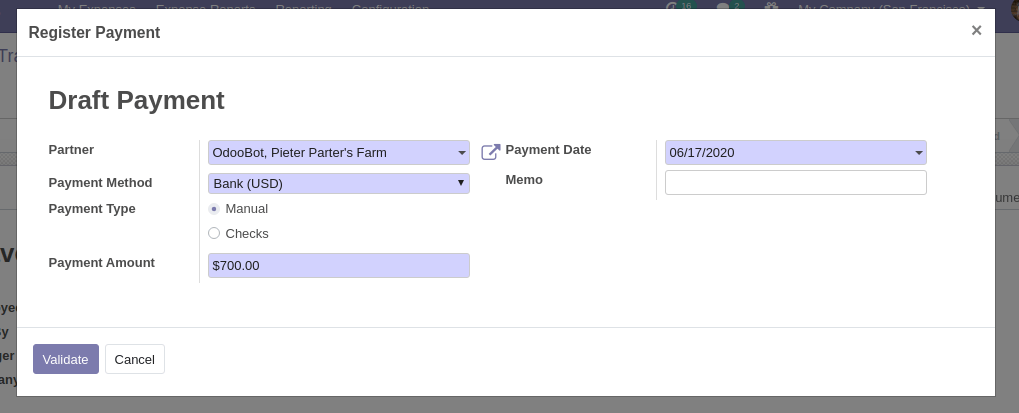
Once We validate this and Expense will be Mark as Paid
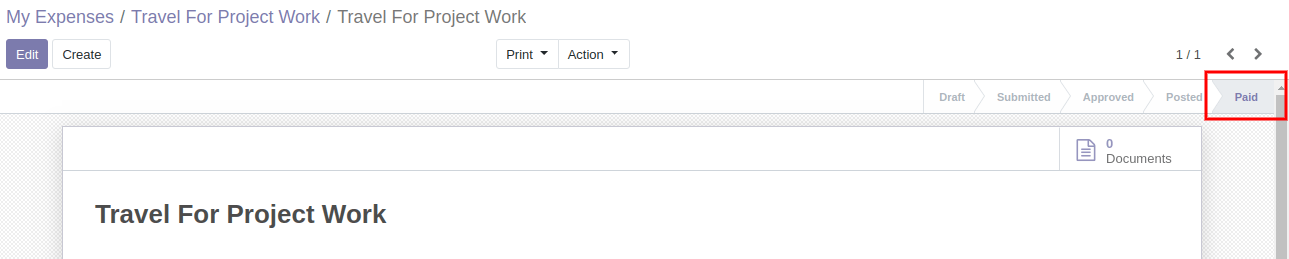
Employees can easily see the Expense report and its status on My Expenses Window.
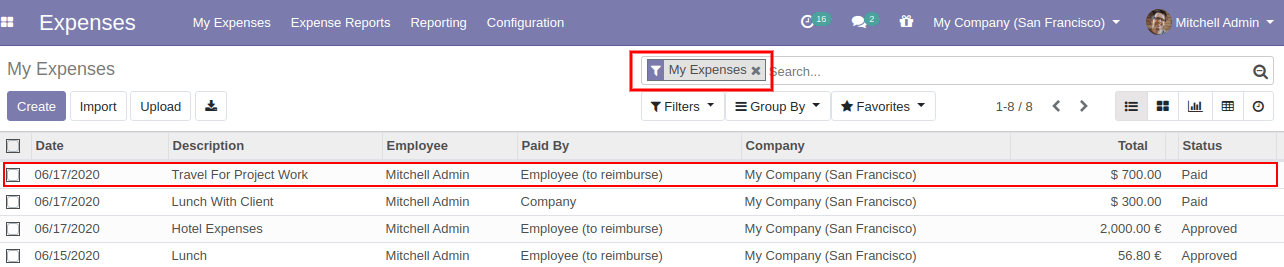
Re-invoice Customer : If the Product has an Expense Policy. It will re-invoiced on this Sales Order
Create a Expense
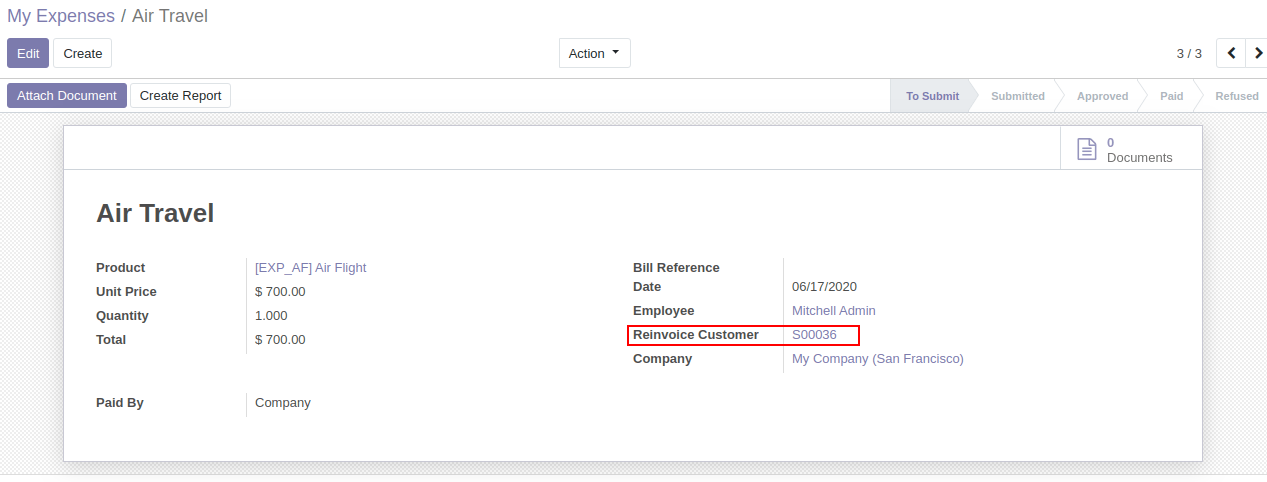
Click on Create Report, You can see
- Create Report <li dir="ltr" style="list-style-type:disc;font-size:12pt;font-family:Arial;color:#000000;background-color:transparent;font-weight:400;font-st