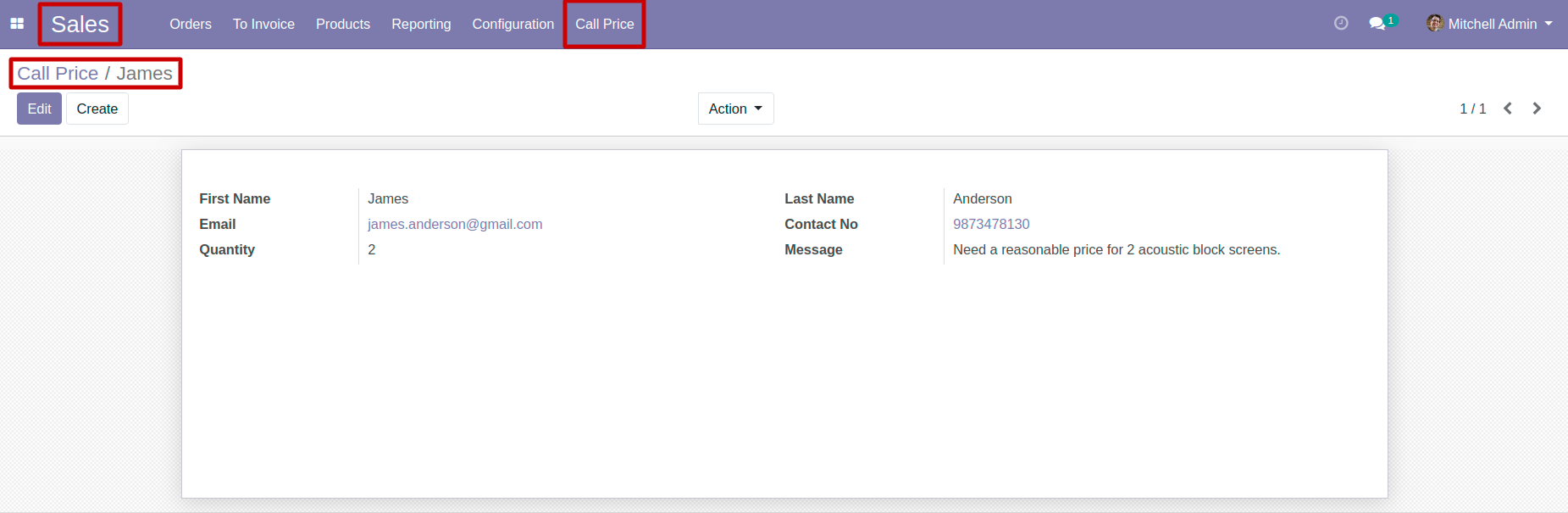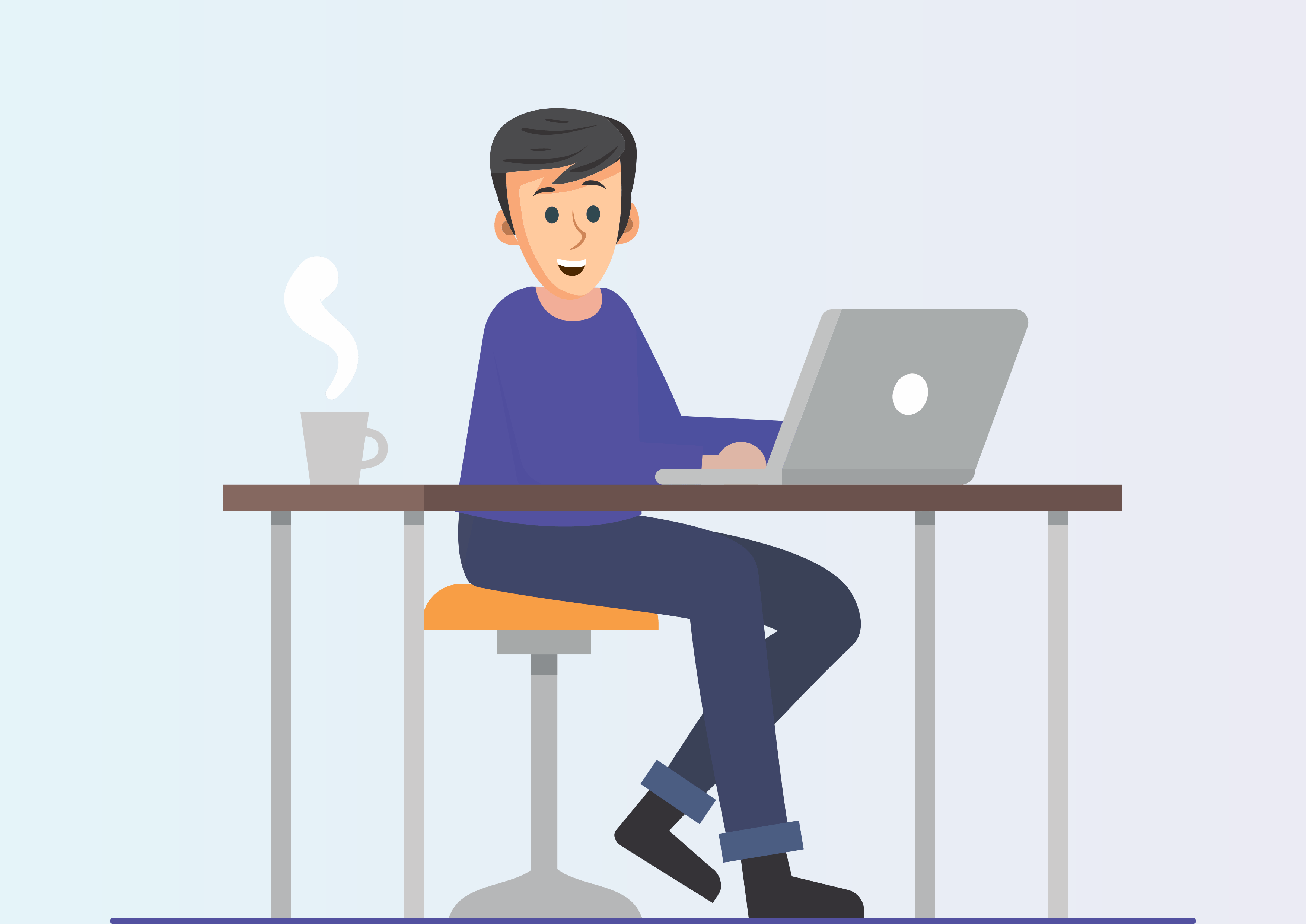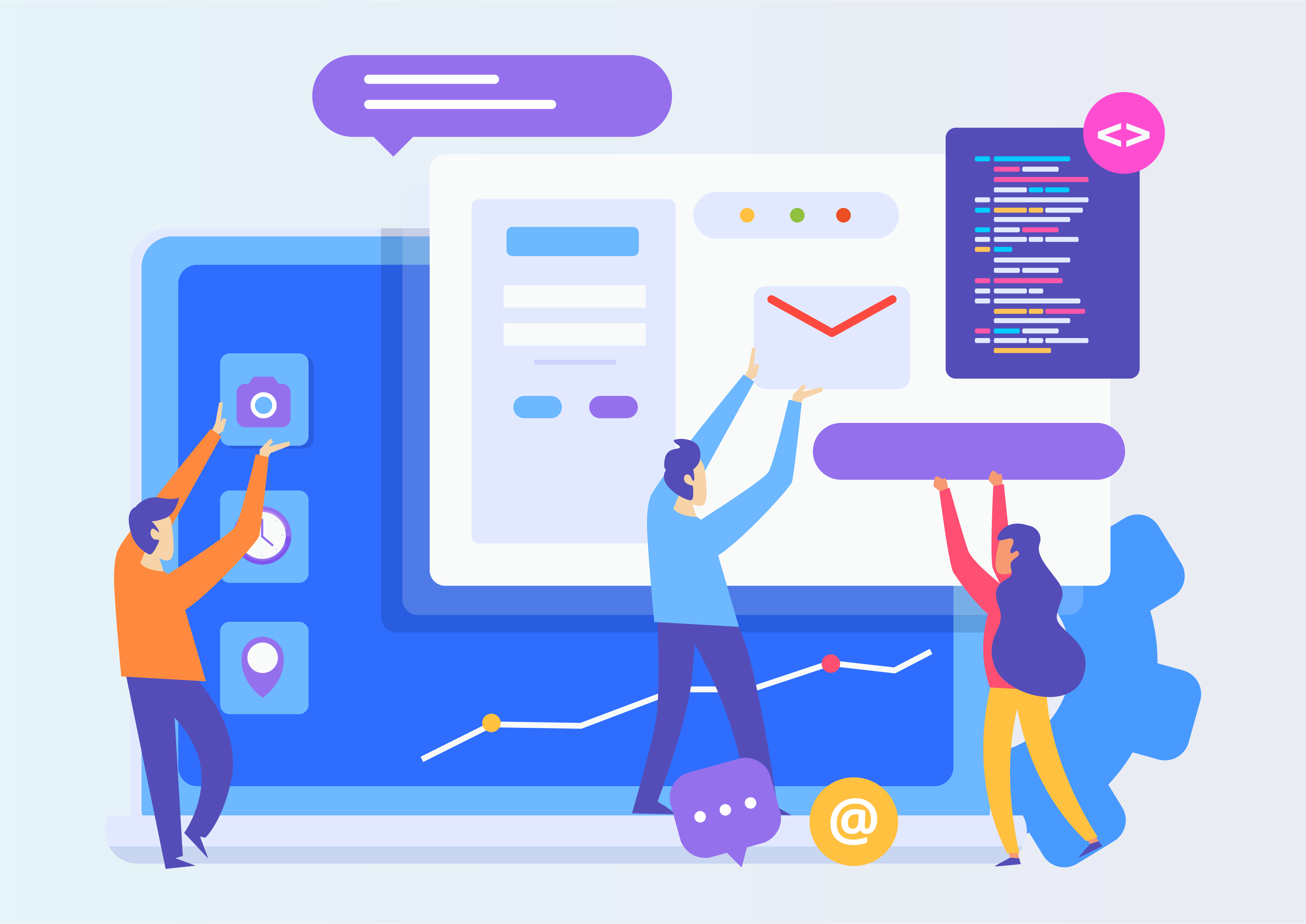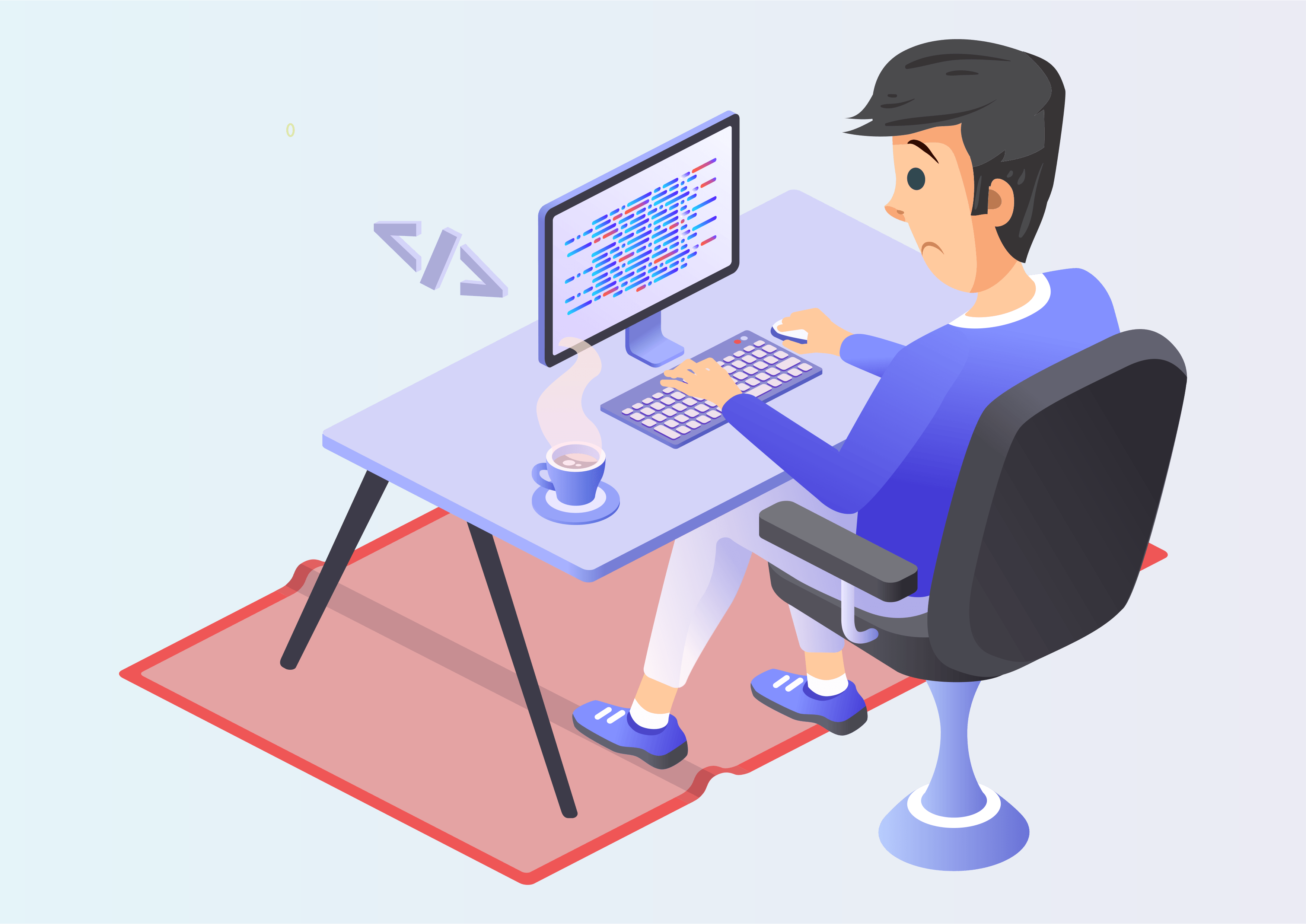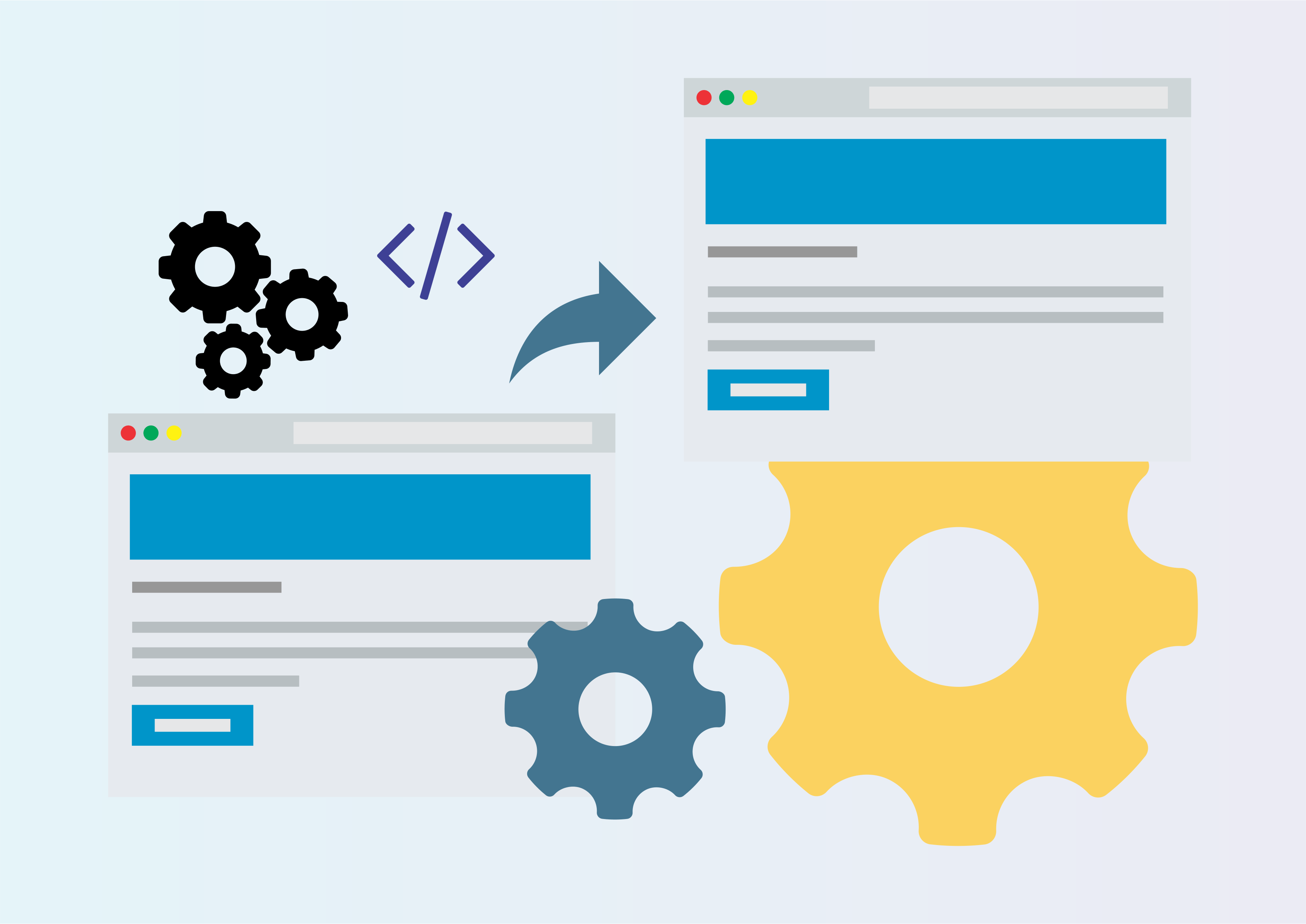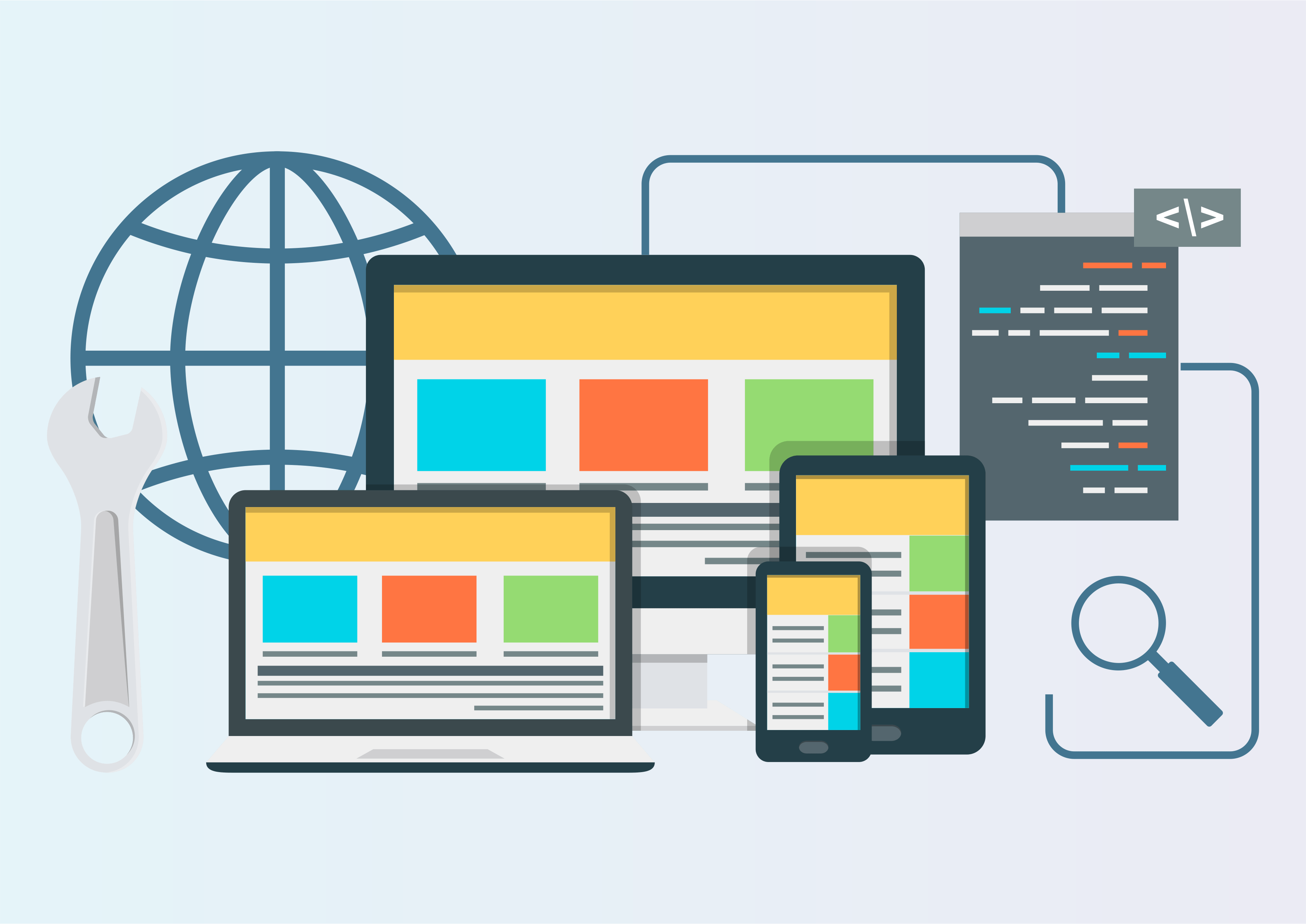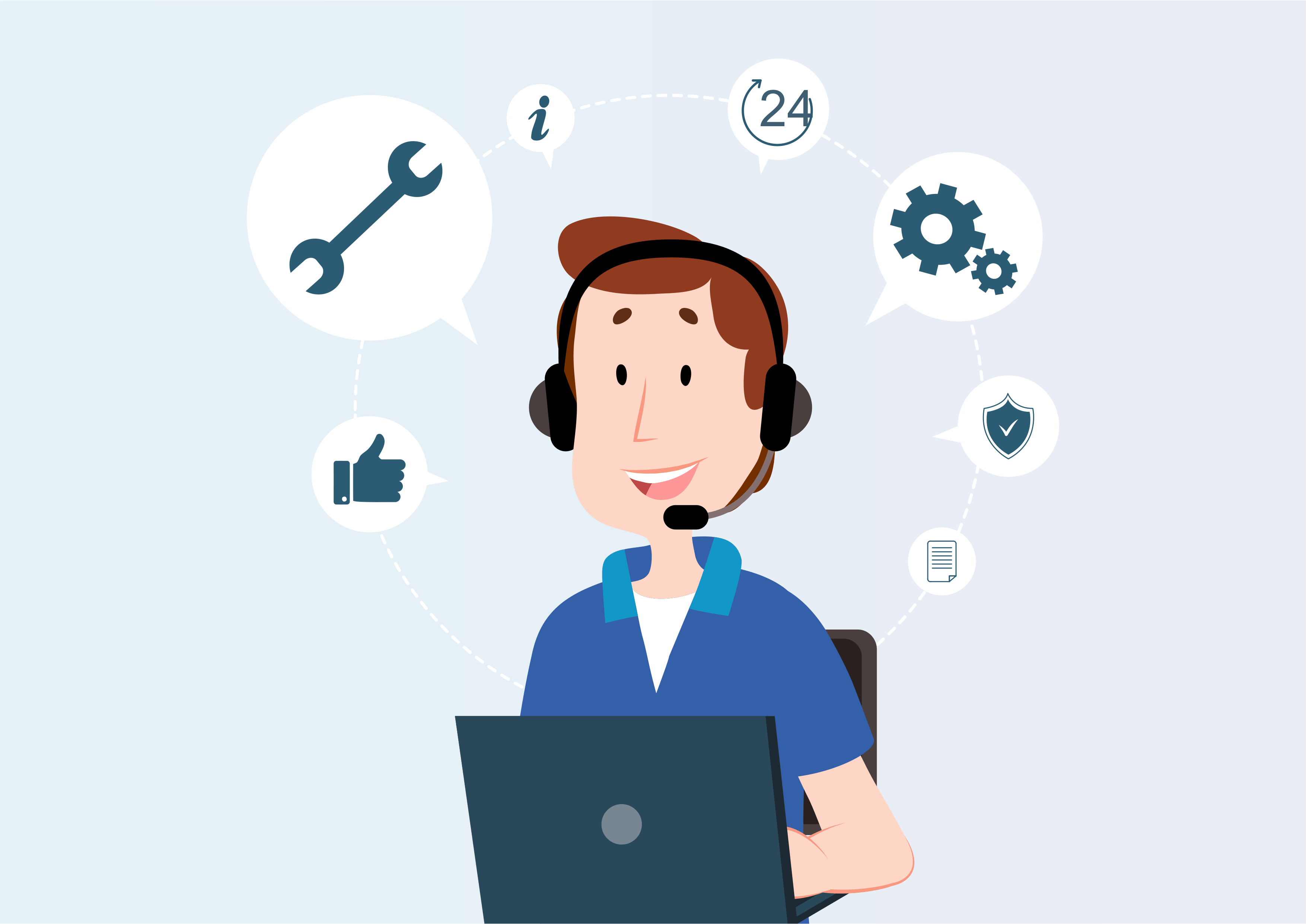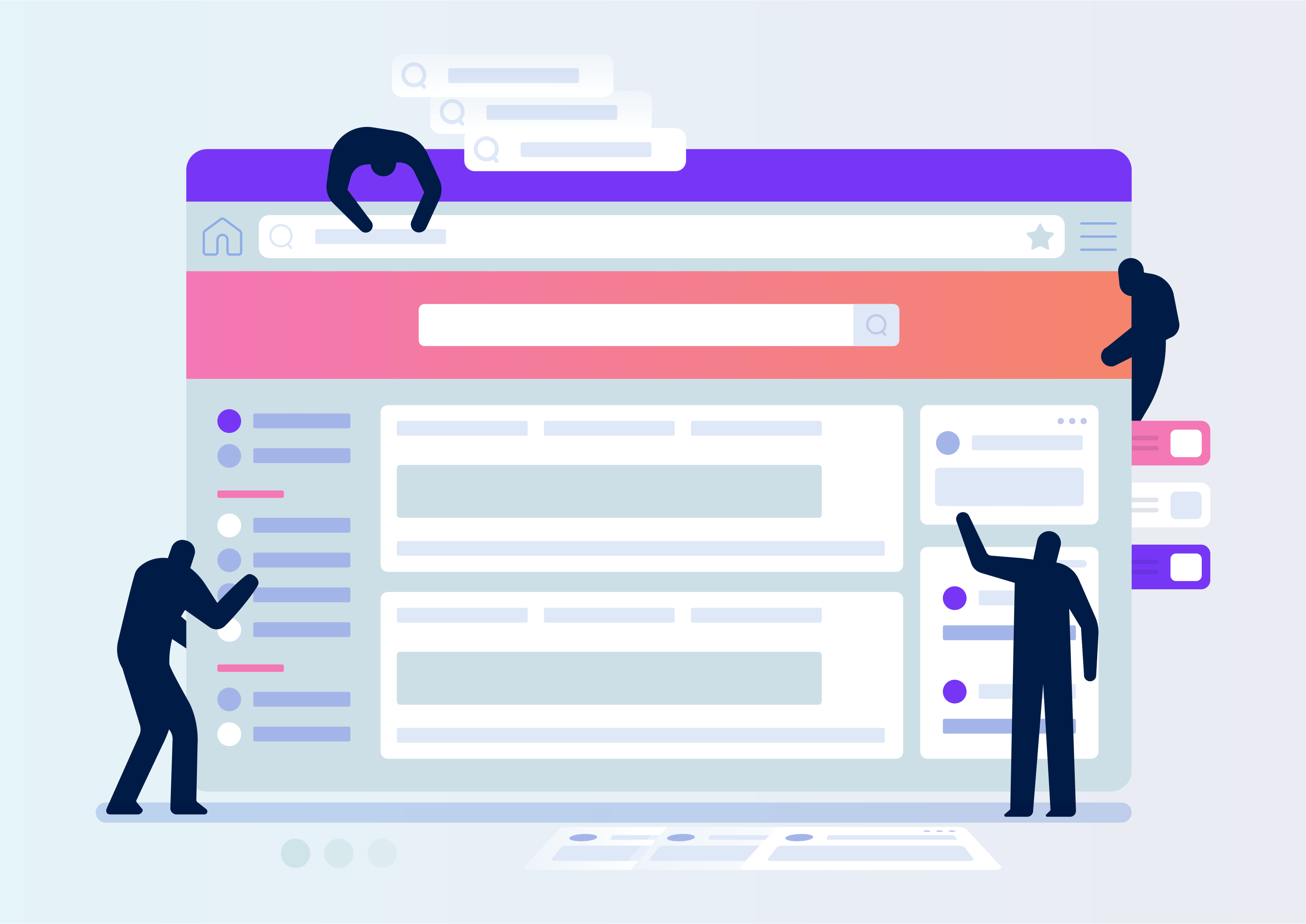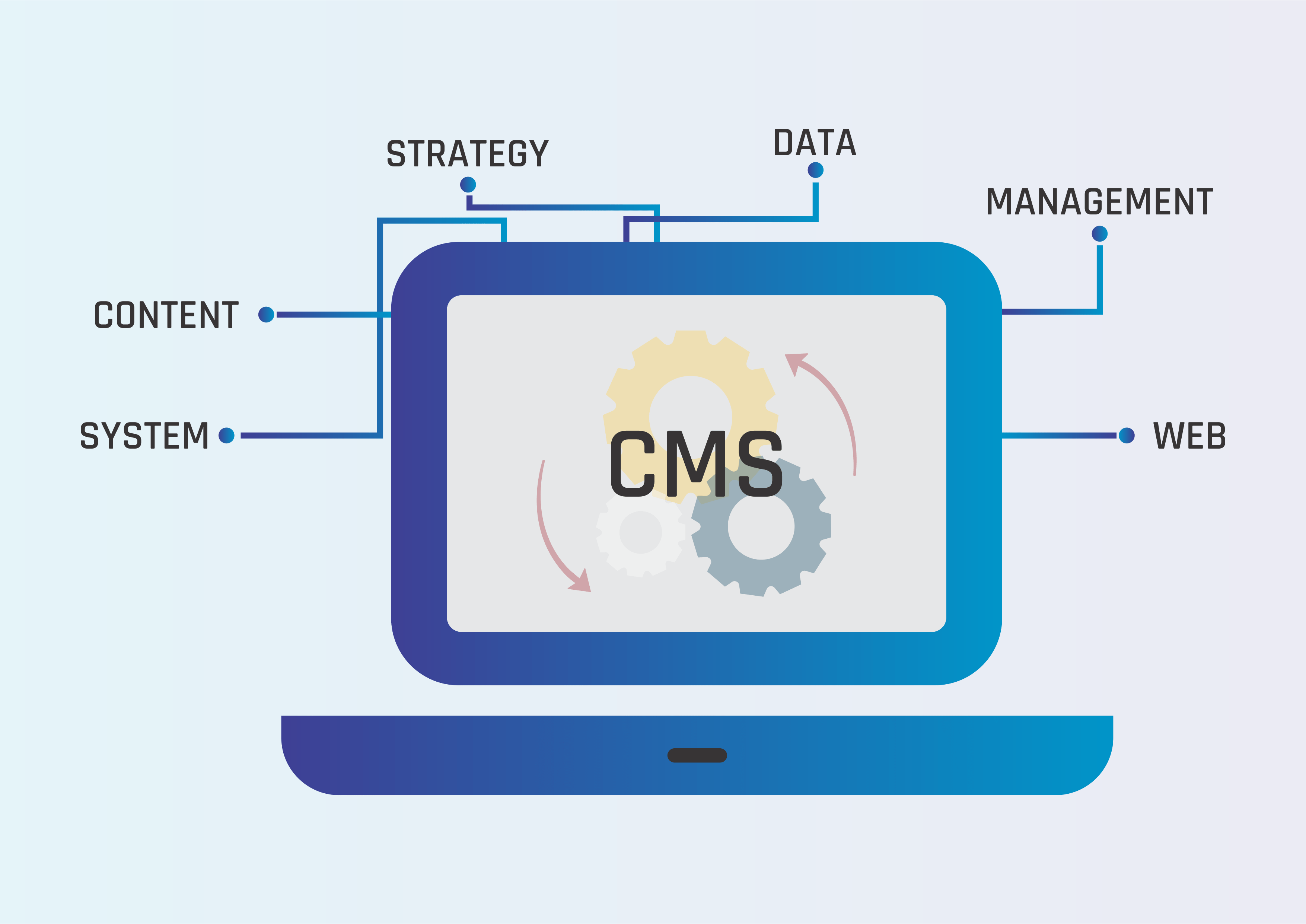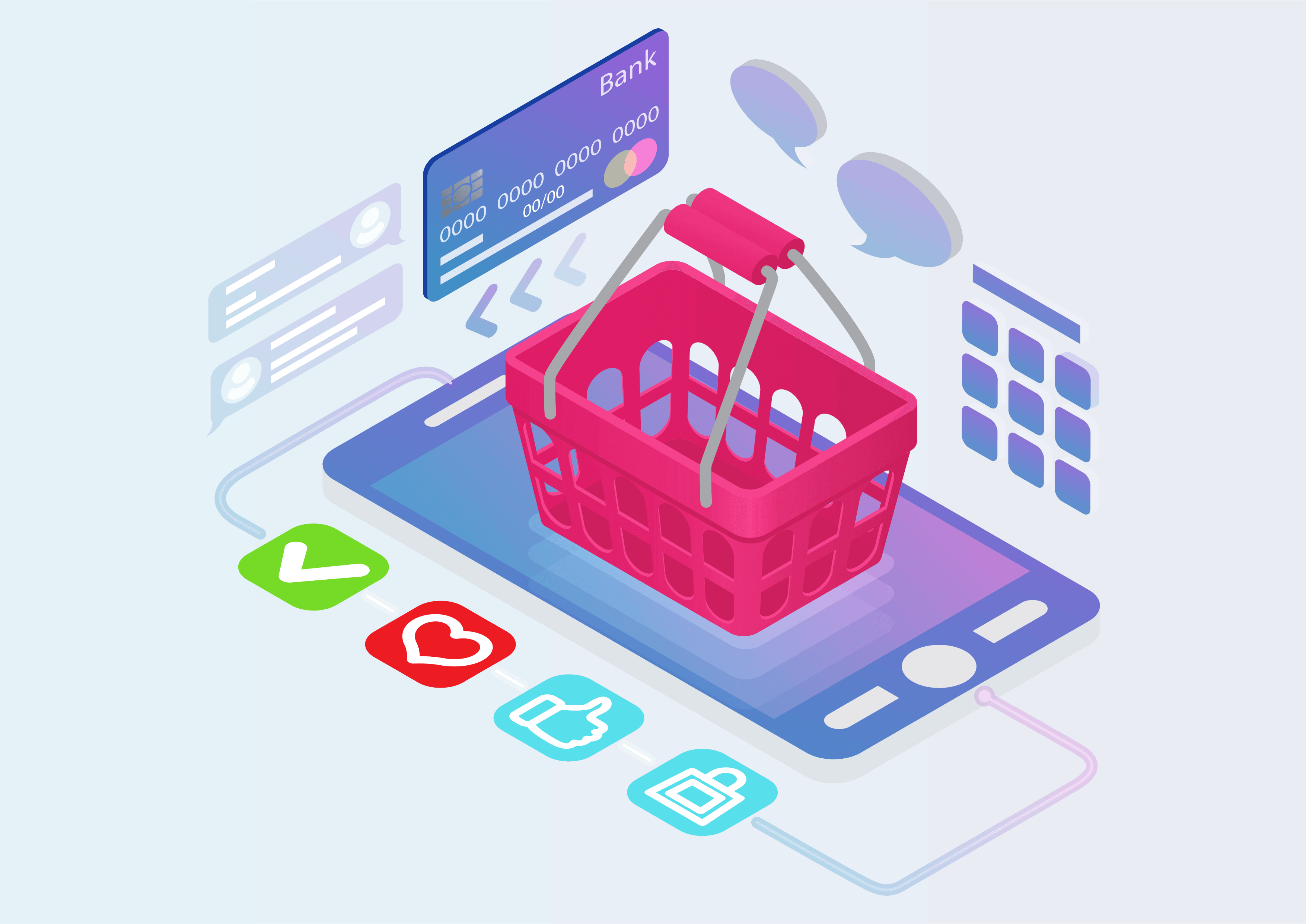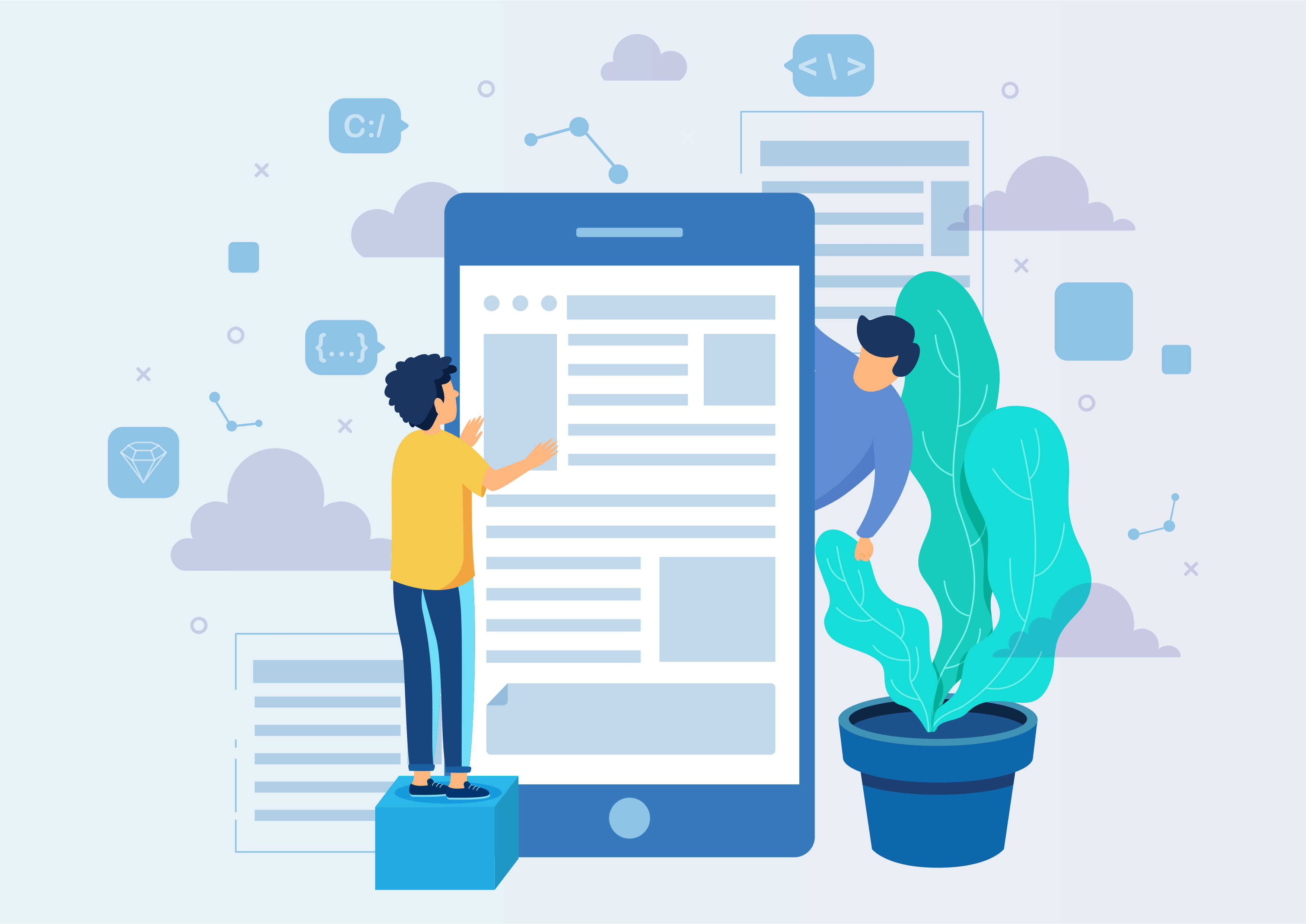Call For Price
Call For Price
Call For Price.
This module helps to call price of a particular product for both customer and guest.
Youtube Video
01
Go to Website --> Configuration -> Settings -> Click on Call Price Boolean
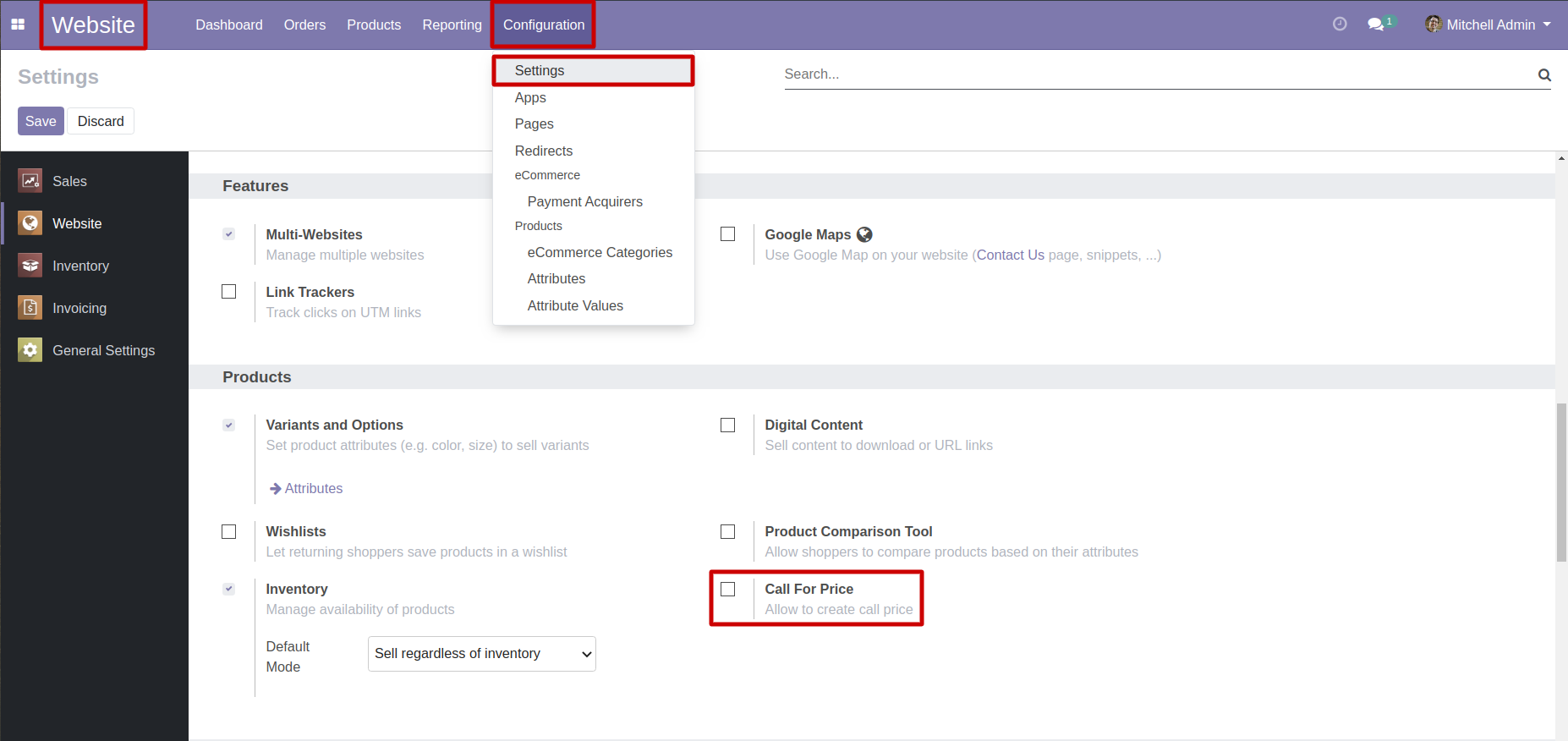
02
Go to Sales -> Products -> Products -> Acoustic Block Screen -> Click on Is Call Price
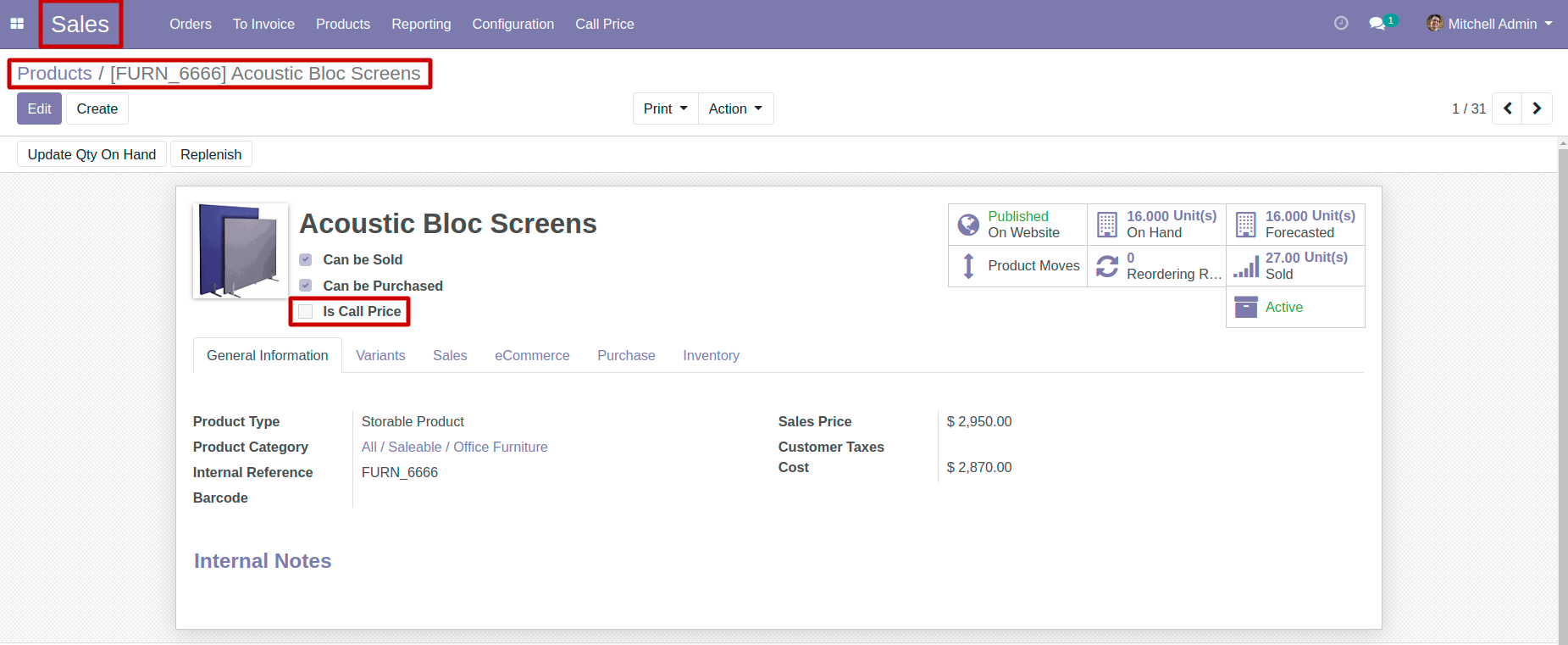
03
Select your products then go to Action and click on Active Call Price
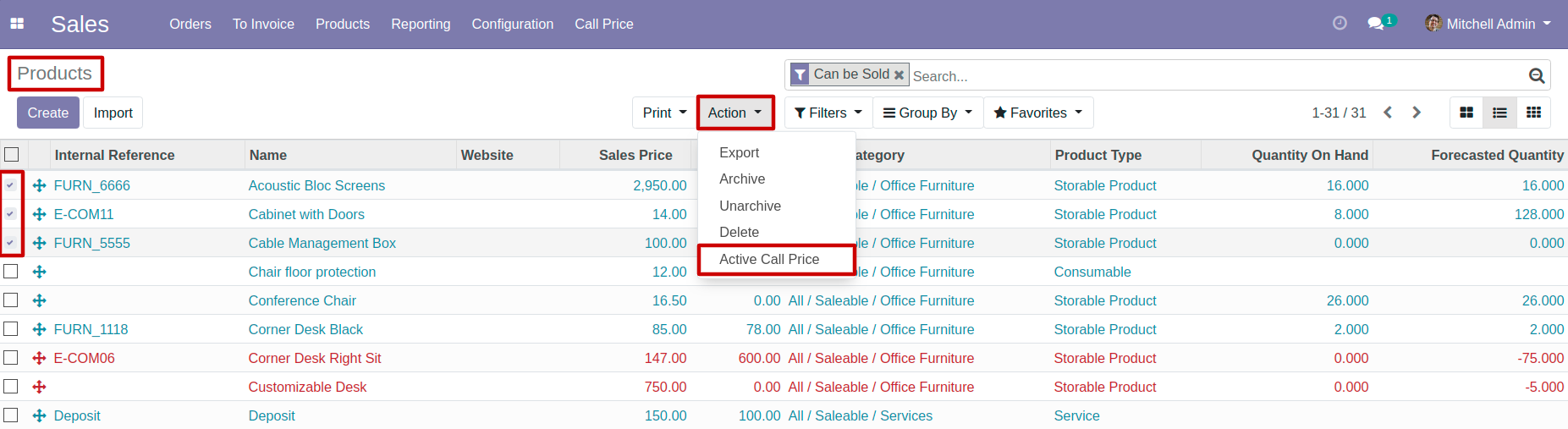
04
Select your products then go to Action and click on Active Call Price
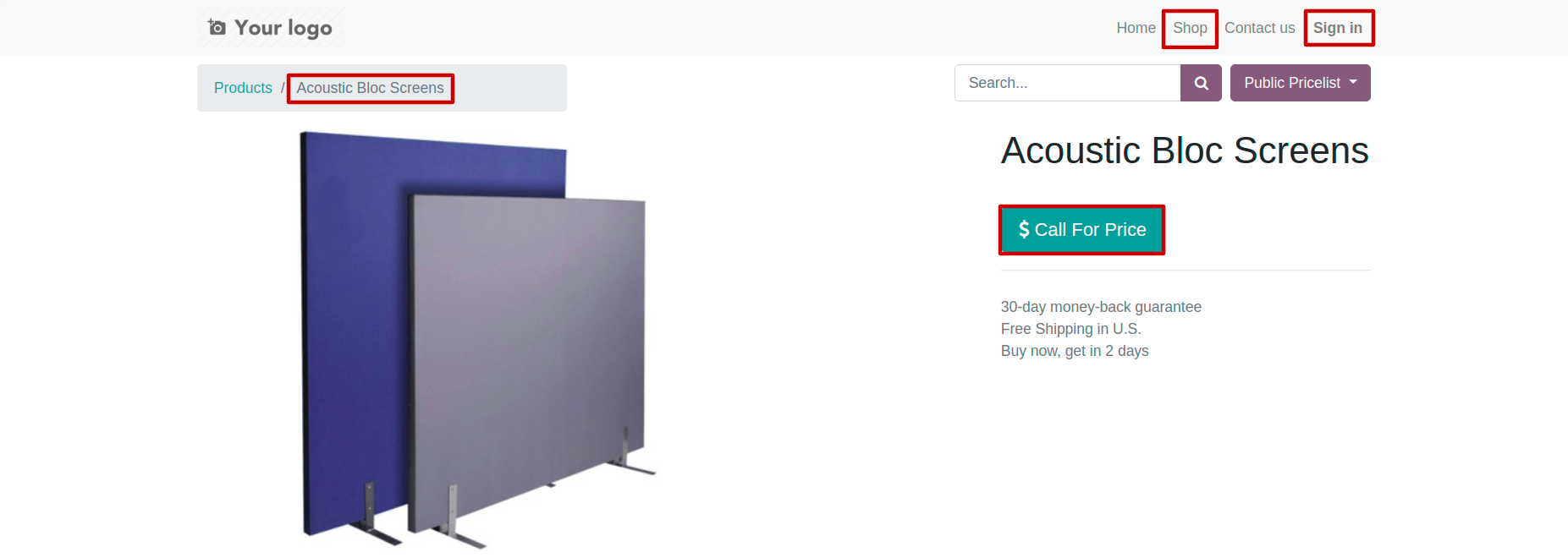
05
Call Price Form View, Add your details inside form and click on Submit Button.
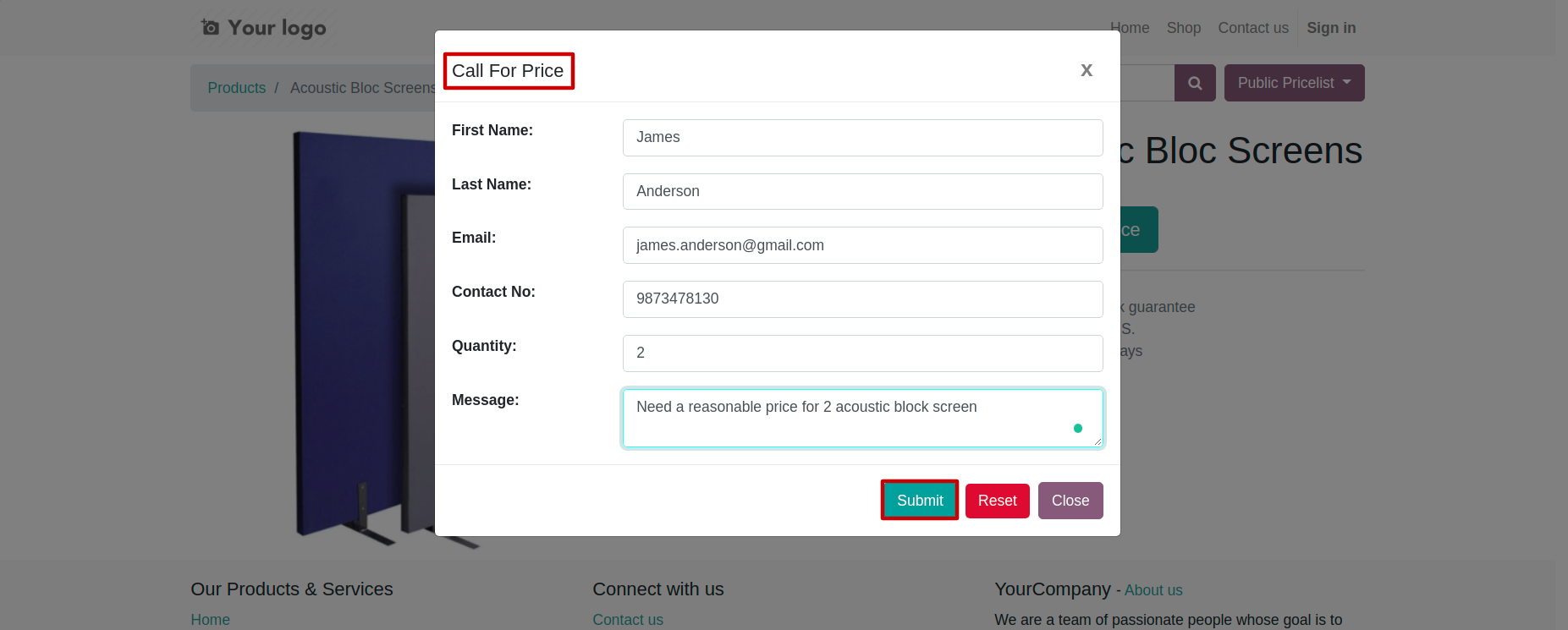
06
On click of submit button, confirmation message will get popup.
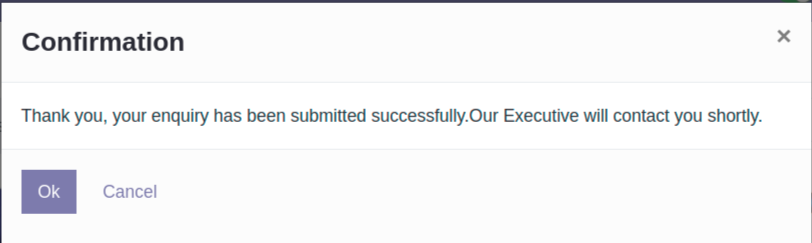
07
Go to Sales -> click on Call Price Menu
New call price record will get created on call price popup submit button.